You may be well aware that before sanctioning a loan or applying for a Visa, you will be asked for a bank statement by various financial institutions. Therefore, it is worthwhile to spend some time reviewing your account statement or transaction details because It is a required proof of your funds.
With the help of the YONO app, you can easily generate your SBI account statement by using its internet banking and mobile banking platforms. These online account statements can be generated for a specific range of dates, or they may be for any month and year and can be viewed online, printed, or saved as an Excel or PDF file.
If you are using the YONO SBI app but don’t know How to download an account statement from the YONO SBI App, then you should read this article until the end. Because here, we will share all the necessary information about the above subject.
Steps to Download Bank Statement From YONO SBI App
By using the below-mentioned useful information and following some simple and easy steps, you can quickly learn to download account statements through YONO SBI App, such as:
Step 1: First, download and install the YONO SBI app. from your mobile Play Store, then open the app.
Step 2: A new page will open before you. And you will see three options there: LOGIN, VIEW BALANCE, and QUICK PAY. Click on the Login option.
Step 3: Now, a new page will open before you enter your six digits MPIN.
Step 4: After that, a new page will open before you show your View Balance title. Here you will see many options. Click on the Accounts option.
Step 5: A new page will open before you show your RELATIONSHIP OVERVIEW title. Here you will see your savings account’s balance amount. Click on the arrow next to the balance amount figure.
Step 6: A new page will open before you show the TRANSACTIONS title. You will see two options there: TRANSACTIONS and SPEND ANALYSIS. On this page, you will see your transaction details, where your debited account is red, and the credited amount is green.
- If you want to receive these account statements on your mobile phone, then click on the 1st Icon.
- But if you’re going to receive it on your registered email ID, then click on the 2nd Icon.
Yono SBI Mobile Statement PDF Password
After receiving and downloading your transaction details on your registered mobile number, tap on the File Manager app on your device. Click on the Documents section and then click on the Account Statement (1) PDF option.
Now, a new page will open before you show you a message. This file is protected, and you will be asked to enter the password here. Since this pdf file is password protected, you can not open it normally. But you can open it by using the correct password only.
You should know that the date and month of your date of birth, followed by @ and the last four digits of your registered mobile number, with no space in between, is the correct password to open your account statement. For example, suppose your date of birth is 27/12/1999, and your registered mobile number is 7976778001. Then your password will be 2712@8001.
Yono SBI Mobile Statement Password Example:
| Date of Birth | Mobile Number | Password format |
|---|---|---|
| 1/1/2000 | 9863777354 | 0101@7354 |
| 12/10/1989 | 8946728362 | 1210@8362 |
| 30/3/2005 | 9846567829 | 3003@7829 |
Enter your password and click on the open button. Then your password-protected Account Statement pdf file will open before you.
Yono SBI Email Statement PDF Password
If your Yono account statement is sent and downloaded on your email ID, then visit your mailing app (i.e., Gmail, Yahoo or Rediffmail, etc.) on your mobile, log in, and check the inbox.
Now, you can find a message on your mobile screen: Your Receipt/ Statement for your Account Number, click on this message. Now, a new page will open before you, showing you This file is protected, and you will be asked to enter the password here.
Your e-receipt statement is protected by a password, which is DateofBirth@last4digit of the registered mobile number registered with the Bank, for example, if your DOB is 14.05.1980 and your mobile number is 9876543210, then the password will be 1405@3210.
Yono SBI Email Statement Password Example:
| Date of Birth | Mobile Number | Password format |
|---|---|---|
| 2/2/2005 | 9363757314 | 0202@7314 |
| 10/9/1985 | 8946728592 | 1009@8592 |
| 22/8/2011 | 8846565819 | 2208@5819 |
Enter your password and click on the open button. Then your password-protected Account Statement pdf file will open before you. This way, you can easily download your bank account statement from the YONO SBI App.
Conclusion
Suppose you are using YONO SBI App., but for some reason, you don’t know the way to download Statement from the YONO SBI. In that case, we have no doubts that you would have learned the process, and now, by following the above written simple, easy and practical step-by-step guidelines, you will be easily able to download your account statements from the YONO SBI App.
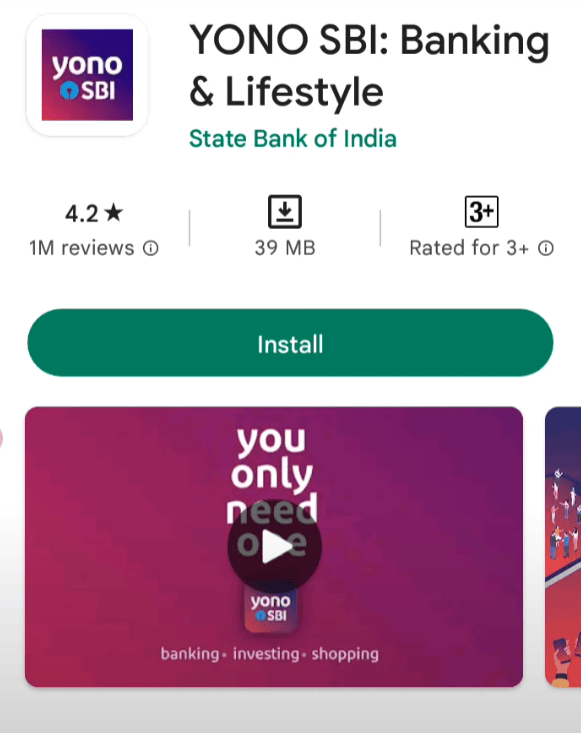
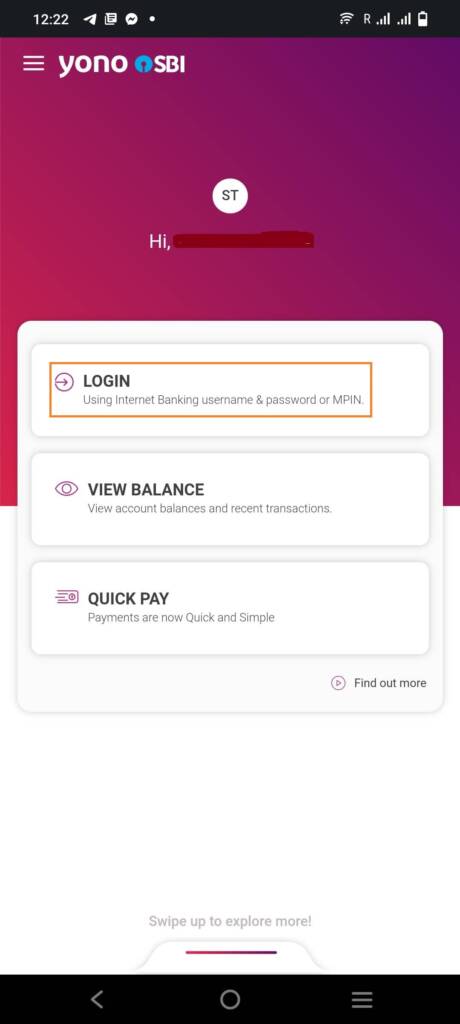
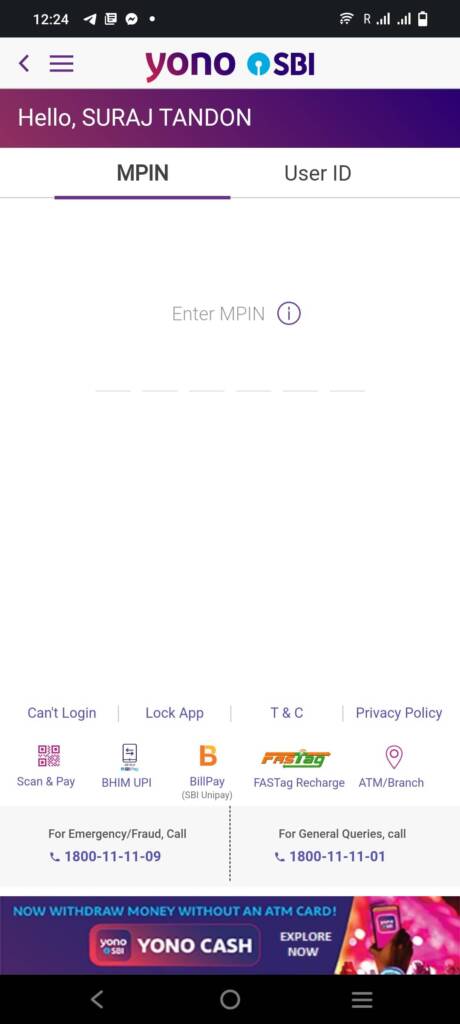
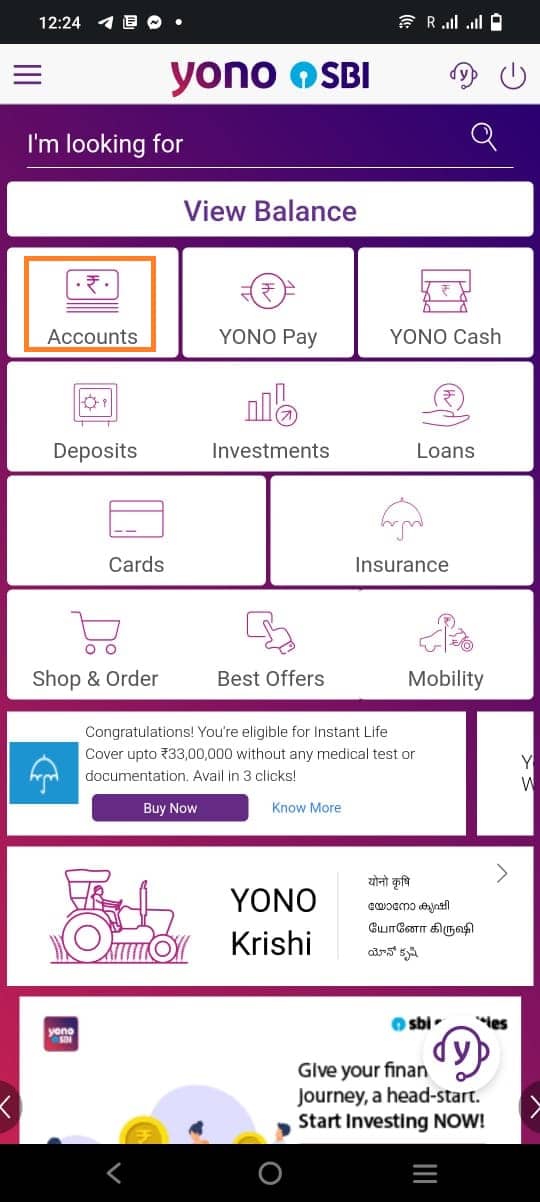
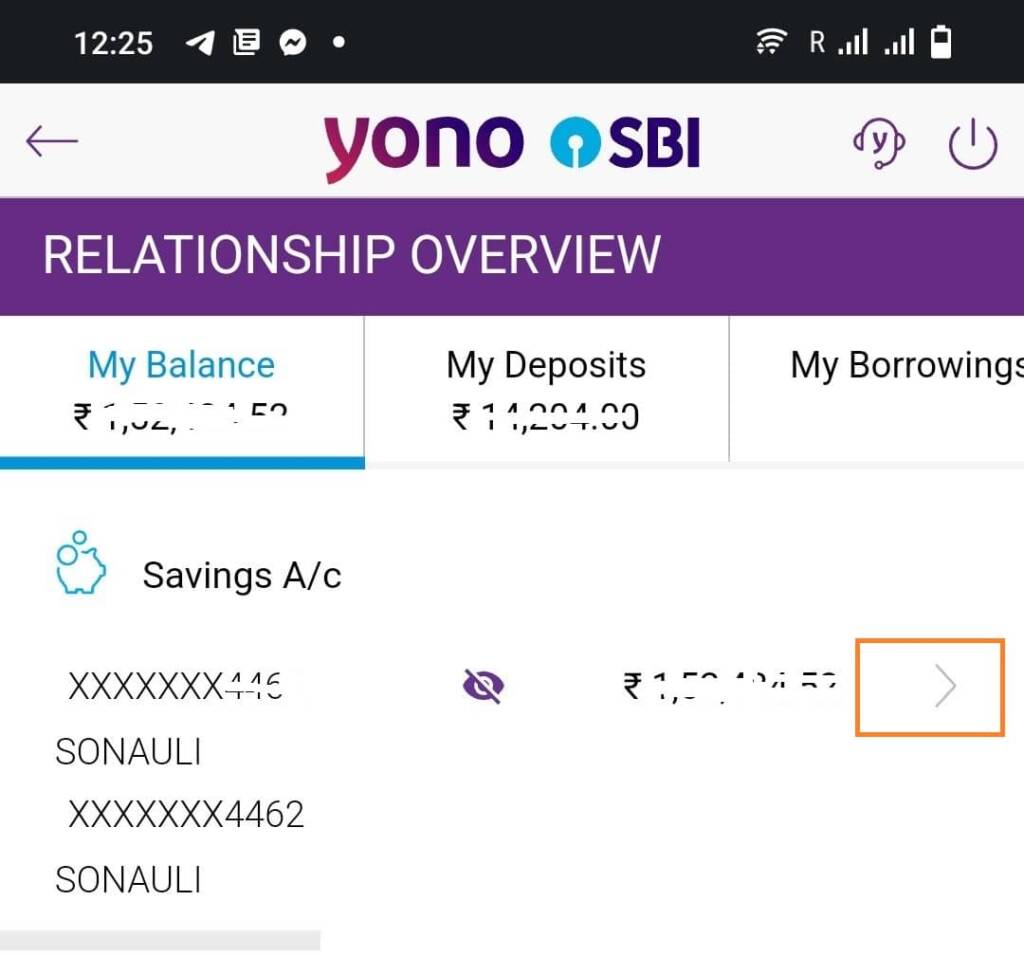
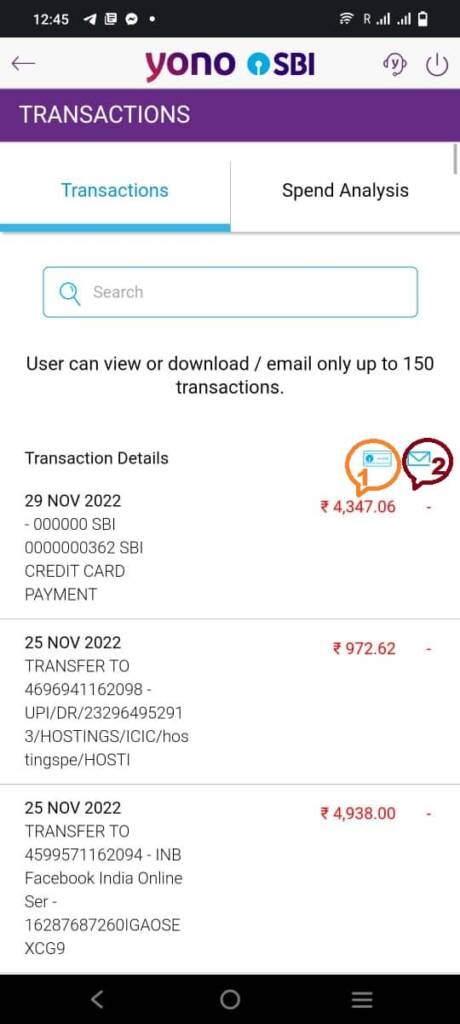
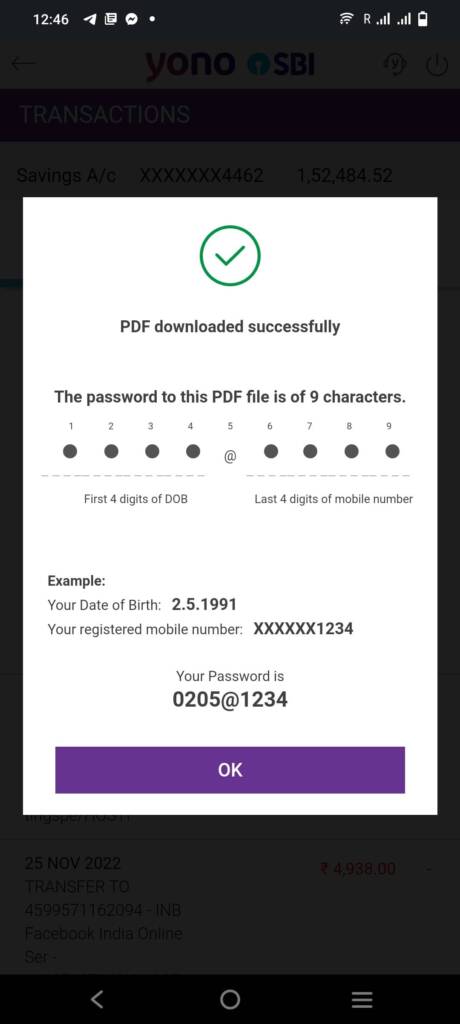
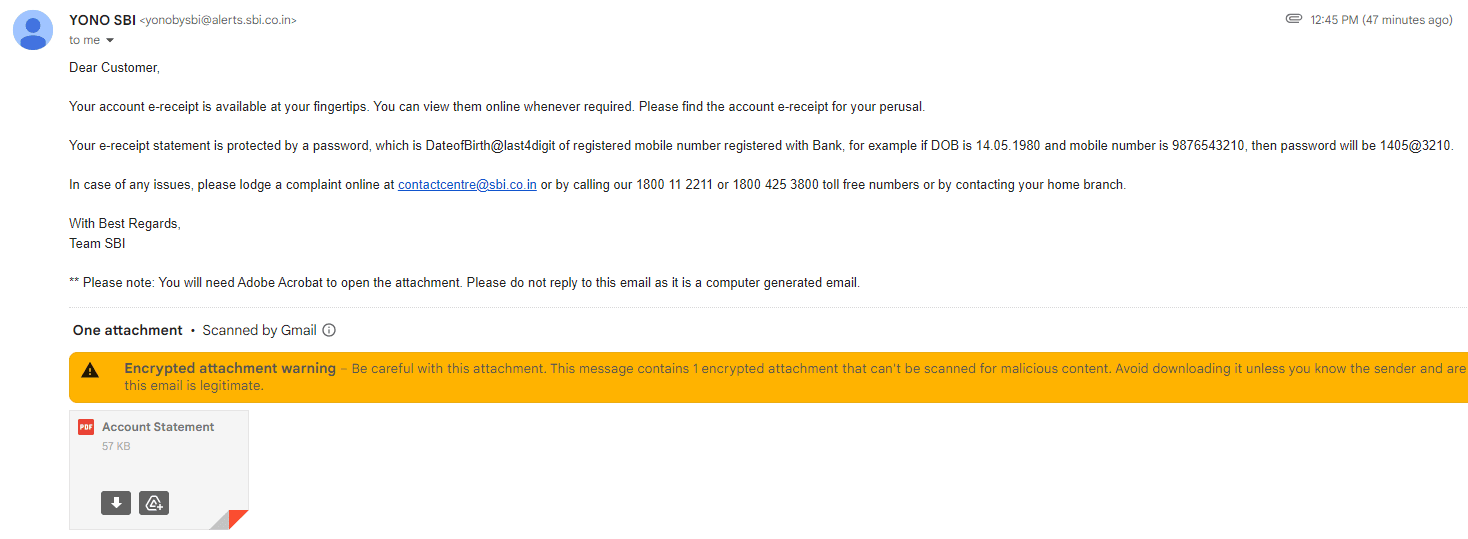
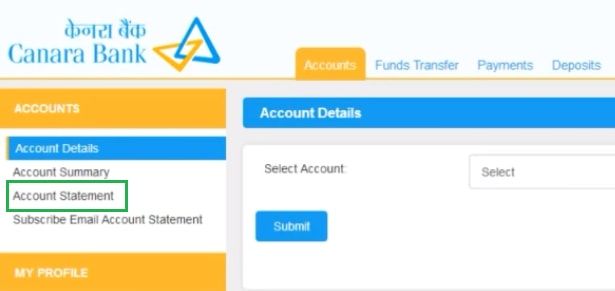


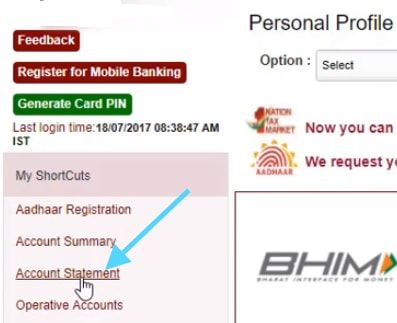
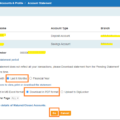
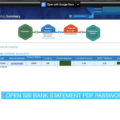
I need account statement in 08/1/2023 to 08/01/2024
Great system for all transactions and information.
please replace my email ID to get account statement
How to download 6 month statement from yono app
How to download 1 year statement from YONO SBI
How to download 1 year statement from YONO SBI
I need 3 months bank statement sbi
state bank of india mini statement yono app se kaise kare