Internet Banking Services is one of the advanced banking services introduced for ensuring customer’s convenience. Almost all the leading banks introduced the advanced facility, and every customer can avail the services.
With Internet Banking facilities, the account holders can access several banking services offered by the bank. If you have an account with Vijaya Bank, don’t ignore activating Net Banking services for your account.
You will get instant account control facilities. There are different ways of enabling Net banking facilities for the account which include visiting the branch as the traditional way.
You can also register and activate Vijaya Bank Net Banking online without visiting the branch and wasting your valuable time. On this page, you will get detailed info how to register for Vijaya Bank Net Banking online.
Steps to register For Vijaya Internet Banking online by Self
Step 1: First of all, visit the official website of Vijaya Bank https://www.vijayabank.com/Digital-Banking/Net-Banking. Click on VNET BANKING Tab featured on the right of the webpage. You will get directed to the internal page where you need to click on Retail Banking.
You will move further to another page where you need to click on ‘Continue to Login‘ button. As you are new to Net Banking, you need to click on ‘New User? Register Here‘ link displayed on Retail Users box.
Step 2: You will get directed to a new page ‘Online New User Registration‘ where you need to enter own credentials to register for Net banking.
Note: Keep your Debit Card available while registering online
You need to enter your Debit Card Details like Debit Card Number, ATM Pin, Card Expiry Dates and the Account Number linked to the ATM Card. In the next section, you either need to provide your date of birth or PAN number in the provided boxes.
Further, you need to enter the details of any one of the last three transactions (check updated passbook). At last, you need to enter the Captcha and tick mark on ‘I have Read and accepted all the Terms and Conditions‘ to confirm your acceptance. Click on ‘Continue‘ button.
Step 3: OTP will be sent to your registered mobile number. Enter that one time password from the mobile inbox and click the continue button.
Step 4: You will get directed to another page, and you need to follow the instructions to create a User ID, Login password and transaction Password for online banking. It takes around one day to activate the provided User ID and Password.
You can try to Log In after one working day with the User ID and Password. You will receive an SMS on your registered mobile number confirming successful registration of your request for Vijaya Net banking.
Important Note: Please note down the user id and password for future use. If you are unable to register Net Banking online services by self, visit the branch to obtain the User ID and Password and Log In successfully.
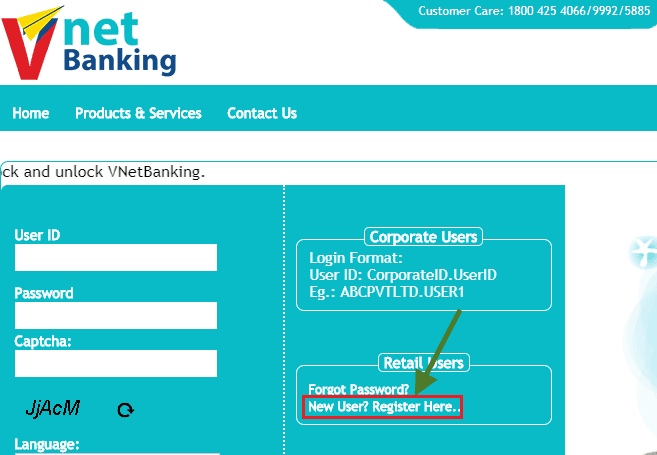
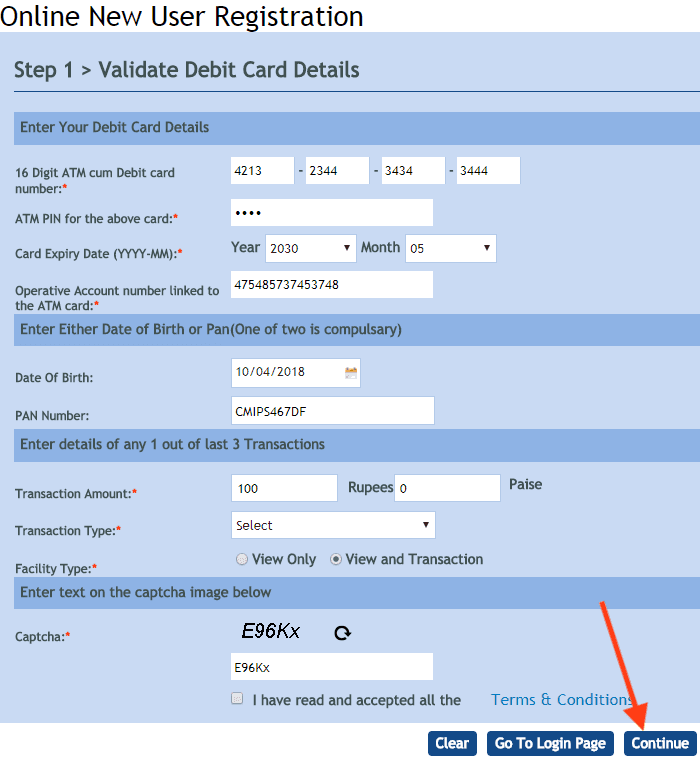
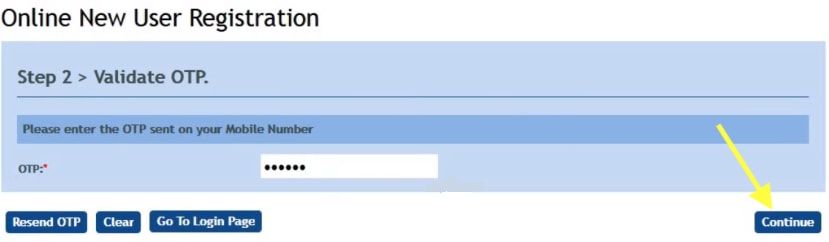
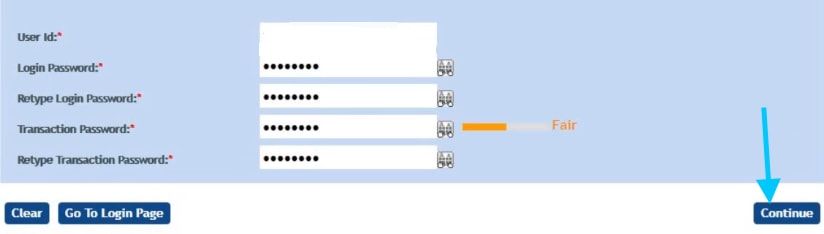
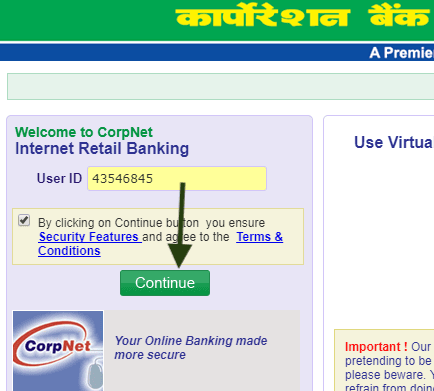
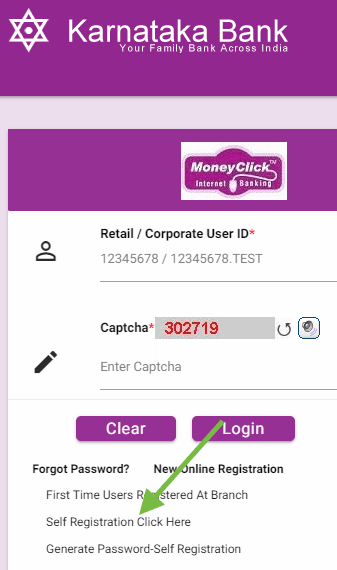
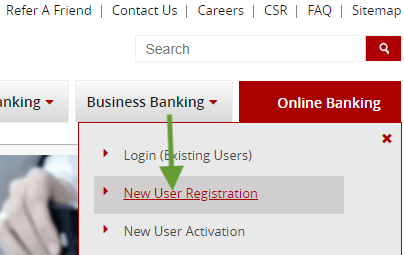
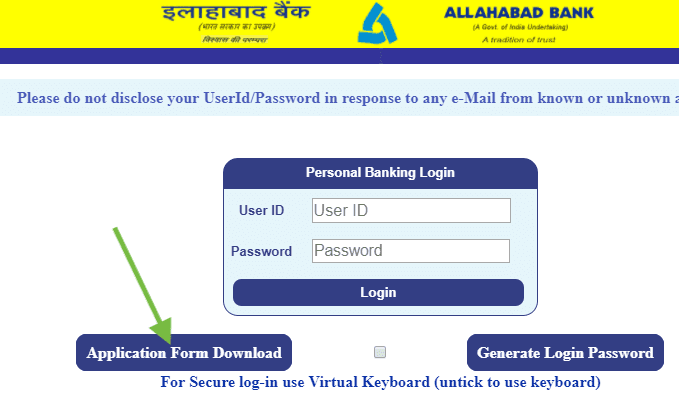
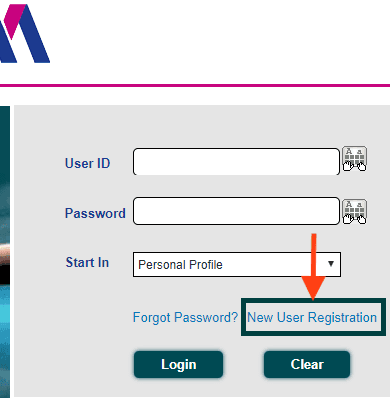
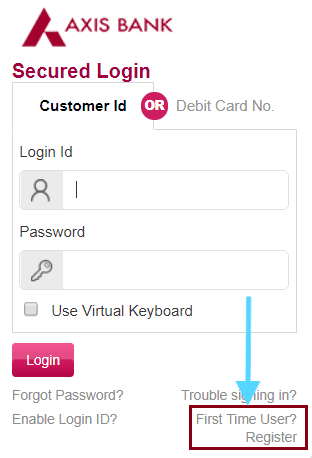
I have completed STEP 1 in all respects and clicked on to continue. I don’t know whether it’s activated or not in v-net banking. Kindly guide me on how to know.
I don’t have Debit card then how to start internet banking of Vijaya bank. help me plz
Respected Sir,
I am Mr. Guruswamy My A/C no 159001011001199 branches in Mahalakshmi Pura, my internet login is blocked, kindly unlock the internet banking I need to generate a statement. kindly do the needful.
regards
Guruswamy
7975458057
hi my net banking is locked kindly please enable the services
I don’t remember my user ID and password.
user id no 102647728 is disabled. I want to know, how that it will able.
pls help me
forget username and password what I do….!
I am not able to register for net banking. its shown as user id created. but I didn’t get any alert.
there are showing pan num is wrong
I have completed STEP 1 in all respects and clicked on to continue there is no OTP step 2 display in the screen and there is no OTP comes to my mobile number 9791042580 and my SB Account # 301501010006521.
Please do the needful to register net banking system for my account.
YOur User ID & Password creation at the end of the process is not at all user-friendly as it keeps giving the default errors (user creation failed in core etc… with different error id) despite satisfying all the required instructions for the setup.
Am an IT guy and it is difficult for an IT guy also to create such a simple login and password creation.