City Union Bank (सिटी यूनियन बैंक) is yet another Popular Indian Bank which offers Internet banking and many other facilities. With internet banking facility you can do transactions, funds transfer on your own but the thing which you need to take care is to obtain the valid user id and password.
If you are looking for the steps to register for City Union Bank Net Banking, check it here. In this article, we will help you to enroll for the valid user id and password for City Union bank Net banking.
Simplified process of obtaining CUB Internet Banking user Id and password
For security and safety policy City Union Bank has simplified the secured process to obtain user id and password, which can be done by submitting the duly filled request to the Branch office. Once your application is received by branch, they will process the request to the Central processing center for obtaining a valid ID and Password for the safe internet banking.
Again City Union Bank just want to alert you with the fraudulent activity, please do not provide any personal details related to your bank account in the application which should not be shared like password and pin, as the bank do not require these things to provide the Id and password.
Steps to obtain a valid Internet Banking ID and Password
Step 1: Visit the nearest Branch office of City Union Bank. Fill the request form for internet banking for your bank account. Fill the details of your bank account in the form. Internet Banking request form can be downloaded online from here https://www.cityunionbank.com/downloads/personalnet_SMS.pdf
Note – Users can submit the request for their own bank account only with the valid signature.
Step 2: Submit the form to the filled form to branch. The branch will cross-check, verify and validate the details and process it to the Central processing center.
Step 3: After successful validation of the account Central processing center will post the User id and password to the customer’s address.
How to activate CUB Net banking?
Visit City union bank net banking site https://www.onlinecub.net. Now enter user id received from branch and click ‘continue‘ button.
Then enter password and click the ‘login‘ button. After first successful log in users can change the transaction password and can set the account details.
How to obtain password if you know User ID?
- Make a request through the site onlinecub.net. Select the banking mode you want to register, corporate banking or personal banking.
- Select the password that needs to be generated. Check the checkbox if you need Internet Banking Password.
- Check the checkbox if you need Internet banking transaction password. Check the check box if you want to activate internet banking account.
- Submit the request. After successful submission of request submit it to the nearest branch office.
- The branch office will verify the details and submit it to the central processing center.
- Once the central processing center is done with the verification, they will provide the password to the postal address of customers in order to avoid the risks.
- Once you receive the password, please change it to avoid any types of fraudulent activity.
So, with the above steps and instructions, customers can obtain a valid Internet Banking User ID and password. If you are facing any issues in the registration process we have provided above, you can contact the customer care to solve your issues.
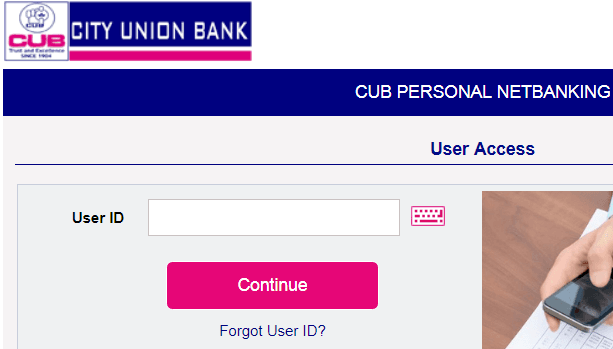
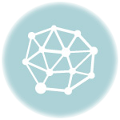
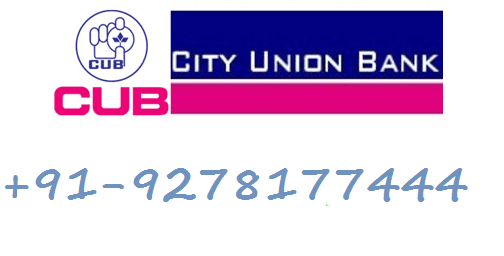

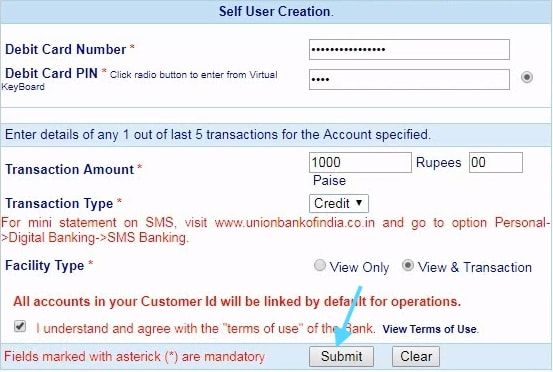

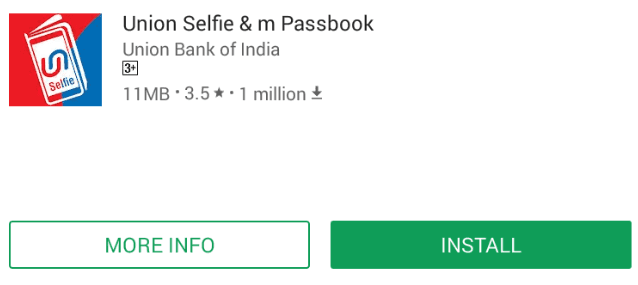
City Union Bank Net Banking first-time login
CUB net banking new user registration
how to activate digital signature in city union bank online.
PLS LET ME KNOW HOW TO ACTIVATE DIGITAL SIGNATURE IN CITY UNION BANK THROUGH ONLINE,,,, WE HAVE AN OD REDUCTION ACCOUNT IN CITY UNION BANK, HIMAYATH NAGAR BRANCH, IN THE NAME OF SHRI THIRUMALA ENTERPRISES.
I want to open net banking in city union bank online. HOW?
I want to open a net banking facility for city union bank.
how I set new transaction password.
I have applied for net banking. received 2 passwords namely 1 for net banking and another for a net banking transaction. I am not clear on the 2 passwords. can you please clarify and let me know the procedure to use both passwords.
How to download city union bank net banking registration form.
HOW TO REGISTER FOR CUB NET BANKING
PLEASE HELP
How register net banking? I have account in Indiranagar branch My account no is 500101010929620
never share your account number 500101010929620 to anyone. Its east to hack.
I want to open a net banking facility for city union bank.
I AM A PAIiENT AND COULD NOT VISIT IN PERSON. CAN I OPEN A HEW NET BANKING OUT THROUGH ONLINE?
How to register for city union bank mobile banking?
city union bank net banking application form download
Please share cub net banking new user registration page.
my netbanking password not login properly