The Karnataka Bank Limited (or KBL) bank provides a net banking facility through its net banking channel, known as the MoneyClick. In addition, KBL bank customers can access various banking services online. This bank allows you to sign up for the Karnataka bank’s net banking service by installing KBL’s mobile apps and generating a username and password.
The bank has initiated the latest technologies and appropriate improvements to offer a convenient banking facility to its customers. Therefore, you don’t need to visit the branch or toil yourself in lengthy queues as you can easily avail of the helpful services online at your home comfort or office time at your convenience.
MoneyClick channel is available 24 hours a day and 365 days a year. Moreover, it is a self-service facility provided to both its Retail & Corporate customers to fulfill their different banking needs.
Suppose you have Karnataka bank’s net banking facility MoneyClick and your login password. In such a case, you should know how to reset your Karnataka Bank internet banking login password and take maximum advantage of this article in this regard. This post is available to provide you with the best details of the facts and related information you need.
Steps to Reset Karnataka Internet Banking Login Password
Suppose you have firmly decided to make the Karnataka Bank Limited’s (KBL) net banking facility, MoneyClick, accessible to various helpful and convenient banking services online.
However, for some reason, you are still bewildered, confused, and doubtful to know about resetting the Karnataka internet banking login password so that you can avail yourself of its fabulous user-friendly banking facility. In such a case, you need not do anything else but just stay tuned with us and read this post till the end of the article.
As stated above, you will get a complete solution to quench your queries and fix your problems. You should follow some below-written simple and easy steps to learn the needful, such as:
Step 1. Firstly, type “Karnataka bank” in your mobile or desktop search bar and search for it. Click on the Karnataka bank official website link, https://karnatakabank.com.
After that, click on the “Login” option. Now Under Internet Banking, you will see two options on your screen: “Personal Net Banking” and “corporate Net Banking.”
After that, click on the “Personal Net Banking” option.
Step 2. Now, you will be asked to enter your user ID and password. Click on the “Forgot Password” option.
Step 3: Now you have to Select the Mode to Set Password: Set Online and Set Offline. Requirements for Self-Reset of Password:
- You should have Internet Banking User ID, Registered Mobile Number, ATM Card number, and ATM PIN.
- Account Number should be linked to the above ATM Card.
- The date of birth or PAN should be present for the above account at the branch.
- Your mobile number should be linked to the above account at the branch.
- Your email id should be linked to the above account at the branch.
- Update the above details at the branch if not present in your record.
Click on the “Set Online” option, and click on the “Next” button.
Step 4: You will be asked to enter your User ID and verification code after that. After entering the required details in the corresponding spaces, Click on the “Continue” button.
Step 5: Now, you will be asked to enter your ATM/Debit card number, ATM PIN, ATM Card Expiry Month and Expiry Year, Date Of Birth/Date Of Establishment, or PAN Number. Enter the details without error and click the continue button.
Step 6: After entering the required details in the corresponding spaces, you will receive a message on your registered mobile number stating, “Enter the One Time Password (OTP) sent for authentication.
Enter the received OTP as required; click on the “Continue” button.
Step 7: After that, you will be asked to set the password. On this page, you will see two titles: “New Sign-In Password” and “Re-Type New Sign-In Password.” Also, you will be given “Tips for choosing your password,” such as:
- At least six characters in length.
- Does not contain all or part of the Username.
- Contains at least one English lowercase character (a to z).
- At least one of these should be a unique character, i.e., “@(SHIFT 7)”.
After entering the password in the above format, Click on the “Submit” button.
Now, You will get a confirmation message on your mobile number (registered with the bank) stating that “the password is set successfully” with the user ID, as shown on the screen. Now, you can log in with the submitted credentials.
So this way, you can quickly and easily reset your Karnataka bank internet banking login password.
The Final Words
Now, hopefully, you will have learned the actual facts, complete knowledge, and the simplest way to know reset your Karnataka internet banking login password.
However, you should know that not all persons are eligible to avail of the MoneyClick facility, such as illiterate account holders, blind account holders, minors below 21 years of age, and restricted accounts are not eligible for the same. Also, representatives of Associations, Clubs, Institutions, Schools, Colleges, Funds, Cooperative societies, etc., are not allowed to avail of the Karnataka Net Banking facility.
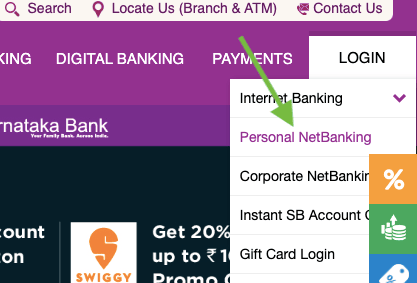
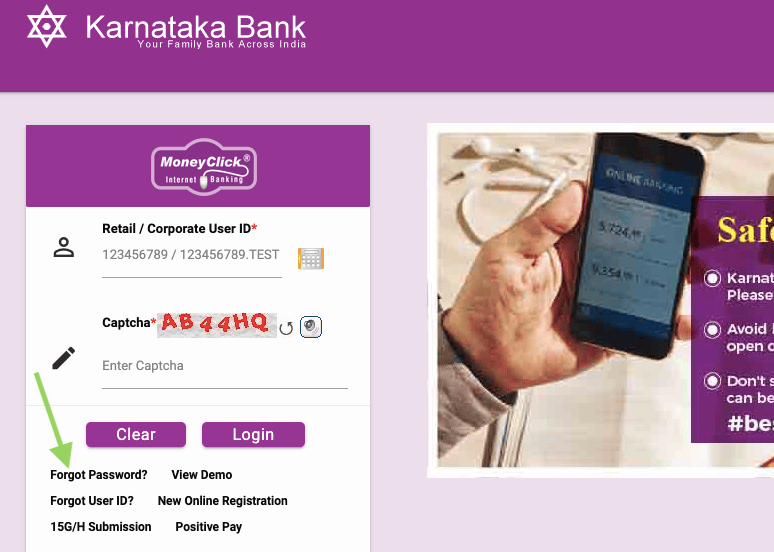
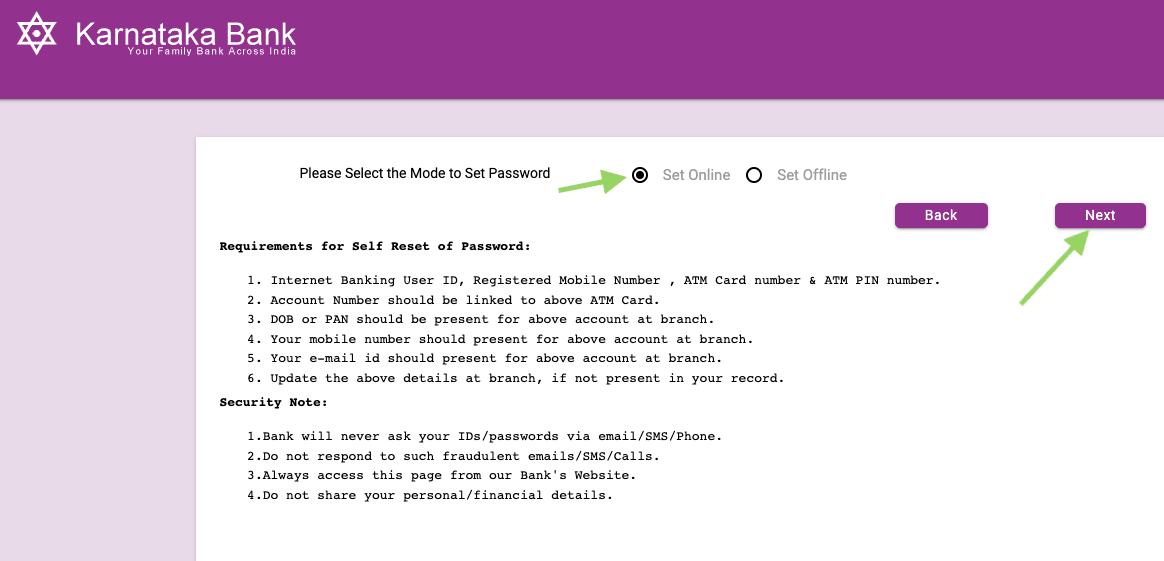
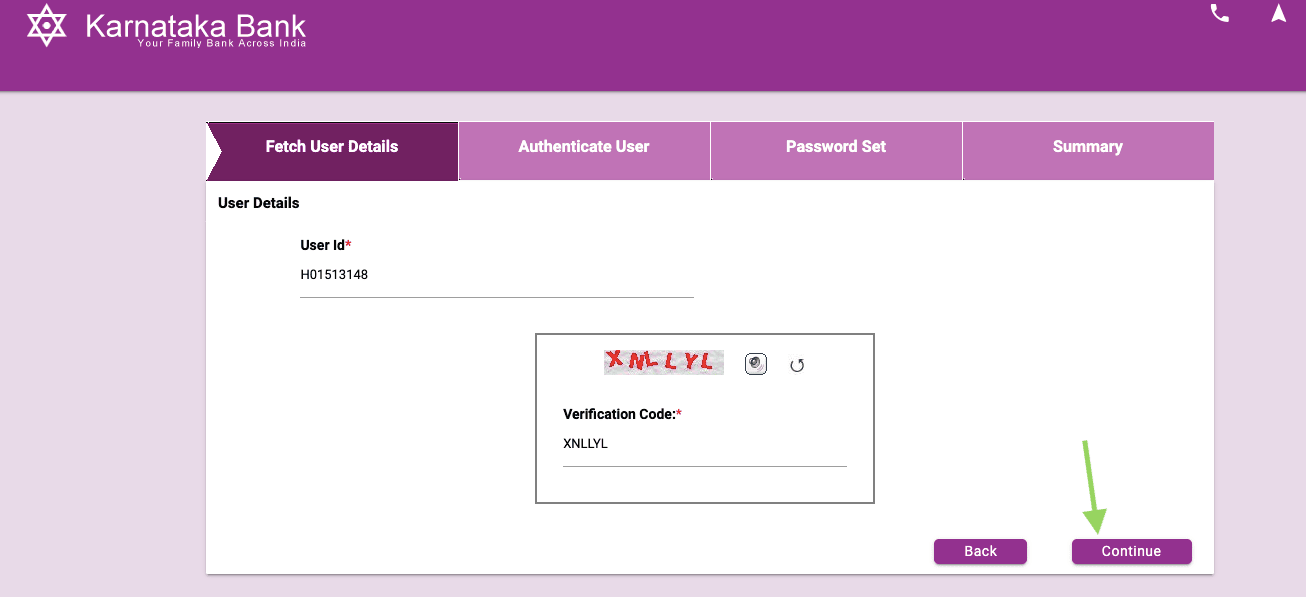
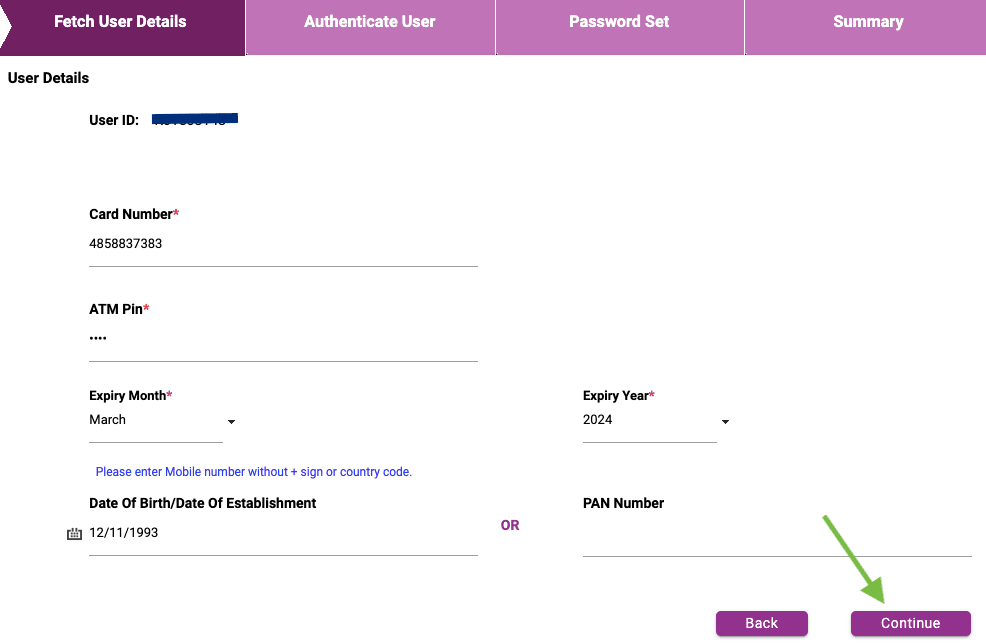
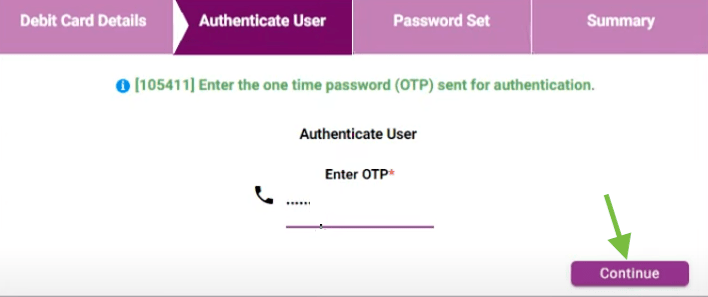
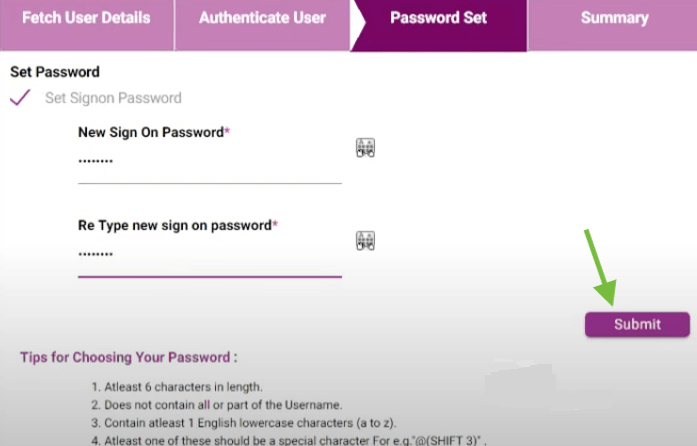
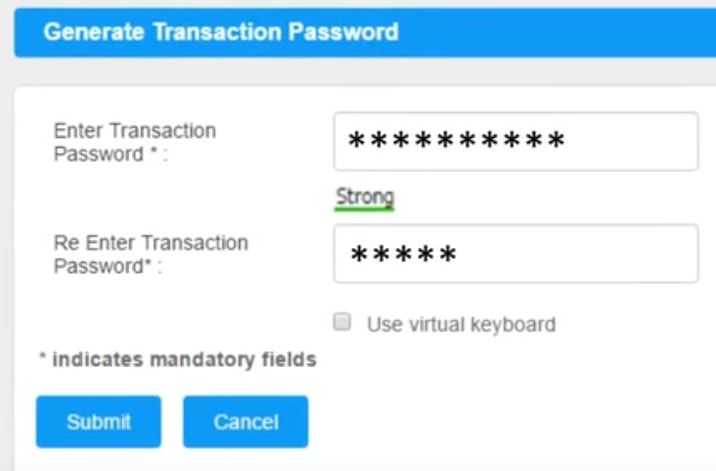
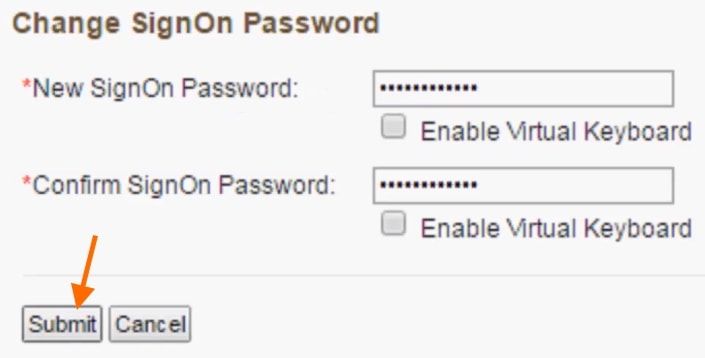
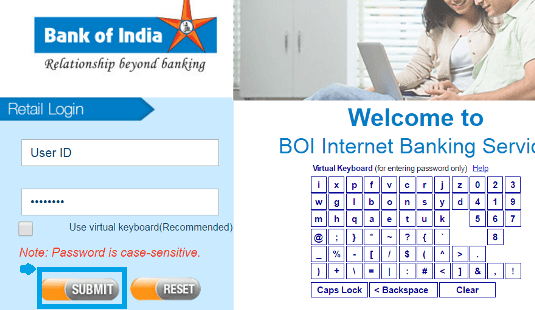
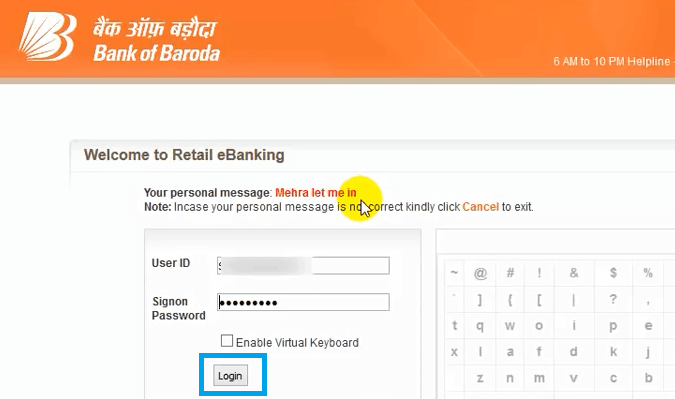
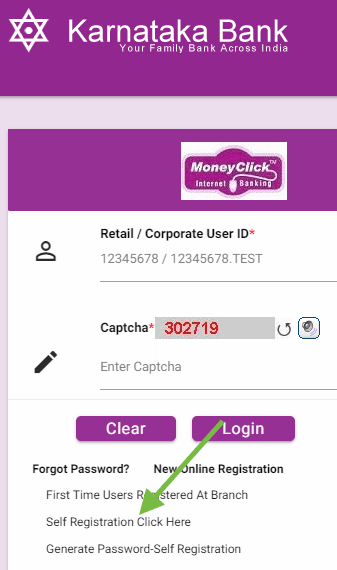
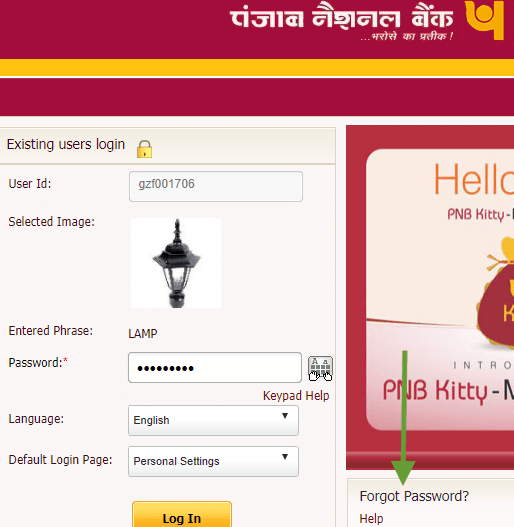
Be the first to comment