Do you have an account with the Bank of Baroda? Do you have access to its Internet Banking services? Internet banking services proved revolutionary in the banking sector. The account holders can access the banking services with convenience at any time and from anywhere.
If you forgot the net banking Login password, you would be unable to access the services.
You can reset the Login password online without visiting the branch. You need to follow the step-by-step process to reset the login password. It will take a few minutes to reset the password if you follow the process without skipping a single step.
Steps to Reset Forgot Net Banking Password for Bank of Baroda online
Step 1: Visit the official website of Bank of Baroda https://www.bobibanking.com. Select Retail User or Corporate User as applicable.
Step 2: A new page will open on the screen. Enter the User ID in the provided box. On the right-side box, find Reset Your Answers and click on ‘Click Here‘ link.
Important note: If you know the answers that you had entered while registering for Bank of Baroda net banking, then you can start from 7th step.
Step 3: The next step is to enter the registered mobile number and click on the ‘Submit‘ button.
Step 4: You will receive the OTP on the mobile number which you need to enter in the provided box for confirmation and click on Submit button to proceed ahead.
Step 5: Now you need to enter the Transaction Password and click on ‘Submit‘ button.
Step 6: The screen will display a list of questions; you need to select at least five questions from the list and enter the answers. Make sure to remember the answers for future reference and After entering the answers click on the ‘Submit‘ button.
The screen will display the confirmation message about changing the Question & Answer successfully.
Step 7: First enter user id and click on enter. Enter mobile number, OTP, and transaction password like in previous steps. Now, you will get directed to the Login page where you need to click on the ‘Click Here‘ link featured beside the Forgot Sign-On password.
Step 8: The right box will display the Questions and Answers as set in the previous step. After entering the answers, click on the ‘Submit‘ button.
Step 9: Once again you need to enter the registered mobile number in the provided box and click on the ‘Submit‘ button to receive the OTP. Again enter a one-time password and click the submit button.
Step 10: In the next step, you need to enter the New Sign-On Password twice for confirmation. Click on the ‘Submit‘ button to end the process.
The screen will display the message on changing the Sign-On password successfully. Get back to the Sign-On page and enter the User ID and Password to Sign On to your net banking account. Note down the password safely.
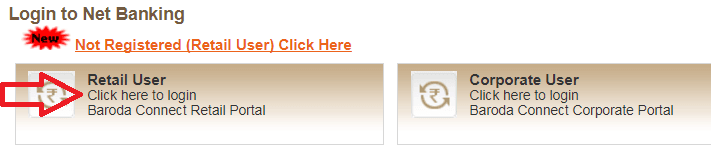
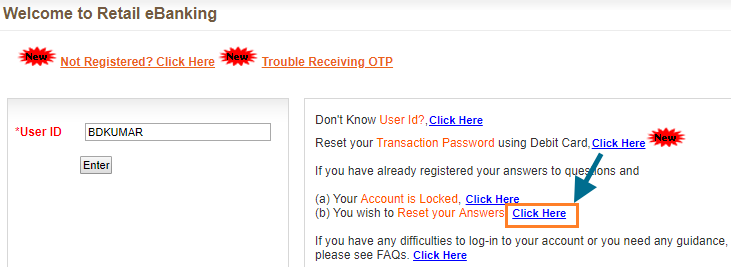
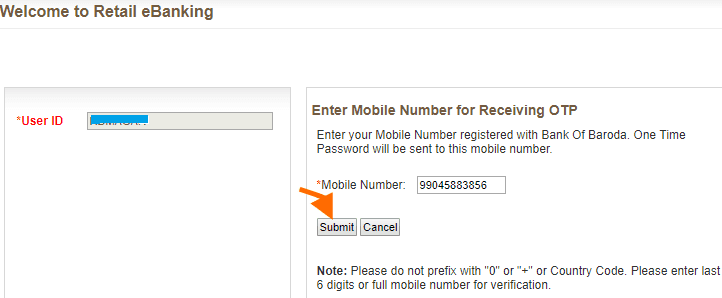
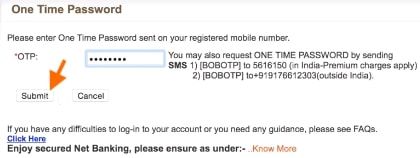
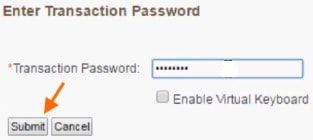
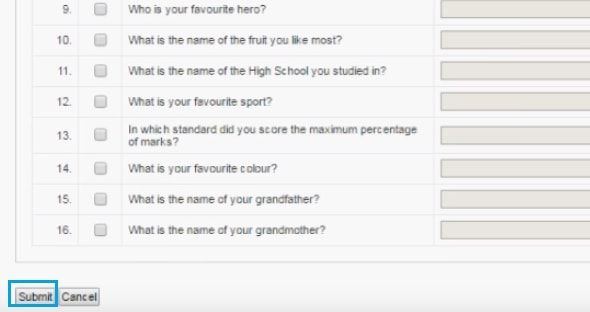
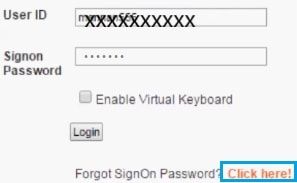
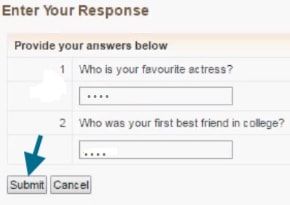
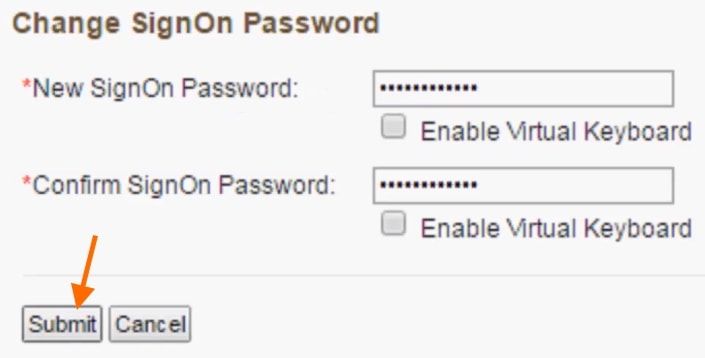
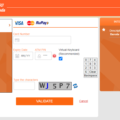
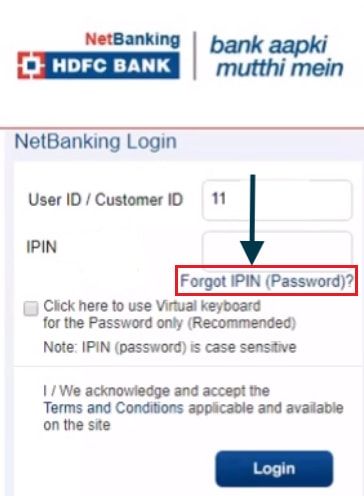
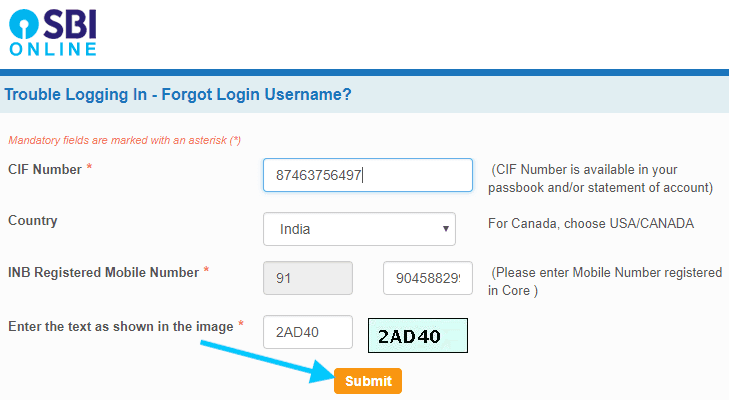
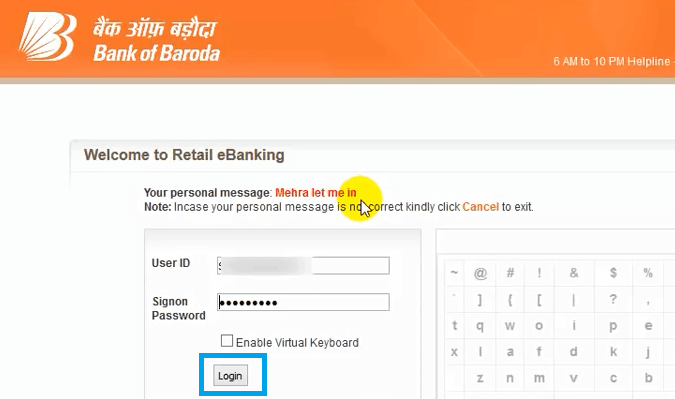
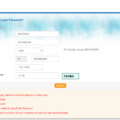
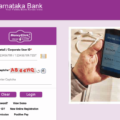
Bank of Baroda transaction password reset online Corporate
how to unlock my user id please help me.
Thank you for sharing this information. It was very helpful. In case, you can’t sign in to your account because you forgot your password then you can Reset Bank of Baroda password to recover your account from here also: