Through Kotak Mahindra Bank Application, you can manage your bank account online. To log in to this application, you need a CRN number (Customer Relationship Number), which is your net banking username, and an MPIN, which is a unique passcode essentially required to be entered to authenticate the identity of a mobile banking app user, before initiating any transaction in a bank account. You can not log in to the mobile banking app if you have forgotten any of them.
MPIN is an acronym for Mobile Personal Identification Number. In the Kotak Mahindra Bank Application, there is a 6-digit MPIN code you need to enter before making a transaction through this app. More importantly, by entering an MPIN, you do not need to remember your bank details, like your bank account number, IFSC code, or other personal information, for your verification during transactions.
In this blog post, you will get detailed information on what an MPIN is, its uses and benefits to users, and how to reset your forgotten MPIN in Kotak Mahindra Bank Application online. So, without wasting any time, we should quickly delve deeper into the information provided here.
Steps To Reset Kotak Mahindra Bank Forgot MPIN Online
Suppose you are a Kotak Mahindra Bank customer and own a bank account with the bank, you want to access your bank account online through the Kotak Mahindra Bank App on your mobile phone to avail yourself of the benefits of exciting facilities and services through this application. But you have forgotten your MPIN. Don’t worry. Some easy and quick steps will help you to reset a new MPIN. Just follow the steps as written hereunder:
Step 1. Open the Kotak Mahindra Bank Application on your mobile phone. Click on the “Forgot MPIN” option in your mobile screen’s lower right corner.
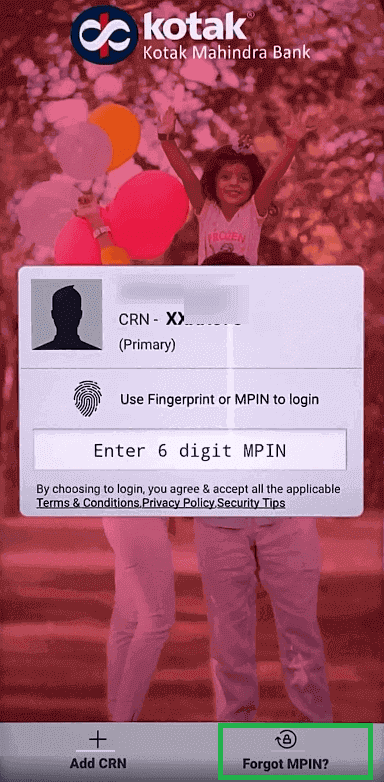
Step 2. Now, three options will display on the next screen to reset your MPIN to access mobile banking, such as: “Personal Details,” “Debit/Credit/Forex card,” and “Net Banking” options. You can use any of them.
1. Set Kotak Bank MPIN Using Internet Banking
After Step 2, Suppose you select the “Net Banking” option. Enter your net banking password as needed. Then click on the “Submit” button.
Next, set and enter a 6-digit MPIN on the next screen. Re-enter the same MPIN to confirm it. After successful confirmation, click the ‘OK‘ button.
2. Set Kotak Bank MPIN Using Debit/Credit/Forex card
After Step 2, you can also select the “Debit/Credit/Forex card” option. Suppose you use your Debit card for it. Enter its details, such as the debit card number, month and year of its expiry, its CVV (Card Verification Value), which is printed on the back side of the card, and Card PIN, which is used in an ATM. Then click on the “Submit” button.
Now, you must set and enter a 6-digit MPIN. Re-enter the same MPIN to confirm it. Successful confirmation will be displayed on the screen, just click the ‘OK‘ button.
3. Set Kotak Bank MPIN Using Personal Details
After Step 2, you can also select the “Personal Details” option, and click on the “Continue” button.
Now, click on the “Send secure SMS now” button. Next, Click on the SIM 1 or SIM 2 option on the next screen according to your registered mobile number. Then click on the “OK” button.
After verification of your registered mobile number is completed, enter your personal details on the next screen to match what you submitted at the time you opened your online Kotak Mahindra bank account, such as your mother’s full maiden name (i.e., a woman’s surname before she is married), your PAN number, and your date of birth. Then click on the “Submit” button.
Now, you should set and enter a 6-digit MPIN. Re-enter the same MPIN to confirm it. After you enter and re-enter a new MPIN, selecting any of the three options for it, a confirmation message will be displayed on your mobile screen that your new MPIN has been successfully created. Click on the “OK” button.
Now, Kotak Mahindra Bank Application will be automatically opened on your mobile phone, and you can quickly use this application to avail yourself of the benefits of its available facilities and services according to your needs. After that, each time you log in to this app, you can use this new MPIN.
That’s it. By following the above-described effortless process and easy guidance, you can quickly learn how to reset Kotak Mahindra Bank Forgot MPIN Online.
To Wrap Up
Nowadays, to counter the security issue and possible threat of frauds and scams related to online payment, like other UPI platforms and several mobile banking apps, Kotak Mahindra Bank Application also needs its user to enter an MPIN for verification purposes so that the security of the bank customers’ transactions can be strengthened.
Suppose you forgot your MPIN, you will not be able to log in to this mobile banking application. But you can quickly learn to reset a new MPIN with the help of three options, as discussed above in this article. If, after trying all three options, you are still unable to reset a new MPIN, contact the Customer call back center of Kotak Mahindra Bank at 1860 266 0811 from 08.00 a.m. to 08.00 p.m. (Monday to Saturday excluding Bank holidays) to help and guide you in this matter. Their customer care team will shortly assist you in resolving your issue satisfactorily.
However, be careful that you don’t set weak patterns to create your MPIN, such as 123456 or 666666. Rather, random digits should be tried to make a stronger combination so that your MPIN can be secured. Avoid using MPIN similar to your personal details, such as your date of birth, CRN, and your mobile number. You should also make sure that you don’t set a new MPIN for the same PIN as any of your last 2 MPINs. We hope you enjoyed reading this article.
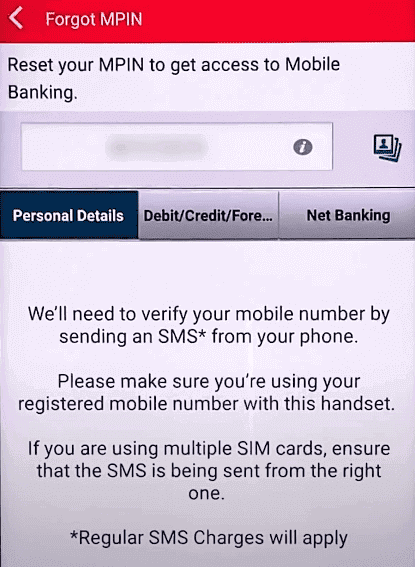
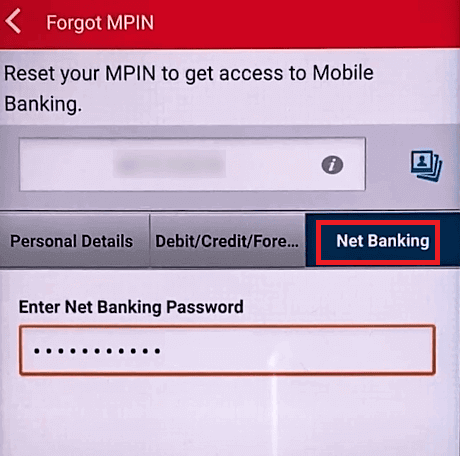
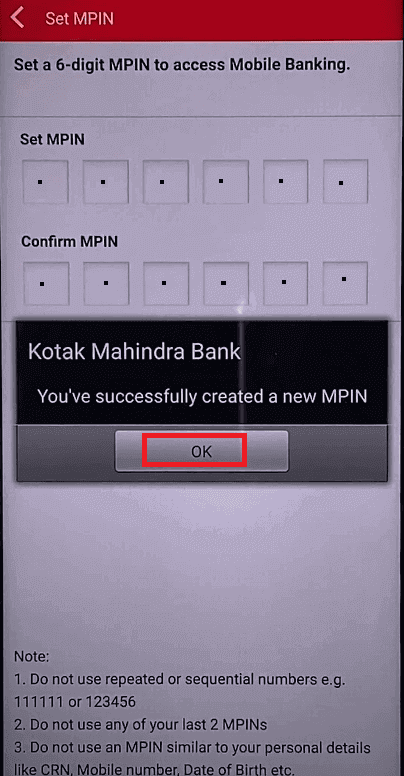
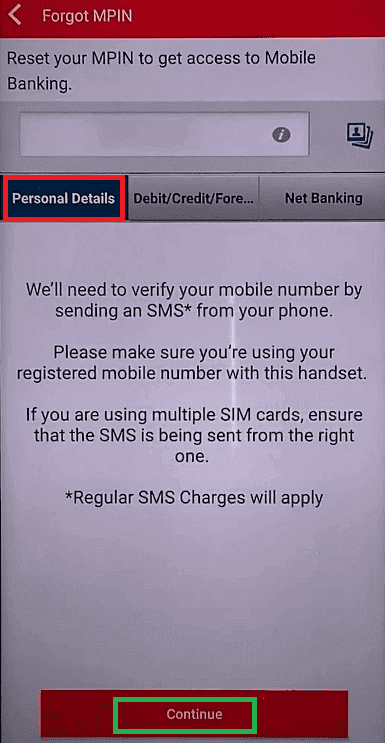
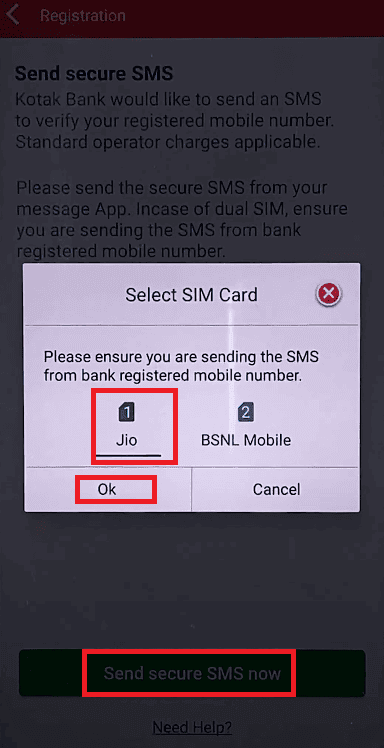
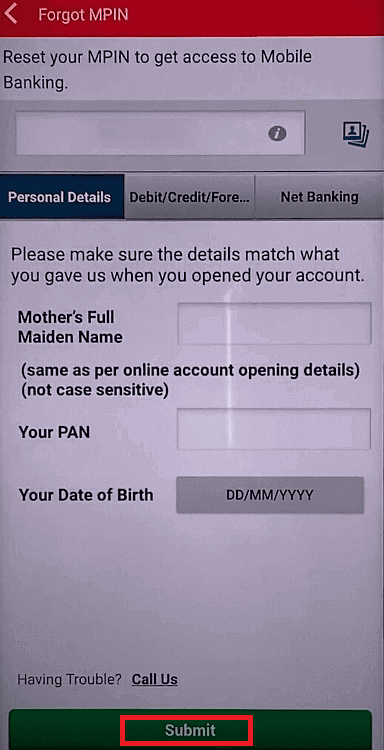
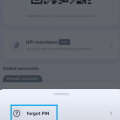
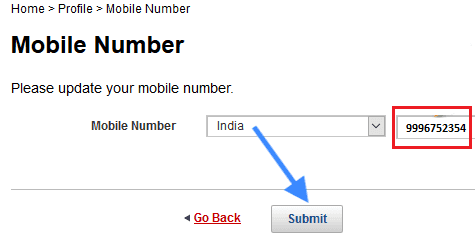
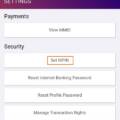
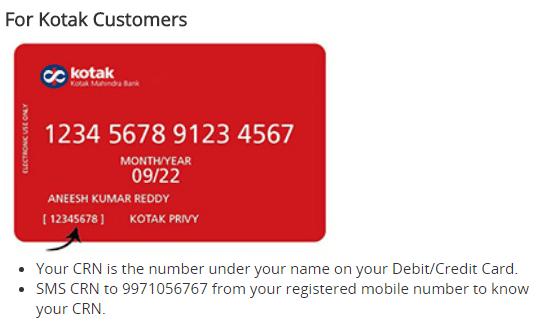
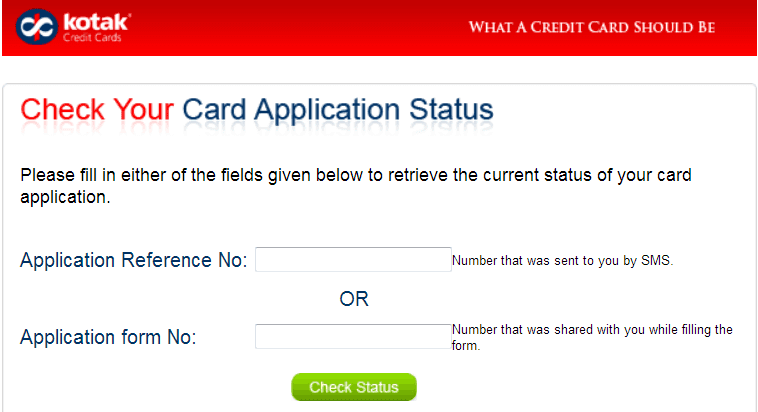
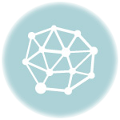

Be the first to comment