Netbanking is the most efficient way to save time and complete any bank-related work securely. Punjab National Bank in December 2018 and it was recently updated in April 2024. Almost 10 million people are using this application for simple tasks. You too can do this, saving you a lot of time.
If you’re an existing customer of PNB and now want to use their mobile application, just follow some simple steps.
Note that, you need your Debit/ATM card to register in the PNB One application. If you are still waiting to receive that card, you may use the Aadhaar card under one condition. Your mobile number should be linked with your Aadhaar and that same number should be linked with your bank account in PNB. Otherwise, you have to wait for the Debit/ATM card.
Steps to Get PNB User ID Through PNB one
Step 1. Go to Google Play Store and search for the PNB One application. You can also search for it in the Apple store in case you’re an iOS user. Download and install the app on your mobile. Open the application and from the welcome screen, click on the “Proceed to Login” button. You’ll be redirected to another screen.
Navigate to the ‘Sign In‘ button and you’ll find the ‘New User?‘ button on the right-bottom of that. Click on that button.
Step 2. Registration Method screen will open next. There will be three options— ‘Registration with Debit card‘, ‘Registration without Debit card‘ and ‘Registration with Aadhaar‘. Click on the first option.
Click on the ‘OK‘ button to agree with the terms and conditions.
Step 3. Enter your bank account number in the next field. You’ll find it in your passbook. It will be 13-16 digits long numeric number. There will be two options for the registration channel. The first option will only allow you to use online banking services through the PNB One application. The second option will allow you to do both mobile and internet banking. So, you’ll able to log in from your computer as well. Choose any one option at your convenience.
Again, there will be two options for the preferred mode of operation. The first option will only allow you to check your balances. The second option will allow you to check balances as well as initiate transactions. It is suggested to choose the second option.
Once you’re done, click on the ‘Continue‘ button from the bottom of the screen.
Step 4. A 6-digit OTP will be sent to your registered mobile number. Enter that in the next field and click on the ‘Continue‘ button. Make sure the registered number is activated on your phone to receive messages.
Step 5. Now you need to enter your ATM/Debit card number. It will be 16 digits long. In the next field, you have to enter the 4-digit or 6-digit PIN you use for your ATM card. Click on the ‘Submit‘ button.
Step 6. On the next screen, you need to set three different passwords. Enter a sign-in password of your choice in the first field. Re-enter that again in the next field to confirm. Make sure the password is a combination of upper and lowercase alphabets, digits, and special characters.
In the third field, set another password for transactions followed by re-entering it to confirm. Make sure the password includes upper and lowercase alphabets, digits, and special characters.
In the next field, set a 4-digit TPIN. Again, type it in the last field to confirm the PIN. Make sure all three passwords are different. The length for the sign-in password and transaction password can be anything.
Then, click on the ‘Submit‘ button from the bottom of the mobile screen. A success message will be displayed on the screen. And your Punjab National Bank user ID will also be there. User ID is a unique identifier and don’t share it with anyone.
Click on the ‘Sign In‘ button. You can also close the application and open it again. Then, you need to click on the ‘Proceed to Login’ button as in step 2. Then, enter the user ID and click on the ‘Sign In‘ button.
On the next screen, your SIM will be displayed for verification. Choose the SIM number that is registered with the PNB account. Click on the checkbox to select the respective SIM. Then, click on the ‘Continue’ button.
You’ll receive an OTP on the registered number. Enter that 6-digit code in the field and click on the ‘Continue‘ button. You have to set a 4-digit MPIN as the next screen appears. Enter a PIN and again enter it in the next field to confirm. Once done, click on the ‘Submit’ button. Make sure your MPIN is different than your TPIN. MPIN will be required every time you sign in PNB One application.
A success message will be displayed on the screen. Click on the ‘Sign In‘ button available at the bottom of the screen.
Conclusion
This article will help you understand the process of creating a user ID in the PNB One application, without visiting the bank. All you need is your PNB Debit/ATM card, bank passbook, and the same mobile number that is linked with the bank. Make sure the device where the mobile number is activated is the same one where you’re setting the PNB One application. Follow the steps to complete creating a user ID (also known as customer ID) in a few minutes.
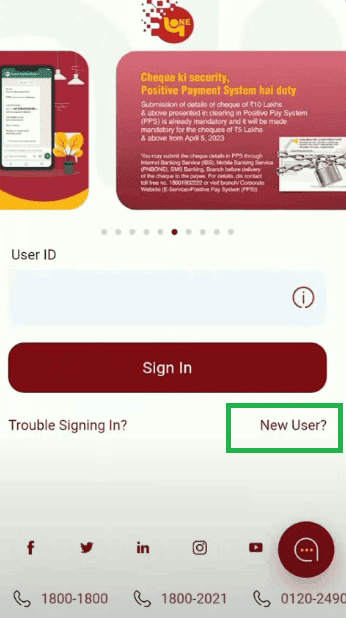
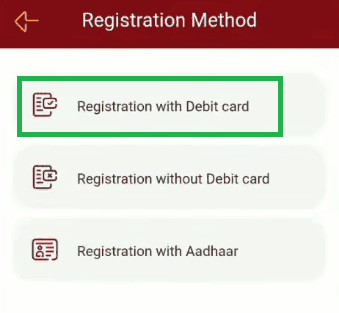
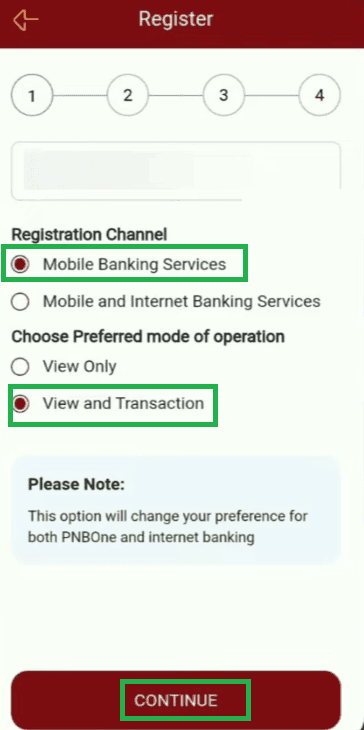
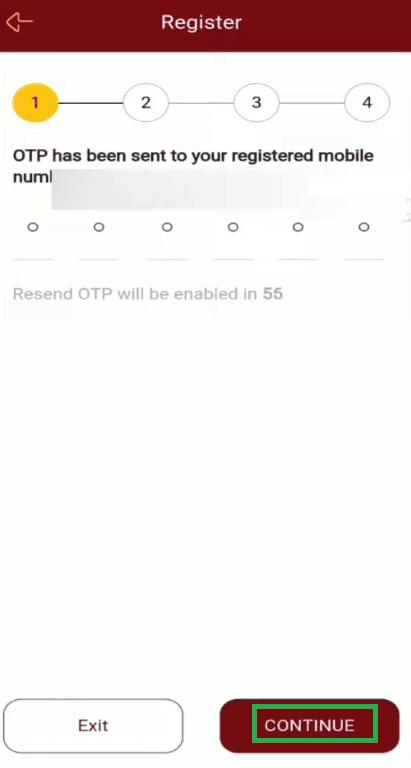

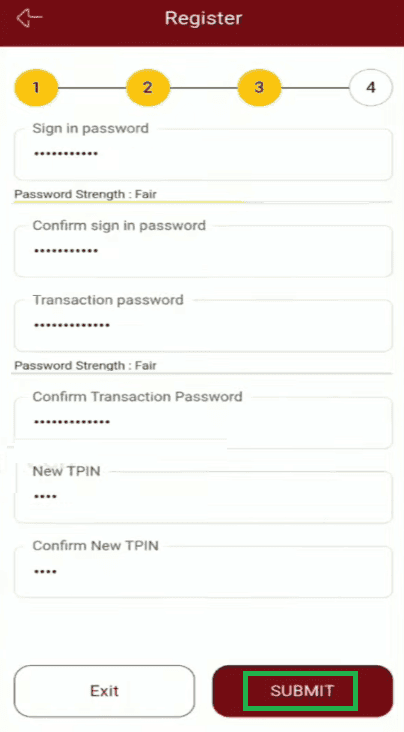
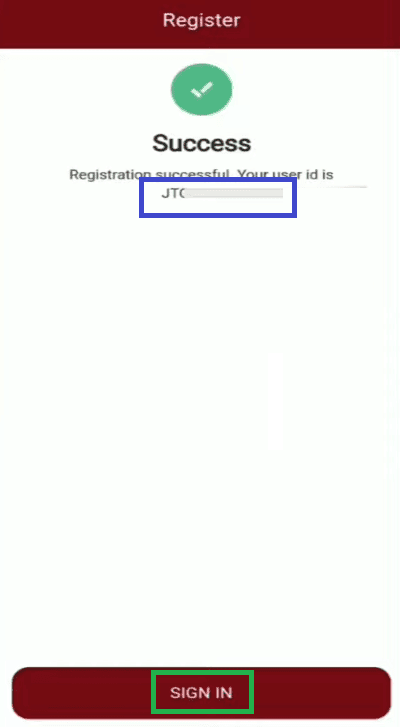
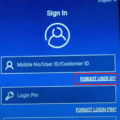
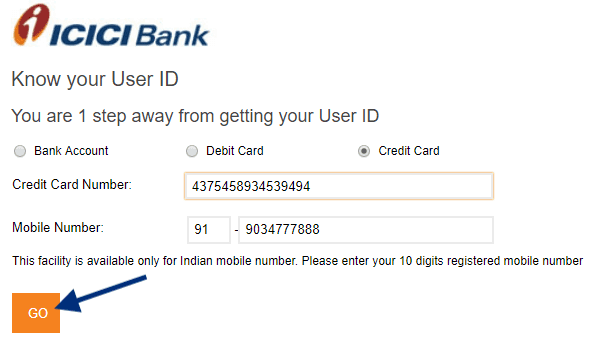
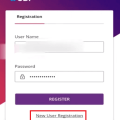
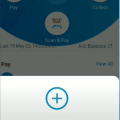
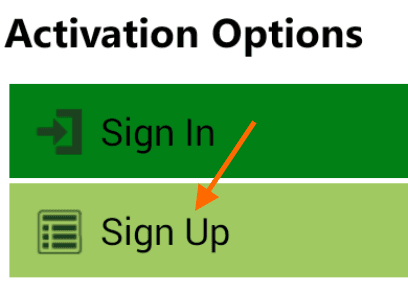
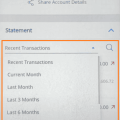

Be the first to comment