Transaction history is one of the most useful methods to get the update of your regular payments, importantly, when you do multiple transactions every day. As most people are familiar with UPI payments, there are multiple transactions done daily from an account. Also, during online or card payments, it might get cancelled halfway through due to a bank server issue. In such cases, transaction history can readily confirm if the refund is done or not.
With the ease of mobile applications, the days of long queues to update a passbook are over. Also, you don’t even need to wait for a text message from the bank, confirming a transaction to/from the account. It will just take a minute to check on the bank application.
Here’s how you do it for HDFC Bank.
Steps to Check Transaction History in HDFC Bank Mobile App
Step 1. Open the HDFC Bank Mobile Banking App on your mobile. Enter the password/PIN to unlock the application.
Step 2. On the home screen, the current balance in your savings account will be displayed in the first section. Click on the arrow button adjacent to the balance amount.
Step 3. On the new screen, navigate to the ‘Statement‘ tab. Click on it.
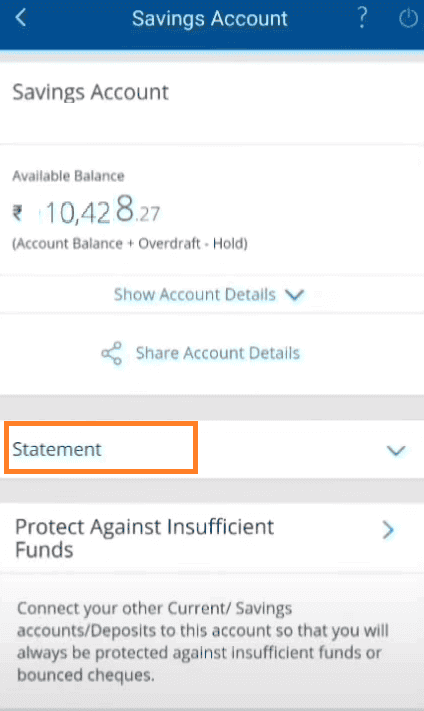
Step 4. Under ‘Recent transaction‘, all the debit and credit transactions will be displayed along with the amount and date. Around 10-12 recent transactions will be displayed at once.
If you want to know the transaction history for the whole month, last month, last 3 months, last 6 months, or the total transaction history of the last financial year, you can choose so. You need to click on the down arrow adjacent to the ‘Recent Transaction‘ tab and choose the required option from the dropdown list.
To get the whole list of transactions, scroll down and click on ‘Show More‘ to display past transactions. If you want to save the history for future reference, click on the ‘Request Statement‘ button. Your statement will be mailed to your registered mail ID.
Steps to Check Transaction History in HDFC Bank Mobile App (For First Time Login)
If you are a customer of HDFC Bank and still not registered in their mobile banking application, follow these steps to do so. It will help you to check your transaction history at your fingertips.
- Open Google Play Store (for Android Mobile users) or Apple Store (for iOS mobile users) and search for ‘HDFC net banking app‘. Find the HDFC Bank Mobile Banking App from the search results. Click on the ‘Install‘ button. It will take 5-10 minutes to download and install the application on your mobile, based on your internet speed. As the installation is finished, click on the ‘Open‘ button.
- After opening the application, it will ask for location access. Click on the ‘While Using the App‘ option. Click on the ‘Continue‘ button from the current page. Some secure usage guidelines will come next. Scroll down and check the tickbox. Then, click on the ‘Accept & Continue‘ button. For further access requests, click on the ‘Allow‘ option.
- A welcome message will be popped up. Click on the ‘Continue‘ button. Again, click on the ‘Allow‘ option for SMS access.
- Enter your Customer ID and mobile number in the particular field on the next screen. The customer ID is available on the first page of the bank passbook. Also, you need to enter the same mobile number that you used to register for the bank account initially. Click on the ‘Continue‘ button.
- A 6-digit OTP will be sent to your registered mobile number. Enter that in the next field and again click on the ‘Continue‘ button.
- Now, you need to enter your debit card number. It will be a 16-digit number. Then, you need to enter your ATM PIN (the PIN you use to complete the transaction using your Debit/ATM card).
- In the next field, you need to enter the card expiry date. Click on the down arrow beside the ‘MM‘ field to choose the month from the dropdown list. Similarly, click on the down arrow beside the ‘YYYY‘ field to choose the year from the dropdown list. This month and year will be mentioned on your HDFC debit/ATM card.
- Click on the ‘Continue‘ button to submit all the details. After authentication, a success message will be popped up on the screen. Enable the ‘Set 4 digit login PIN & Biometric‘.
- Enter a new PIN for the HDFC bank app. Re-enter it again to confirm. Then, click on the ‘Submit‘ button.
- Click on the ‘Proceed to Mobile Banking‘ button. You can now enter your new PIN to open the application. Now, follow the steps mentioned in the previous section to check the transaction history in the HDFC bank account.
Conclusion
Mobile banking is the fastest option to complete any transaction, check the history, download bank statements, and many more. Make sure you have a good internet connection, set a strong password/PIN for the application and never share it with anyone. You can also update the password/PIN once in a while for better security.
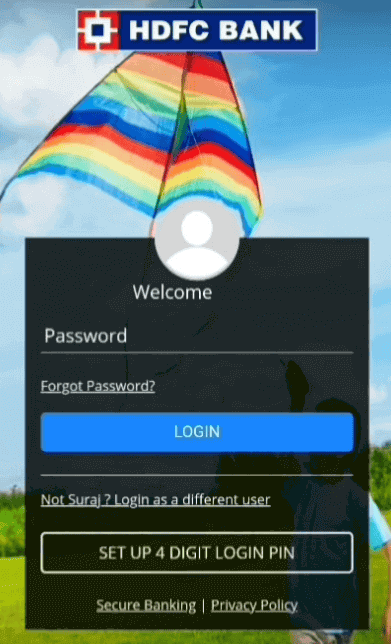

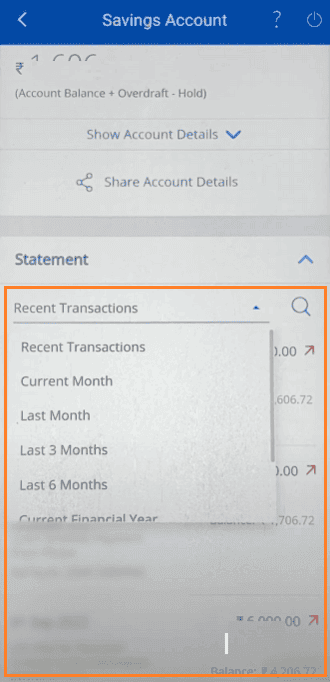
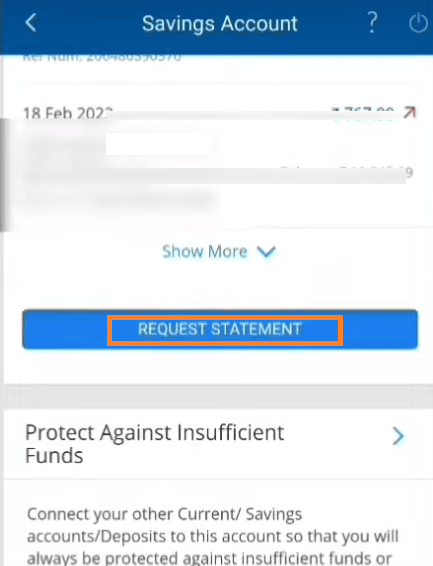
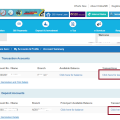
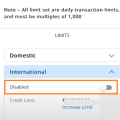
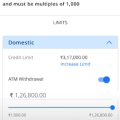
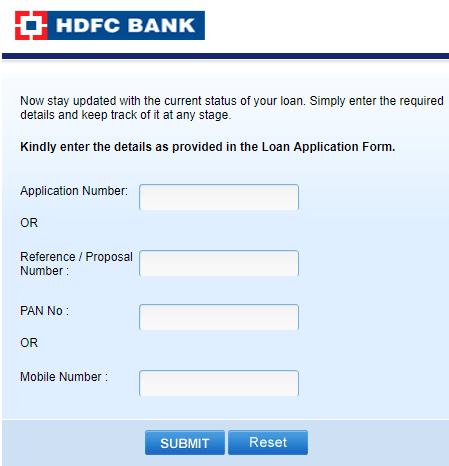
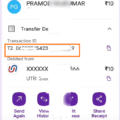


Be the first to comment