With the announcement of the Unified Payments Interface (or UPI) facility, bank customers using digital banking not only can now instantly access their bank accounts on a real-time basis at any time and from anywhere but also transfer funds to any bank account. So, it has become one of the most preferred payment options available in India.
Bank of India offers its customers, having an account with the bank, the facility to transfer funds online through UPI. The bank has launched a mobile banking app through which various banking-related facilities can be quickly accessed. However, the BOI mobile banking application does not come with the UPI facility. But, the Bank Of India offers a separate UPI application to avail the benefits of this facility, BHIM BOI UPI, that helps its customers manage multiple bank accounts under a single virtual payment address (VPA)/UPI ID.
This article walks you through the most significant and profound information about the Bank Of India mobile banking application, the BHIM BOI UPI application, and how to create a UPI ID in the Bank Of India. Stick around with us and continue reading this article to learn more information related to the above subjects. So, without wasting any time, we should quickly get started to explore the entire article.
Steps To Create Bank Of India UPI ID through App
Suppose you have a savings bank account and/or a current account in the Bank Of India. You want to create a UPI ID in the bank. But you are wondering how to get it done. Don’t worry. Here are some easy steps to provide you with helpful assistance for the same. Simply follow these steps as written hereunder:
Step 1. Open the Bank Of India mobile banking application on your mobile device and enter the user ID/customer ID and login PIN to log in to it. Next, click on the “UPI” option on the next screen.
Step 2. Next, tap the small square box on the next screen to accept the terms and conditions and privacy policy. Then click on the “Send SMS” button.
Step 3. Next, select the SIM 1 or SIM 2 option with the mobile number registered with the Bank of India. After that, your mobile number will be verified. Next, enter user information and click on the “Proceed” button on the next screen.
Step 4. Next, set and enter a 4-digit application PIN on the next screen. Then, re-enter this PIN for confirmation and click on the “Submit” button Now, a message will be displayed on your mobile screen, stating that you have successfully registered on the BOI UPI application. Click on the “OK” button.
Step 5. Next, enter your 4-digit application PIN on the next screen as needed. Then click on the “Create UPI ID” button.
Step 6. Enter an alphanumeric UPI ID of your choice on the next screen, such as, for example, “Vikas 2356@boi as per the given instructions. Then click on the “Proceed” button.
Step 7. Next, select the “Bank Of India” or any other bank option from the given list of banks. Next, select the bank account details on the next screen. Then click on the “Proceed” button.
Your Bank of India UPI Id will be successfully created.
Note: If UPI PIN is not set for your account, you have to click on the “Yes” button on the next screen to set the UPI PIN to the selected bank account. Then click on the “OK” button on the next screen.
- Enter the last six digits and the expiry month and year of your BOI Debit card on the next screen as needed. Then click on the “Proceed” button.
- Next, enter the 6-digit OTP received on your registered mobile number as needed. Then click on the “Right Tick” mark at the lower right corner of your device’s screen.
- Next, enter your 4-digit BOI ATM PIN on the next screen as needed. Then click on the “Right Tick” mark at the lower right corner of your device’s screen.
- Next, enter the 4-digit UPI PIN on the next screen as needed. Then click on the “Right Tick” mark at the lower right corner of your device’s screen.
- Next, re-enter the same 4-digit UPI PIN on the next screen for confirmation. Then click on the “Right Tick” mark at the lower right corner of your device’s screen.
Now, a message will be displayed on your mobile screen, stating that the UPI PIN is set successfully. Then click on the “OK” button. After that, your UPI ID will be created in your BOI account.
That’s it. By following the above-instructed easy steps, you can quickly create a UPI ID in the bank account of the Bank Of India.
To Wrap Up
We expect this article to help you to provide detailed critical information on the Bank Of India mobile banking application, BHIM BOI UPI application, and how to create a UPI ID in the Bank Of India, and you will be able to easily create Bank Of India UPI ID yourself.
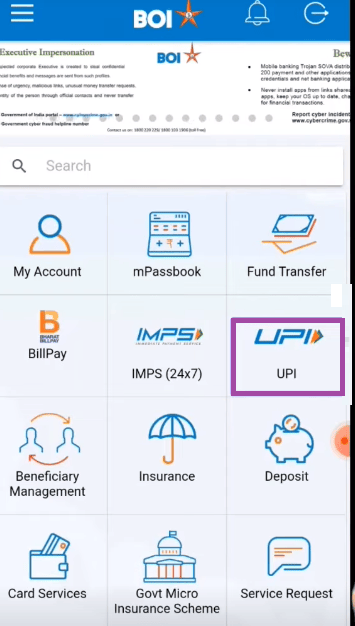
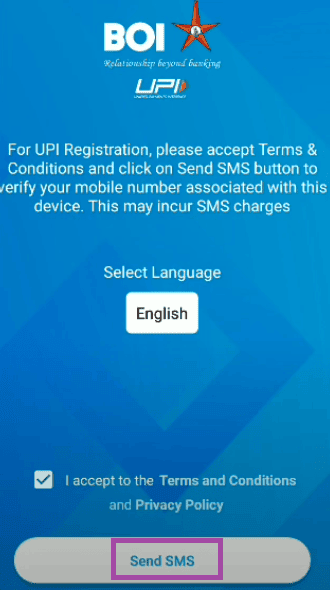
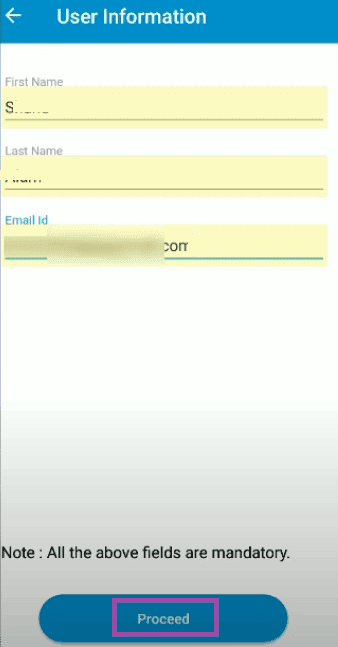
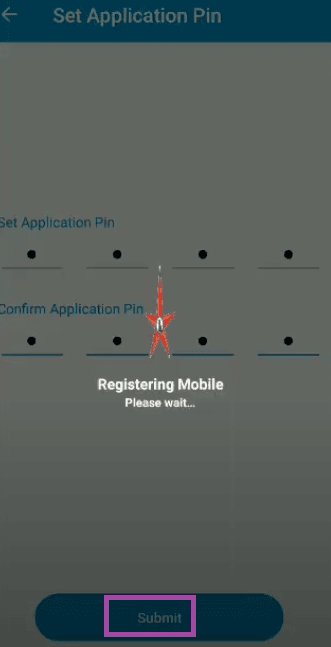
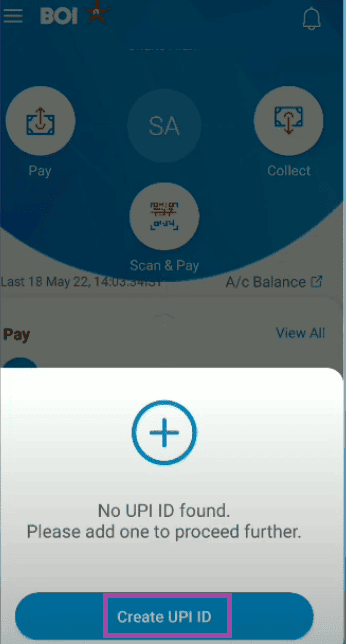
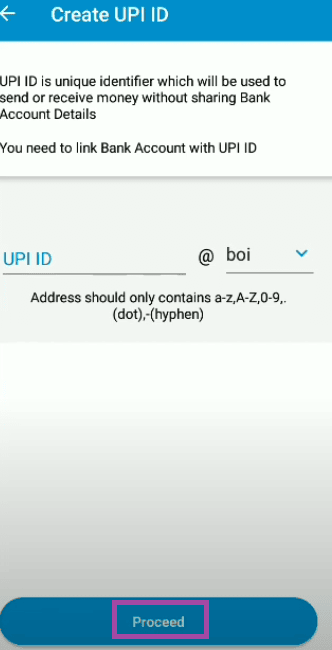
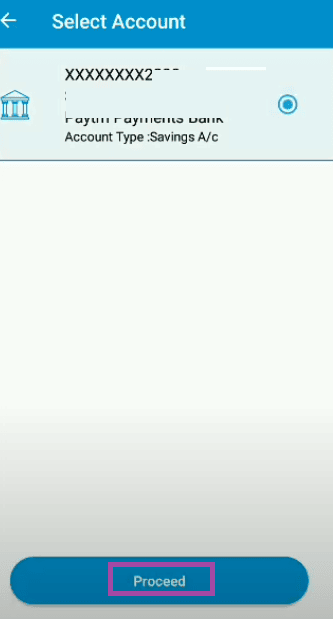
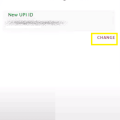
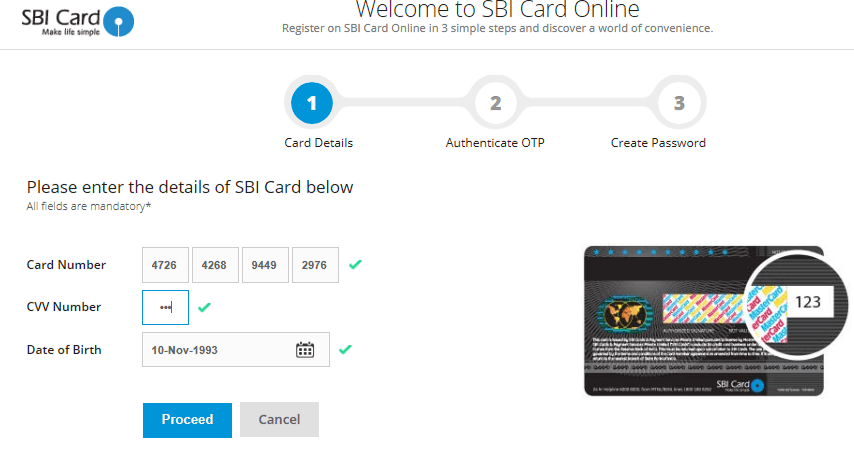
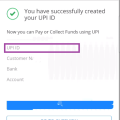
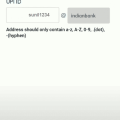
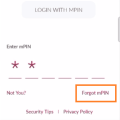
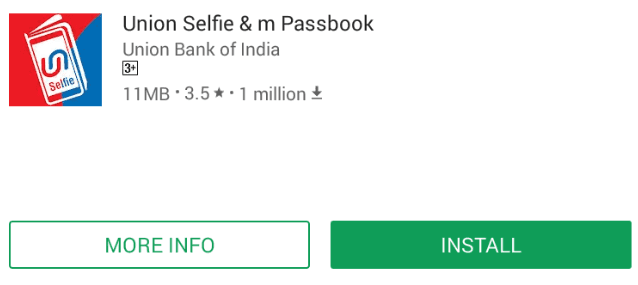
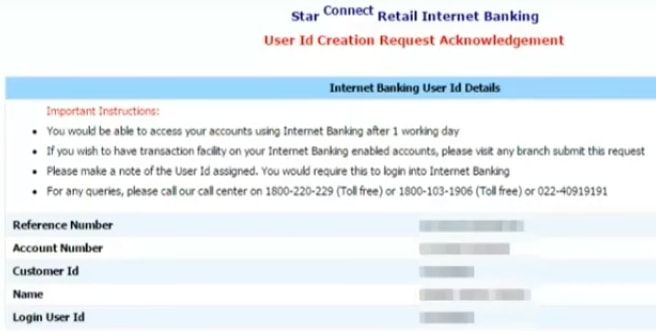
Be the first to comment