The initiatives for a cashless economy with UPI Payment System proved to be convenient and rapidly gaining popularity across the country.
Smartphone users can make transactions and receive payments instantly with easy methods. The UPI Payment System offers a secure and convenient option to send and receive money instantly. The users have access to the payment system round the clock.
The Paytm app users have an idea about the BHIM UPI feature. Currently, BHIM UPI is available for Android, and it has plans to release for iOS recently.
But, what about the Windows phone and Desktop users! The Windows phone users will not get access to BHIM UPI feature in the Paytm app!
Most of the PC users consider PC as a secure and convenient option for making transactions instead of using Smartphone. You won’t find BHIM App for Windows or PC.
You can’t access the feature other than Android and iOS Smartphone.
Windows Phone and PC users will certainly look for an alternative way to use BHIM App.
The alternative option will require additional effort!
Download BHIM App for Windows Phone
- BHIM App is available for Windows Phone platform for a limited range of devices, i.e., Nokia Lumia 435, 635, 730, 820, 830, 920, 925, 928, 929, 930 and 1520.
- If you use any of the Windows-powered models, access the Windows Play Store on your device and search for BHIM App.
- Download the app and install it.
- Open the app after installation.
- Select the preferred language and tap on ‘Next‘ button.
- Tap on ‘Next‘ button to proceed to the next step.
- Tap on ‘Allow’ if the screen displays a message asking permission.
- Tap on ‘Let’s Get Started‘ option.
- The next step is to enter the mobile number for verification purpose.
- Select the default SIM card as registered with the bank.
- Tap on ‘Next‘ button.
- Your mobile number will get verified automatically.
- You will receive a 4-digit passcode. Enter the passcode in the provided space for confirmation.
- Now, select the bank to get the list of bank accounts registered with the mobile number.
- Select the bank account you want to use with BHIM App.
- Now, you can access the BHIM App and make transactions.
Download BHIM App on your Desktop
- You need to use Bluestacks Software on your PC and access BHIM UPI on your PC.
- Bluestack Software is an Android emulator which creates a virtual Android environment on the PC.
- Download Bluestack emulator on your PC and install it.
- Log in to your Google Account. Open the Bluestack app to get a mobile phone like interface.
- Search for BHIM App and install it.
- Open the app and provide your bank details to start using the app.
- Now, you can access BHIM App from your PC and make the transactions.
Make sure to verify the list of banks supporting BHIM App. Access BHIM App and start making transactions anytime and from anywhere.
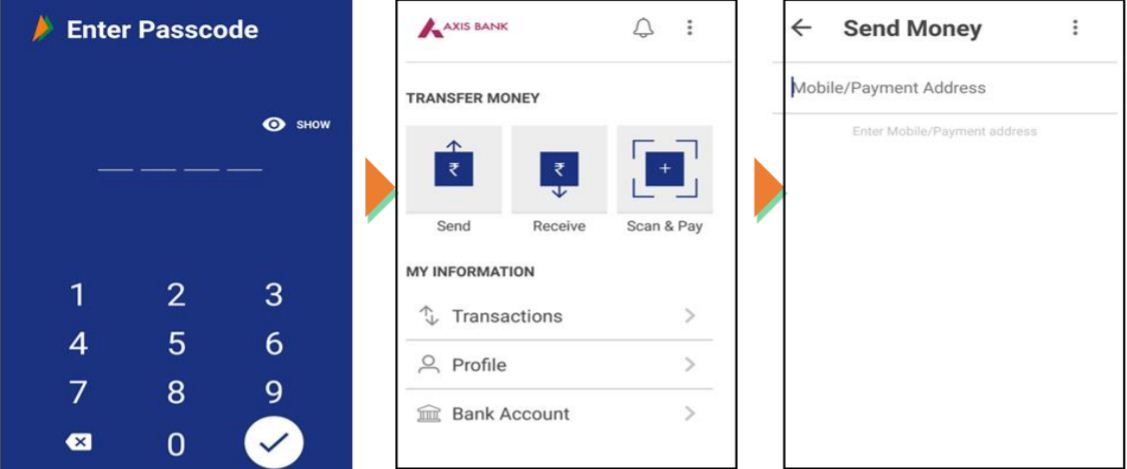
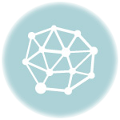
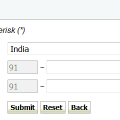
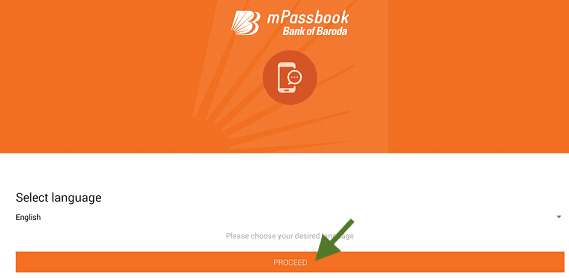
BHIM app Download for PC Windows 7
Because SIM is not present in the laptop, apps requiring the presence of SIM are not working.