Haryana government has launched the Parivar Pehchan Patra (PPP) website/portal “meraparivar.haryana.gov.in” so that a unique 8-digit identity number can be provided to each family as a single unit. Now, any family dwelling in Haryana essentially needs to enroll themselves in the Parivar Pehchan Patra family identity system so that all the genuine and eligible families can avail themselves of the benefits of the facilities of a variety of government services and welfare/social security schemes in a transparent and convenient manner, such as Disability Pension Scheme, Old Age Samman Allowance, widow pension scheme, and other government schemes/services.
In this article post, we have provided you with a detailed discussion to explain about what are the essential features and benefits of a PPP family ID in Haryana and how it can be created online. You can continue reading to know complete information and straightforward step-by-step guidance for the above mentioned subjects. It’s time to quickly get started to look at the deeper and more profound details written in the complete article. But first, we should understand the essential features and benefits of PPP family ID in Haryana.
Features And Benefits Of PPP (Family ID) in Haryana
Parivar Pehchan Patra (PPP) was introduced with the objective that authentic, verified, and reliable data of all families residing inside the Haryana state can be created in a digital format so each and every family can be easily identified with the help of the family’s primary data.
The PPP family identity number will be linked to each family member’s record of birth, death, and marriage to make sure that as and when such life events occur, the family data is automatically updated, which will be used for determining the eligibility criteria for a consistent and reliable, automatic self-selection of the beneficiaries of a variety of government social welfare schemes to receive benefits of Scholarships, Subsidies, Pensions, etc.
Steps To Create PPP Family ID in Haryana Online
Suppose your family is living in the state of Haryana. You want to avail yourself of the benefits of the government welfare schemes or facilities related to the Parivar Pehchan Patra (PPP) family ID. But you don’t know how to create this family ID. Just follow the effortless stepwise method for the same as instructed hereunder:
Step 1. Open the web browser (default) on your mobile device and enter the official website/portal of the Haryana Government for Parivar Pehchan Patra (PPP), “https://meraparivar.haryana.gov.in/“. Click on the “Citizen Corner” option at the top address bar/menu bar on the next screen. Then click on the “Update Family Details” option.
Step 2. Next, click on the “No” option on the next screen.
Step 3. Enter the Aadhaar number of your family member on the next screen whom you want to enroll in the PPP card as the head of your family. Then click on the “Check” option. After that, a popup message will be displayed on your mobile screen, stating that no record was found for this Aadhaar number. Then click on “OK” and the “Register Family” options.
Step 4. Enter the Aadhaar details of the Head of the family on the next screen. Then click on the “Verify” option. After that, his Aadhar details will be verified.
Step 5. Next, select to enter the correct and complete mailing address of your family from the given options as needed. Enter personal details of the head of the family, such as:
- Relationship of the member with the head of the family – Enter the term “Self” for this option.
- Select to enter the correct option for gender (Male/Female/other) and the date of birth from the given options. After that, age will be automatically entered.
- Enter the first name and the last name of the father and mother of the head of the family.
- Marital status – Select to enter the married or unmarried option from the given options.
Suppose the head of the family is married. Then, you must enter the details of his/her spouse as needed.
- Caste Category – Select to enter the caste category of the head of the family from the given options.
- Divyang Status – Select the “No” or “Yes” option from the given options.
- Enter the voter ID number of the head of the family.
Step 6. Enter other details of the head of the family, such as:
- The place of his birth – select the correct options for the State, District, Block/Town, and ward/village from the given options.
- Residing in Haryana since – select the correct option for the year from the given options.
- Has a bank account – select any of the options from “I am willing to provide my bank account details” or “I am not willing to provide my bank account details” from the given options according to your will.
Suppose you want to select the first option. Then, enter the correct bank account number, IFSC code, active mobile number, and email ID of the head of the family.
Step 7. Enter the socio-economic details of the head of the family, such as:
- Annual income and other immovable property of the head of the family.
- Select an option to enter the qualification of the head of the family from the given options.
- Select an option to enter the information about the job engagement of the head of the family from the given options.
- Select to enter the “Yes” or “No” options to submit whether the head of the family is an/not an income tax payee, PAN card holder, freedom fighter, or Government employee.
Step 8. You can upload the proof of date of birth or age proof of the head of the family by clicking on the “Choose File” option under the “Document Upload” option. After entering complete details as mentioned above, click on the “Save” option.
Next, a pop-up message will be displayed on your mobile screen, showing your registered mobile number. Click on the “Send OTP” option. After that, once again, you will receive another pop-up message stating that an OTP is sent to your registered mobile number. Click on the “OK” option.
Enter the OTP sent to you. Then click on the “Verify” option. A pop-up message on your mobile phone will be displayed that the OTP has been verified successfully. Then click on the “OK” option. After that, your Parivar Pehchan Patra will be created successfully.
Step 9. Click on the “Add Member” option in the newly created Parivar Pehchan Patra. Enter details of all family members, one by one, on the subsequent screens, whom you want to add to your Parivar Pehchan Patra, just like you entered the details of the head of the family earlier.
After adding all family members to your Parivar Pehchan Patra, click on the “print PPP Form Step” option at the bottom of your mobile screen to get a printout of this Parivar Pehchan Patra.
The head of the family will make his/her signature at the given space above the term “Applicant Signature.” Click on the “Choose File” option, upload the Parivar Pehchan Patra, and click on the “Submit” option. After that, your family ID number will be displayed above your Parivar Pehchan Patra on your screen.
That’s it. By following the above-discussed straightforward process, you can quickly learn to create a PPP family ID in Haryana online.
To Wrap Up
We hope you enjoyed our detailed information on Parivar Pehchan Patra, and going through the critical information provided here is worth spending time on. Since you have gained a good knowledge of the essential features and benefits of a PPP family ID in Haryana and how it can be created online, we hope now you can easily get through the process of creating one yourself.
However, you should know that when the marriage of a girl takes place in Haryana, her name will be removed from her natural family record. But the name of a married girl would also be included in the Parivar Pehchan Patra of her in-laws.
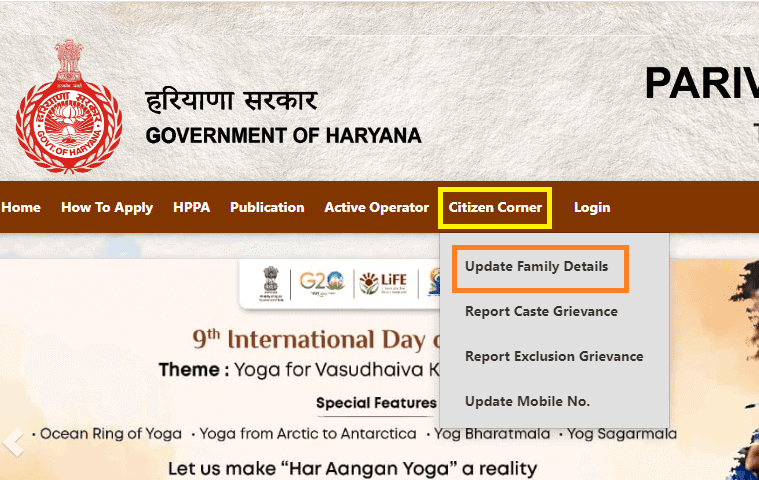
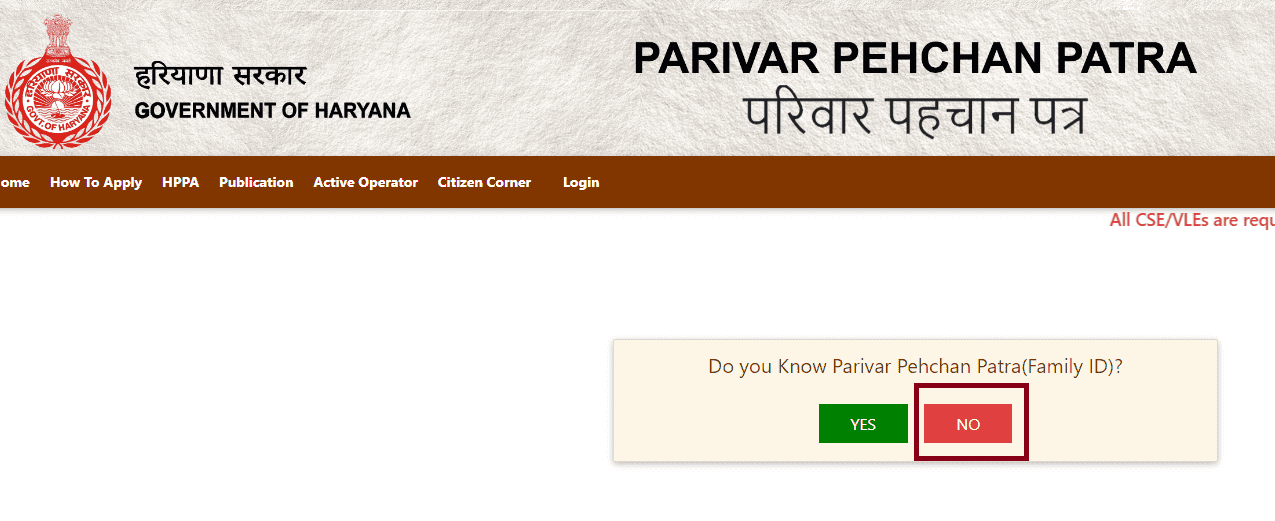
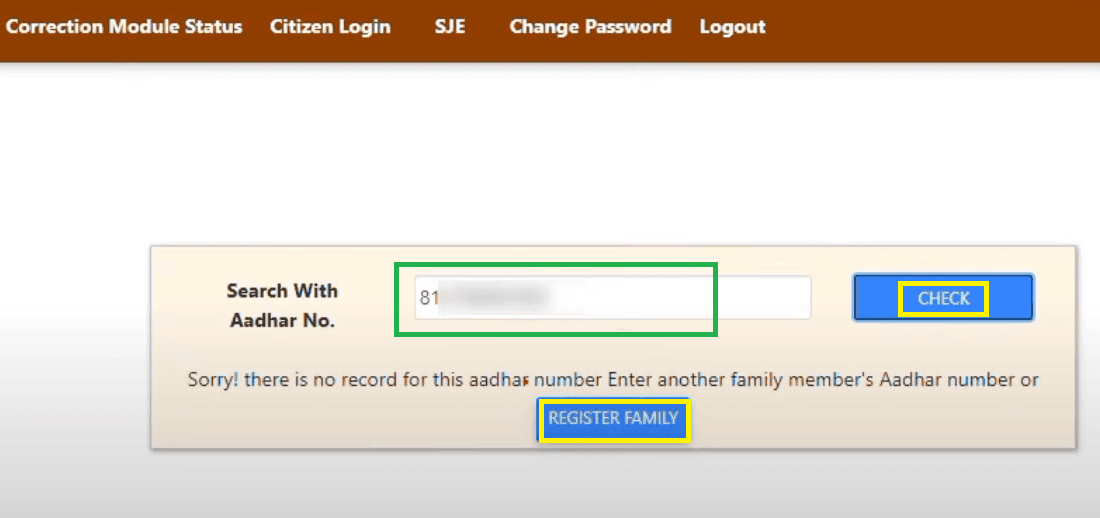
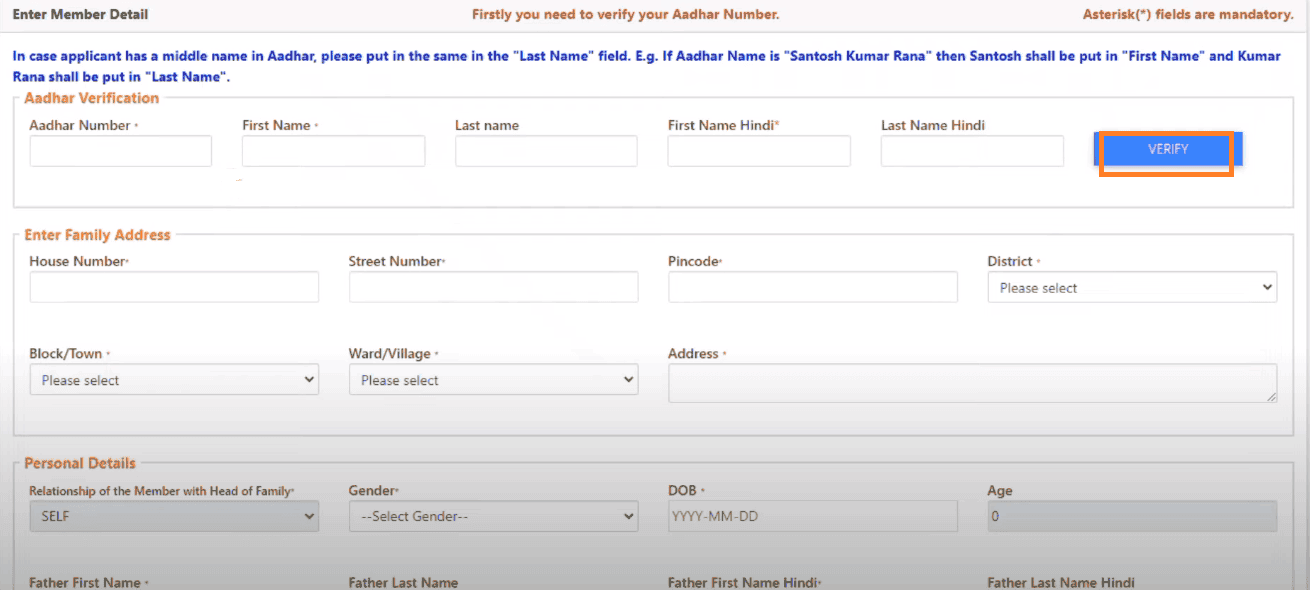
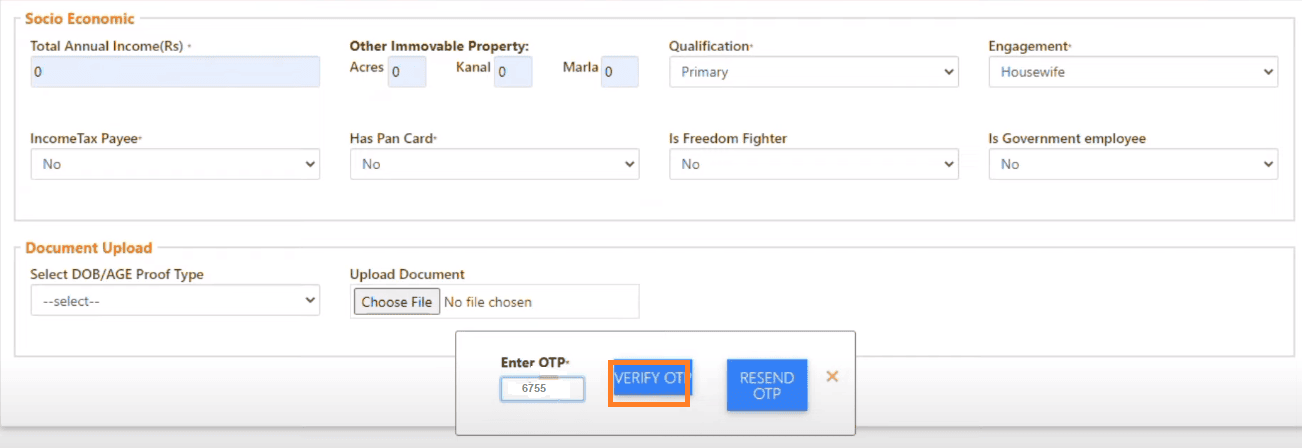
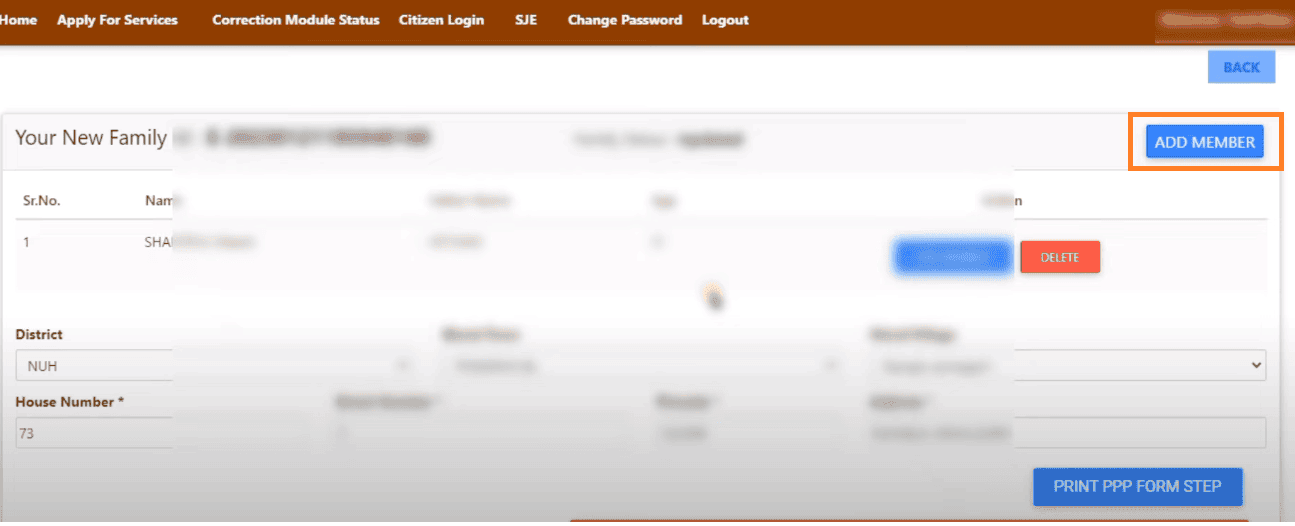
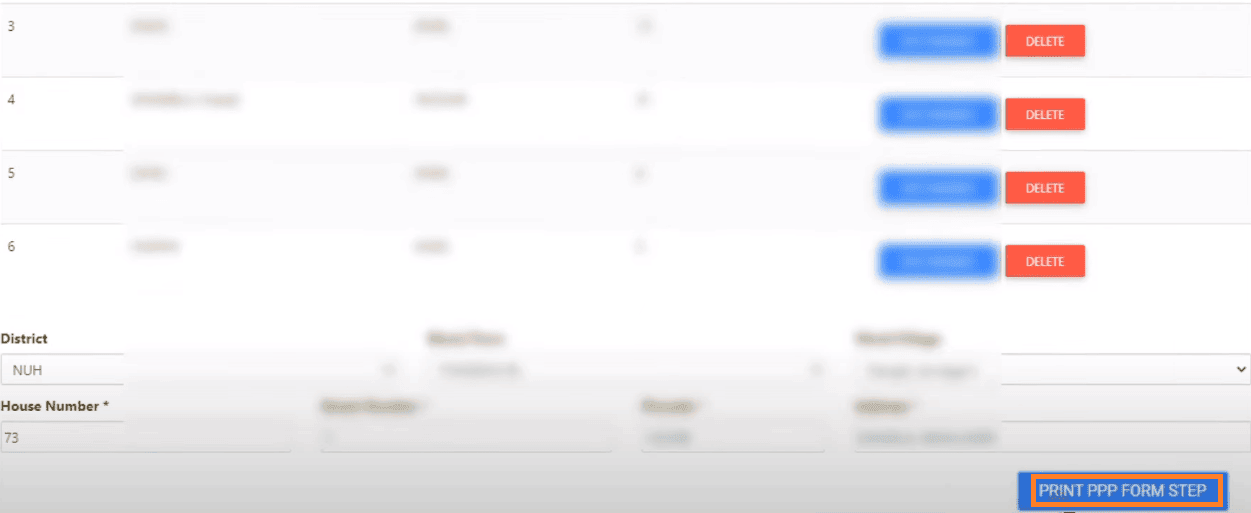
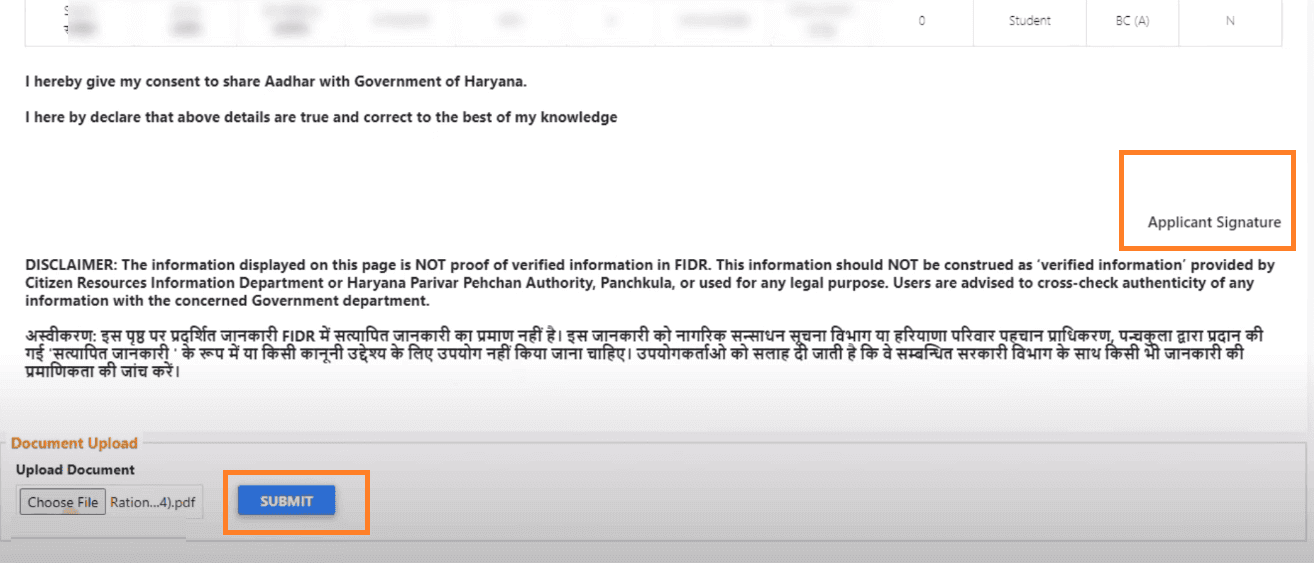
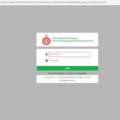
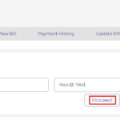
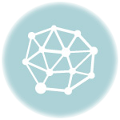
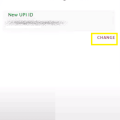
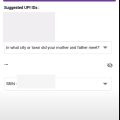
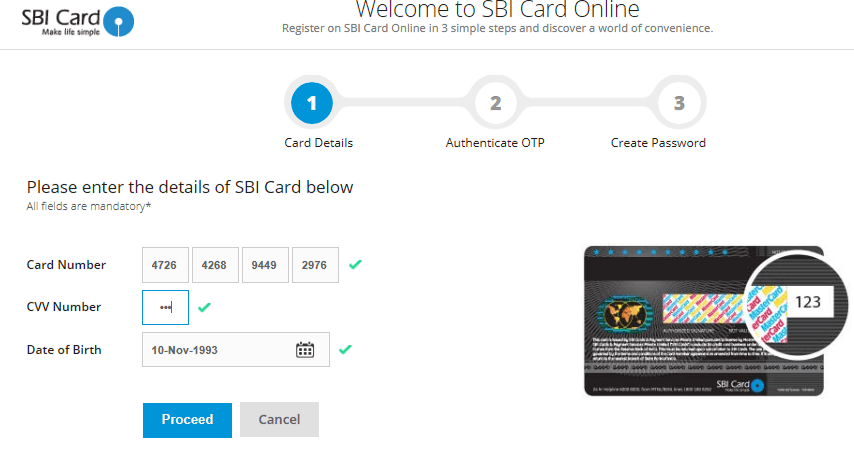
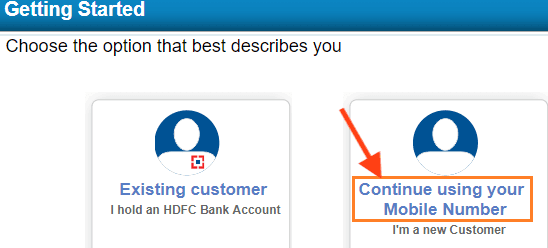
Be the first to comment