Indian Bank has launched its updated and technically more advanced mobile banking application, IndOASIS, for its customers after the IndPay mobile banking app. The new app IndOASIS is a more safe, secure, convenient, straightforward, and simple-to-use application as compared to the IndPay app with a variety of additional customer-friendly exciting features that were not included in the IndPay app. The new app helps users manage their finances online at any time and from anywhere according to their needs and permits customers of Indian Bank easy access to a lot of financial and non-financial services provided by the bank to avail themselves of the benefits of these services such as transfer funds, pay bills, link other bank accounts, mutual funds investment, Debit/Credit Card services, and many more other exciting services and facilities.
The IndOASIS application can be downloaded on both types of smartphone devices (Android and iOS). Users need a 4-digit mobile banking login PIN, which is called MPIN, set by the Indian Bank’s Customer. An MPIN is used to enter it as a passcode to log in to the IndOASIS app, and while making transactions through the IndOASIS app, during fund transfers, another 4-digit mobile banking login PIN, MTPIN, is needed by users to authorize all transactions initiated through this app.
You should know that you are not permitted to log in to the IndOASIS app without entering the correct MPIN. You will not be able to initiate any transaction without entering the correct MTPIN. Therefore, if you have forgotten any of these PINs, you can not use the IndOASIS application. However, you can reset a new MPIN and MTPIN by using various methods.
In this detailed blog post, we will be discussing what the MPIN and the MTPIN are in the IndOASIS mobile banking application, their uses, benefits, and significance, and how to reset Indian Bank forgotten MPIN and MTPIN in the IndOASIS application online. So, keep reading for further informative and detailed exploration of the above subjects. Let’s quickly get deeper into this article without wasting any time.
StepsTo Reset Indian Bank Forgot MPIN & MTPIN Through IndOASIS App
Suppose you have been using the IndOASIS mobile banking application for some time. Now you have forgotten your MPIN and MTPIN for the same. You want to reset a new MPIN and a new MTPIN. But you are not finding a way to do it. Don’t worry. An easy and quick step-by-step guidance will help you in this regard as follows hereunder:
Step 1. Open the IndOASIS mobile banking application on your smartphone device. Click on the “Forgot MPIN” on the next screen.
Step 2. Enter your CIF number (Customer Information File number) on the next mobile screen as needed. Then click on the “SEND SMS” tab. Next, tap on the SIM 1 or SIM 2 option on the next screen as per your SIM having the Indian Bank registered mobile number.
Step 3. After verifying that the bank’s SMS service is available on your registered mobile number, you will see a blue color right tick mark on the next screen. Tap the small square box to accept the terms & conditions and click on the “Proceed” button.
A pop-up message will be displayed on your next mobile screen regarding the registration process for mobile banking services. Click on the “OK” option.
Step 4. Now, you will see two options on the next screen to reset a new MPIN, such as “Using Internet Banking User ID/Password” or ” Using ATM/Debit Card” options. Suppose you select the “Using Internet Banking User ID/Password” option. Enter your Internet Banking User ID and Internet Banking password as needed.
But if you select the “Using ATM/Debit Card” option, enter your ATM/Debit Card number, month and year of its expiry, and the ATM PIN as needed. After entering the details of any of the two options, click on the “Activate” button.
Step 5. Create and enter a new 4-digit MPIN for login on the next screen. Re-enter the same MPIN to confirm it. Then, click on the “Proceed” button.
Step 6. Create and enter a new 4-digit MTPIN for the transaction on the next screen. Re-enter the same MTPIN to confirm it. Then, click on the “Submit” button.
You will see a pop-up confirmation message displaying on your next mobile screen that your Transaction and Login PINs are set. Now, you can log in to continue using the IndOASIS application. Click on the “OK” option. After that, you can enter the new MPIN to log into the IndOASIS application and enter the new MTPIN to initiate the transactions.
That’s it. By following the above-discussed and guided effortless process, you can quickly learn how to reset Indian Bank’s forgotten MPIN and MTPIN in the IndOASIS application online.
The Bottom Line
After thoroughly going through this article, you know what the MPIN and the MTPIN are in the IndOASIS mobile banking application, their uses, benefits, and significance, and how to reset Indian Bank forgotten MPIN and MTPIN in the IndOASIS application online.
However, in case you are still facing some difficulties or have any issues or grievances regarding resetting the new MPIN and the new MTPIN, you should contact the National Helpline number of Indian Bank by giving a call at 180042500000. Their customer care service support team will shortly respond to your request to help you resolve your issue satisfactorily.
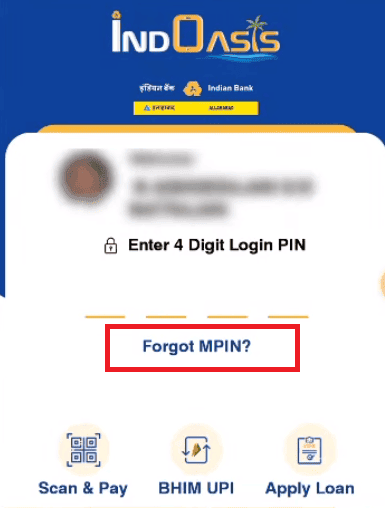
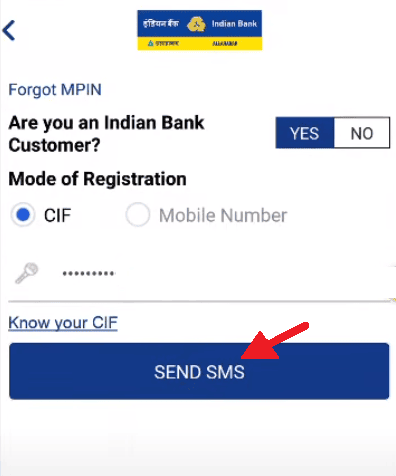
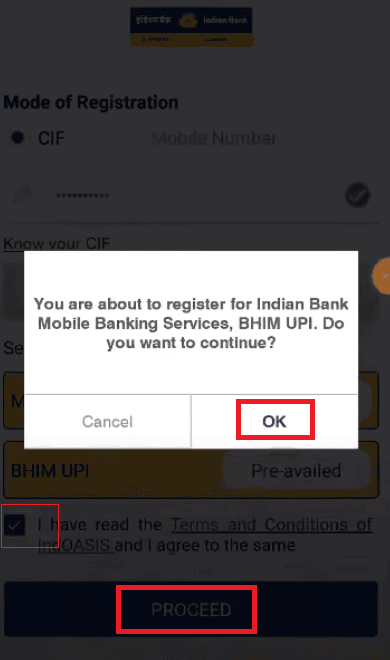
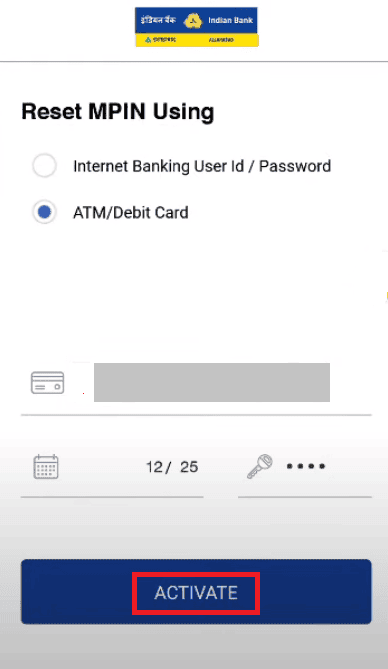
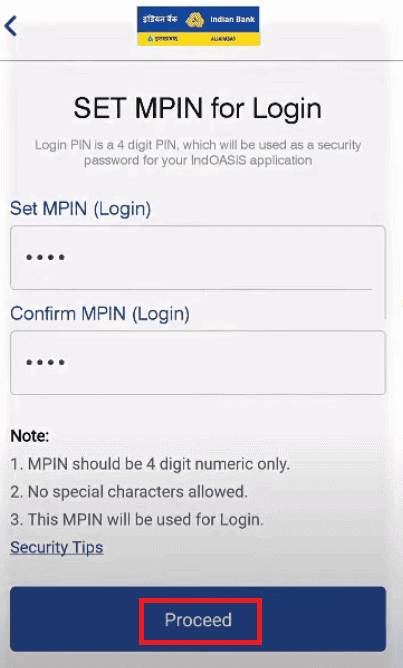
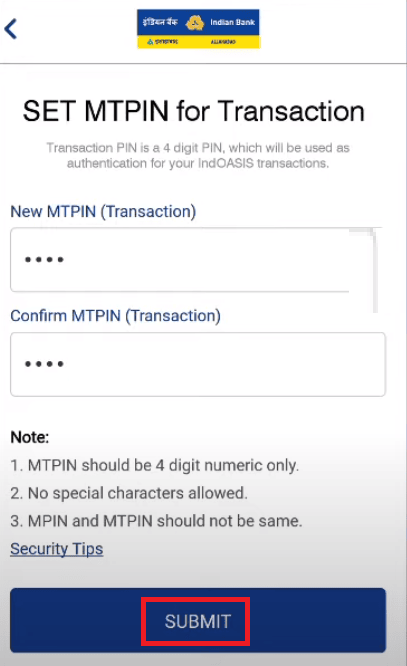
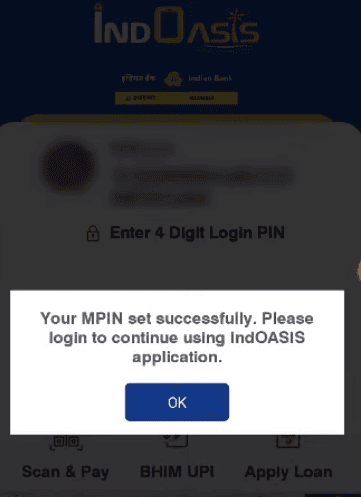
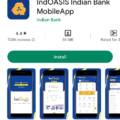

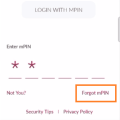
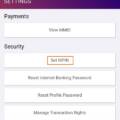
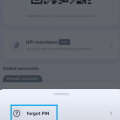
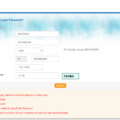
I can’t recover my mtpin