YONO (You Only Need One) is the State Bank of India’s (or SBI’s) automated digital banking app. If you have an account with the SBI, you can get the YONO registration.
SBI Yono and SBI Yono Lite are the two latest versions of the State Bank of India mobile banking applications. Its customers can install either of the two apps to benefit from the bank’s digital banking services. To avail of these services, new and existing SBI customers must complete SBI Yono registration formalities.
Read this article to install the SBI YONO app and learn about the YONO SBI registration without internet banking for new users. It will take you through SBI YONO registration or the SBI mobile banking activation process. By using this helpful app on your mobile phone, you will be able to get benefits from the bank’s digital banking services. In this article, we will share essential information about YONO SBI Registration without an internet-banking account and with an internet banking account too.
How to Get YONO SBI New Registration without internet banking
Suppose, when completing your SBI Yono registration formalities, you face some problems and need help getting the registration done. Then you can follow the below-given instructions and some simple and easy steps:
Step 1: Firstly, download and install the YONO BUSINESS SBI app from your mobile Play Store, then open the app.
Step 2: A new page will open before you. And you will see two options there:
- Existing SBI customer: If you already have an account with SBI and want SBI YONO registration, then you will have to click on this option.
- New to SBI: If you want to open an online SBI account, you must click on this option.
You can move further after selecting an alternative. Here we are selecting the option first: existing SBI customer.
Step 3: Now, a new interface will open before you, showing the Select SIM title, where you must click on the SIM 1 or SIM 2 option, according to your registered mobile number SIM card with an SBI account.
Important Note: Suppose you have put your registered mobile number SIM card with your SBI bank account in the SIM 2 slot of your phone. Then you must click on the SIM 2 option. And then click on the Next button.
Step 4: Now, your mobile number will be automatically verified, and a new interface will open before you, showing Create your SBI Internet banking credentials title and Click on the Proceed button.
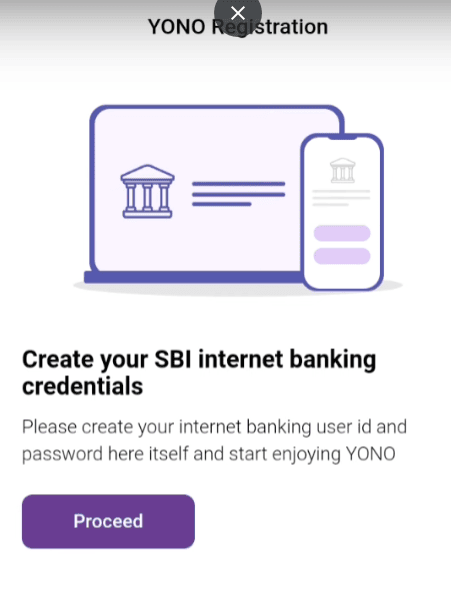 Step 5: A new page will open before you, showing Lifestyle and Banking, Dono title, where you will see two options.
Step 5: A new page will open before you, showing Lifestyle and Banking, Dono title, where you will see two options.
- Register with YONO with my ATM card: If you have an ATM card, you must click on this option to register with the YONO SBI app.
- Register with Account Details: If you don’t have an ATM card, you must click on this option to register with the YONO SBI app. For this, you will have to follow a 3 step process:
- First step: You need to set a user ID or a password and get a reference number.
- Second step: Visit your bank branch, and by using the reference number, you will activate the user ID or the password.
- Third step: After activating your user ID or password, SBI Yono registration will be done.
Note: In the method of user account details, we need to visit the branch. So I am skipping full steps.
Yono SBI registration using ATM Card
Step 6: Suppose you select the ATM card option; a new page will open before you, showing the Account Details title. Enter your bank account number and date of birth. Click the Next button.
Step 7: A new page will open before you, showing the OTP Verification title. An OTP will be sent to you. Enter the OTP and Click the Submit button.
Step 8: A new page will open before you, showing the Review User Details title, where you will see your account number and CIF number. Click on the Full option and click the next button.
Step 9: Next, enter the last six digits of your ATM card number. Click the Next button
Step 10: Enter the four digits of your ATM PIN and click the Submit button.
Step 11: Now, you will need to set your YONO internet banking username, which should have 3 to 20 characters without space in between. Additionally, set an alphanumeric YONO internet banking password, i.e., a combination of letters, digits, and special characters between 8 to 20 characters. Re-enter the password and click on the Confirm button.
Step 12: You will now receive a message stating that your internet banking password has been sent successfully. Finally, you must set a six digits numeric MPIN; after that, you will successfully register with YONO SBI.
You’ll not be asked to enter an internet banking username & password every time you log in to the YONO SBI if you simply log in to the app by entering the MPIN for the same.
Conclusion
So, suppose you want to avail yourself of the benefits of YONO SBI Internet banking. In that case, you can follow the above-written information and some simple instructions that you have learned about YONO SBI registration using an ATM card without internet banking in this article.
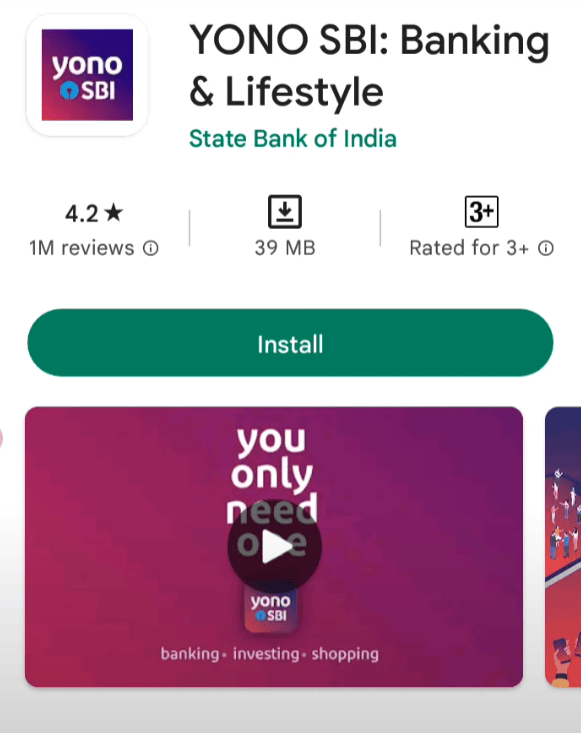
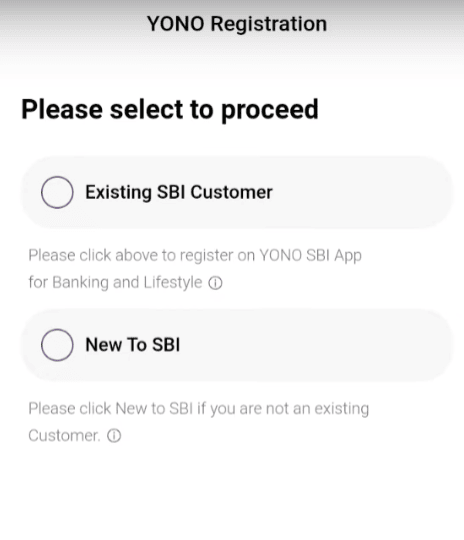
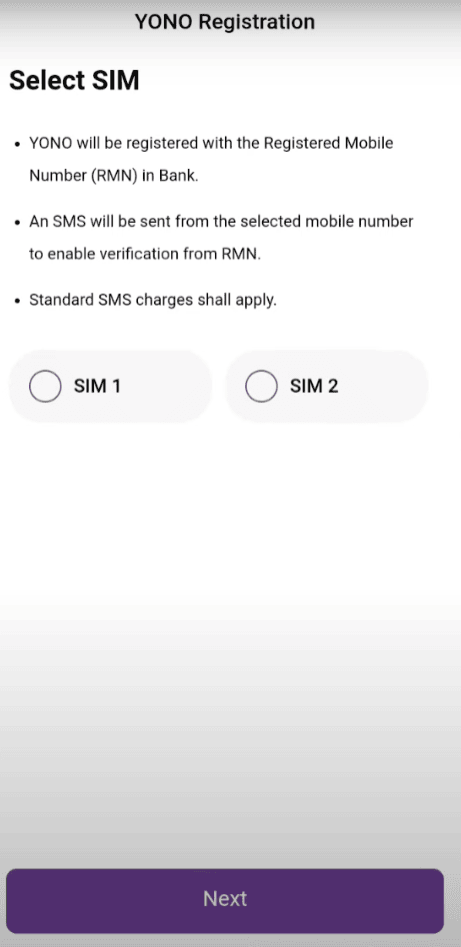
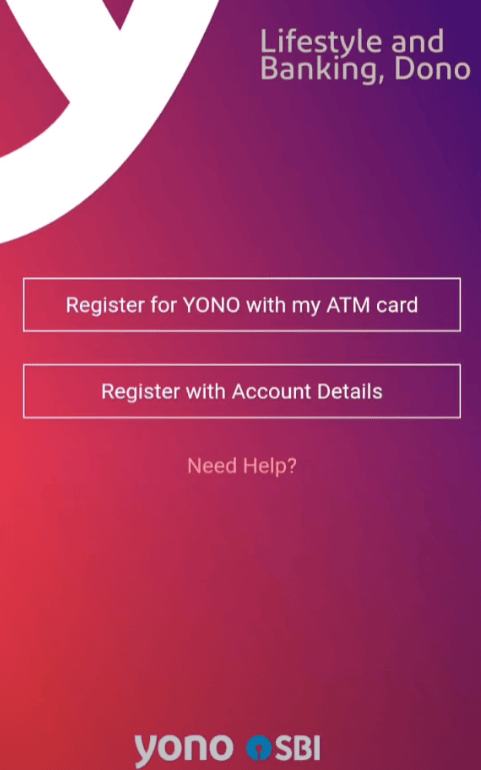
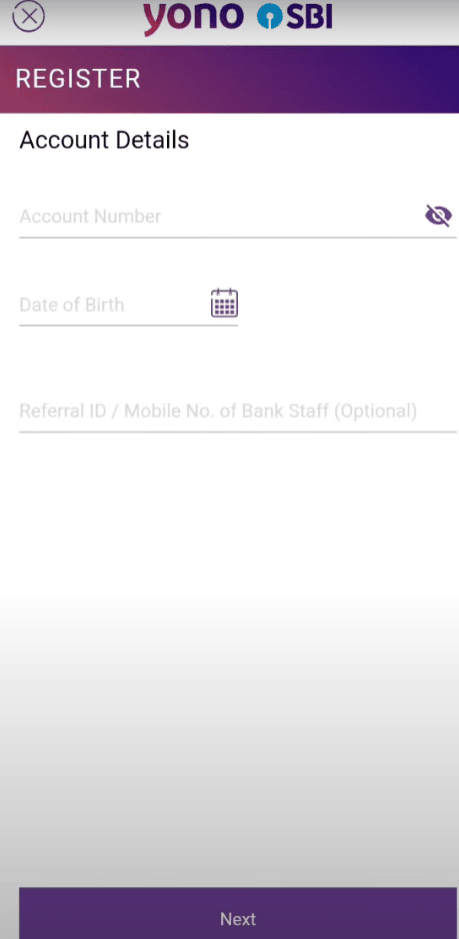
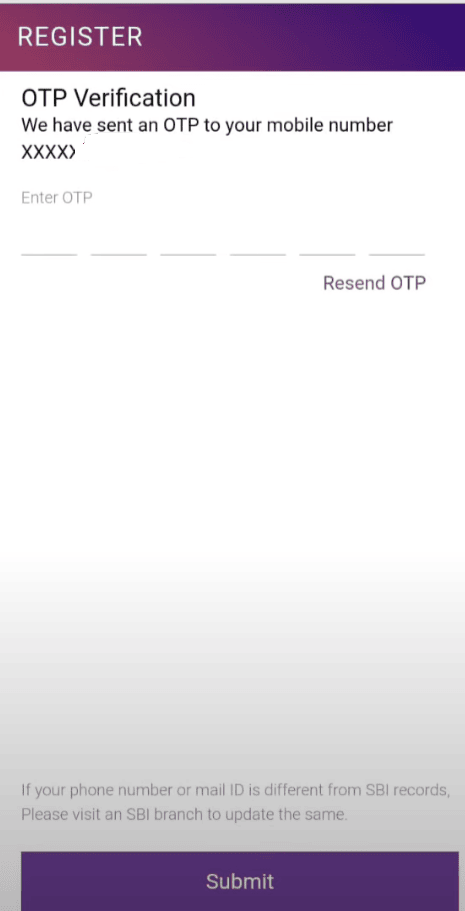
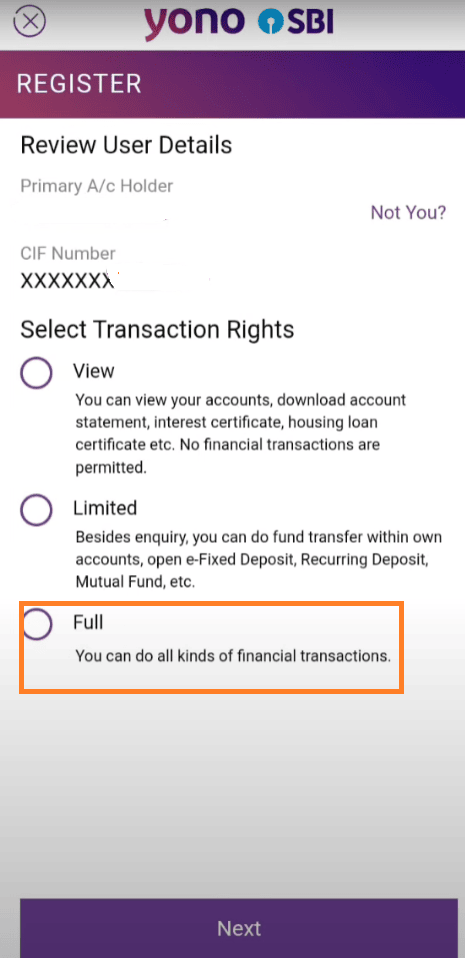
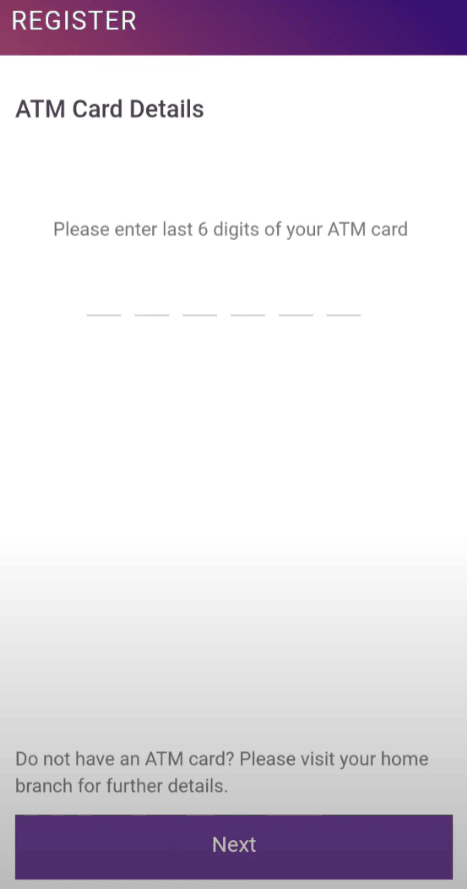
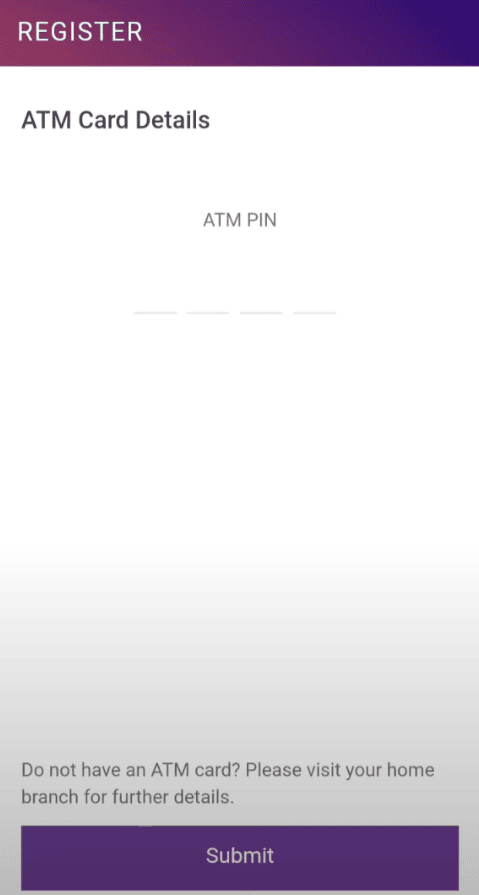
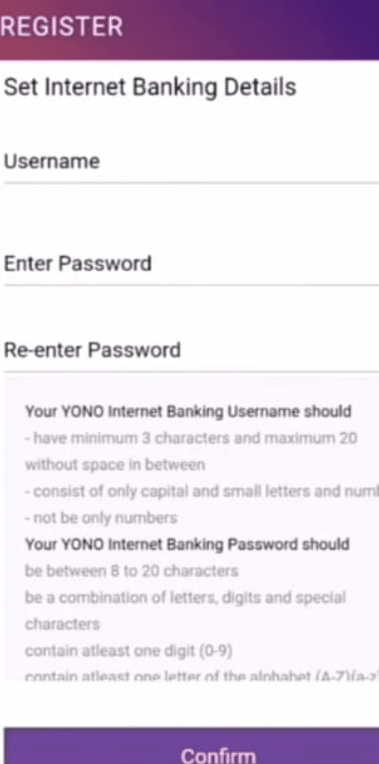
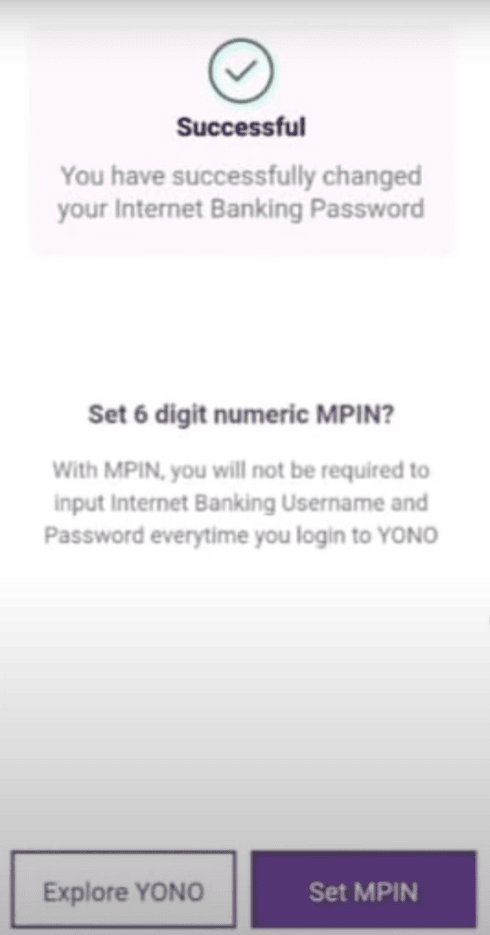
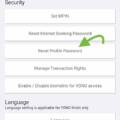
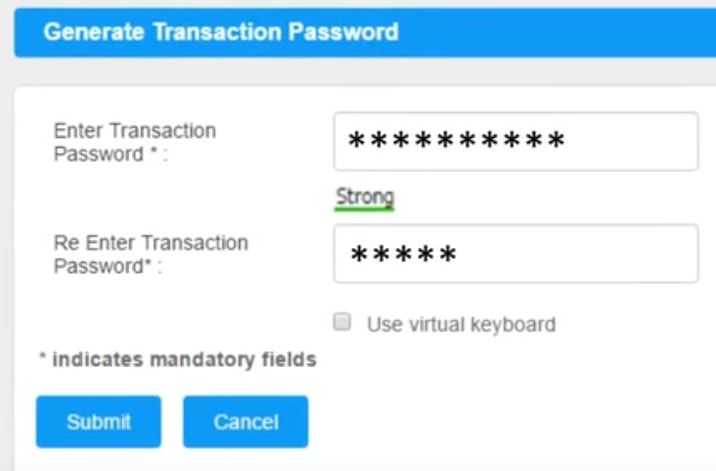
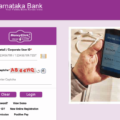
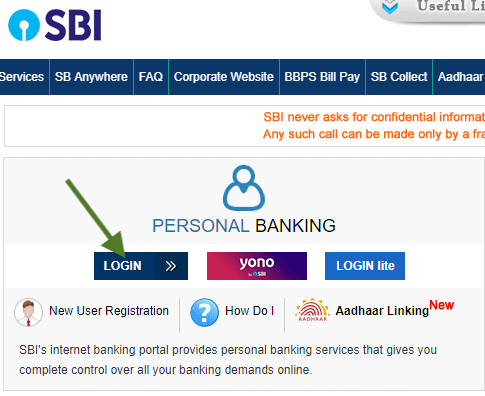
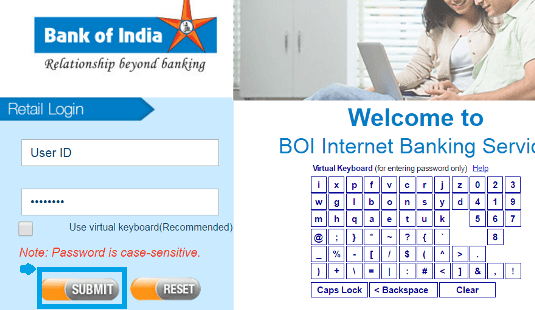
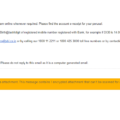
not open yono apps SBI not register why
Yono registration with atm card without atm card dono tarike se bataye