SBI YONO (You Only Need One) is an automated digital banking app that provides a customer-friendly and convenient integrated platform for net banking and UPI transactions to its customers.
This app has various fantastic facilities to enable its customers to be self-dependent on daily banking needs. You will get everything you need in the YONO app such as: from loan sanctions to fixed deposits and many more.
Nowadays, usually many bank customers use various applications on a regular basis to fulfill their daily financial requirements, and most of them need to register their bank details such as email ID, mobile number, date of birth, and so on. Usually, all these details will be secured with a password that is created and put in by you. However, at the time of logging out from the application, usually, it’s a common practice to forget every single password or username you put in the app.
Actually, in general, we never used to log out from applications to continue the same usage, and in this way, we forget the correct password or user id. You may need to log out from some applications from time to time. Therefore, you must know that in the SBI YONO application, you will have to follow some steps to reset the username and password.
To change your essential information in your SBI account, you need to authorize the transaction using a profile password. if you forgot your profile password due to any reason, then read this article to know the complete process to reset your SBI profile password using Yono App.
Steps to Reset YONO SBI Forgot Profile Password Online
Suppose you are a customer of the YONO SBI application and regularly access its exciting and convenient banking services. However, suppose you are still not sure, but your mind is clouded by so many doubts and confusion about how to reset your SBI YONO forgot profile password.
Then in such a case, you should know that this article is exclusively presented for your help and guidance in this regard. Just follow some below-described simple and easy steps; convenient to learn correct information and actual facts such as:
Step 1. Firstly, open your YONO SBI application. Now, an interface will open up before you, showing you three options: “LOGIN,” “VIEW BALANCE,” and “QUICK PAY”. click on the “LOGIN” option.
Step 2. After that, a new page will open up before you, and you will be asked to log in through MPIN or User ID. If you want to log in through User ID, then you should enter the username and password in the required space. Otherwise, you can enter your MPIN there.
Suppose you will log in to the YONO SBI application through MPIN.
Step 3. Now, a new page will open up before you, showing the “View Balance” title. Click on the hamburger menu (or the three horizontal lines) at the top left corner of your mobile screen.
After that, a new interface will open up before you, where you can see many options, click on the “Service Request” option.
Step 4. Now, a new page will open up before you, Click on the “Settings” option.
Step 5: After that, a new interface will open up before you, showing the “SETTINGS” title, click on the “Reset Profile Password” option.
Step 6: Now, a new page will open up before you, showing the “PROFILE – PROFILE PASSWORD” title. Here you will be asked to enter your “Internet banking profile password.” As we forgot our internet banking profile password, click on the ‘Forgot Profile password’ option.
Step 7: Now you can choose the security question and its answer or enter the atm card number and atm pin. After entering one of the details, click on the “Submit” button.
Step 8. After that, a new interface will open up before you, showing the “RESET PROFILE PASSWORD” title. You will be asked to set your new “Internet banking profile password” here. After setting the new profile password, enter it in the required space. After that, you will have to re-enter your new profile password.
Please note that while setting your Internet banking profile password, it should be according to some requirements, such as:
- It should be between 8 to 20 characters.
- It should be a combination of alphabets, i.e., digits and some special characters.
- It should include at least one digit (0-9).
- It should include at least one alphabet (A-Z) or (a-z).
- And, also it should include at least one special character, such as: [~ @ # $ % ^ & ; *].
For example, your Internet banking profile password may be like this: “Vimal@4#7538”. After entering and re-entering your new Internet banking profile password, click on the “Confirm” button.
Step 9. Now, you will receive a One Time Password (OTP) on your registered mobile number. Enter that OTP in the required space. After that, click on the “Submit” button.
After that, you will receive a message stating that your Profile Password has been Changed and you have successfully changed your Internet Banking Profile Password. You will now be logged out.
So, this way, you can quickly learn about resetting your SBI profile password using the Yono app.
Conclusion
So that’s all for you in this article, friends. Finally, we can find nothing fresh, engaging, and essential to be mentioned as far as your queries and difficulties are concerned regarding the YONO SBI profile password.
Therefore, we are fully satisfied and confident that this article will provide you with extraordinary support, help, and guidance to enable you to perfectly quench your queries and learn the most effortless process and complete and correct information.
Now, you will understand the YONO SBI password reset is not as troublesome as you might have thought earlier about it. However, you must concentrate on what details you are submitting. By doing this, the security of your YONO SBI Internet net banking facilities will be confirmed.
If you are not sure about your User ID as well, then you should follow the same procedure accordingly. Still, in case you need further information, then you should go to the SBI net banking.
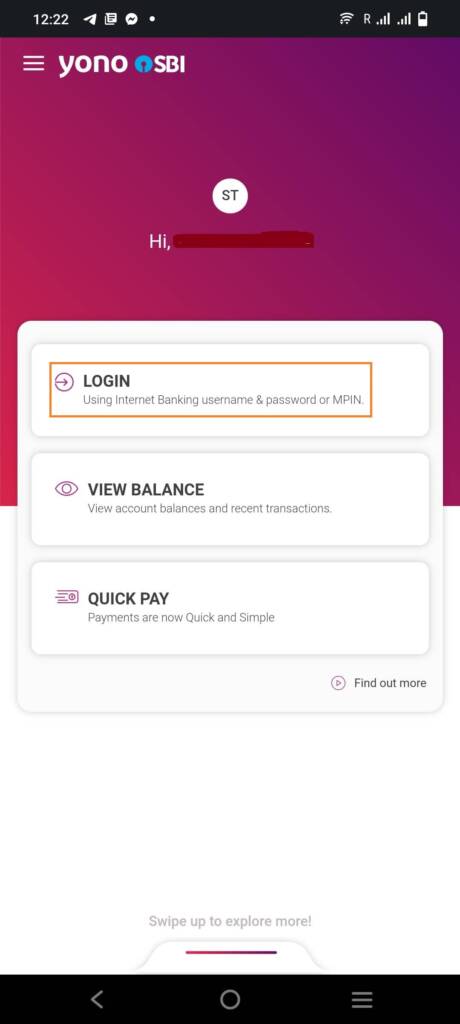
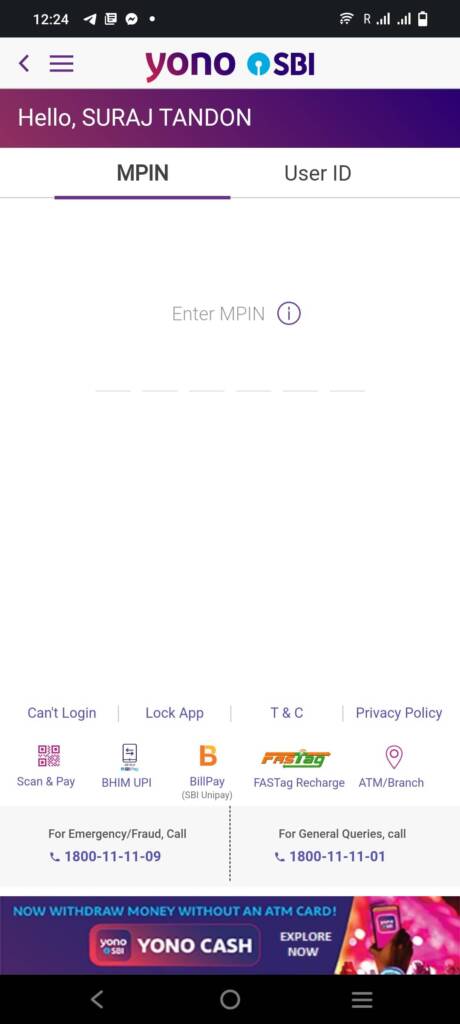
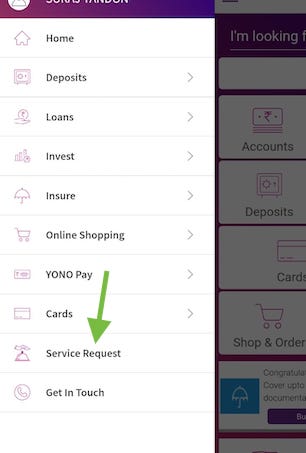
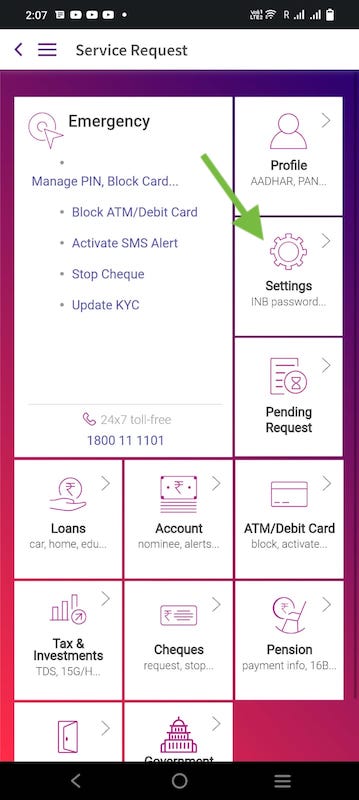
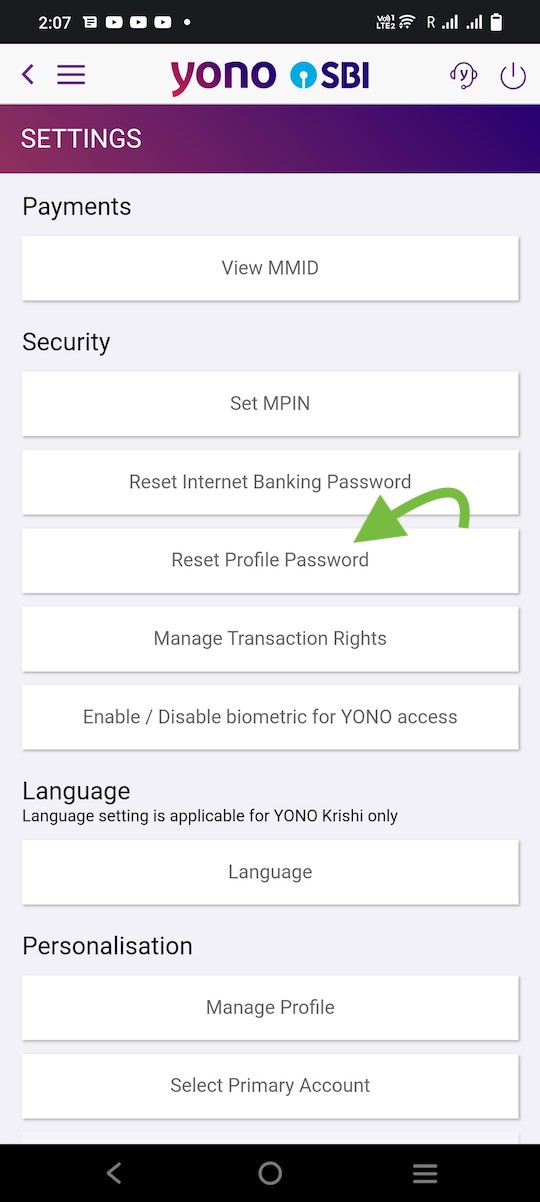
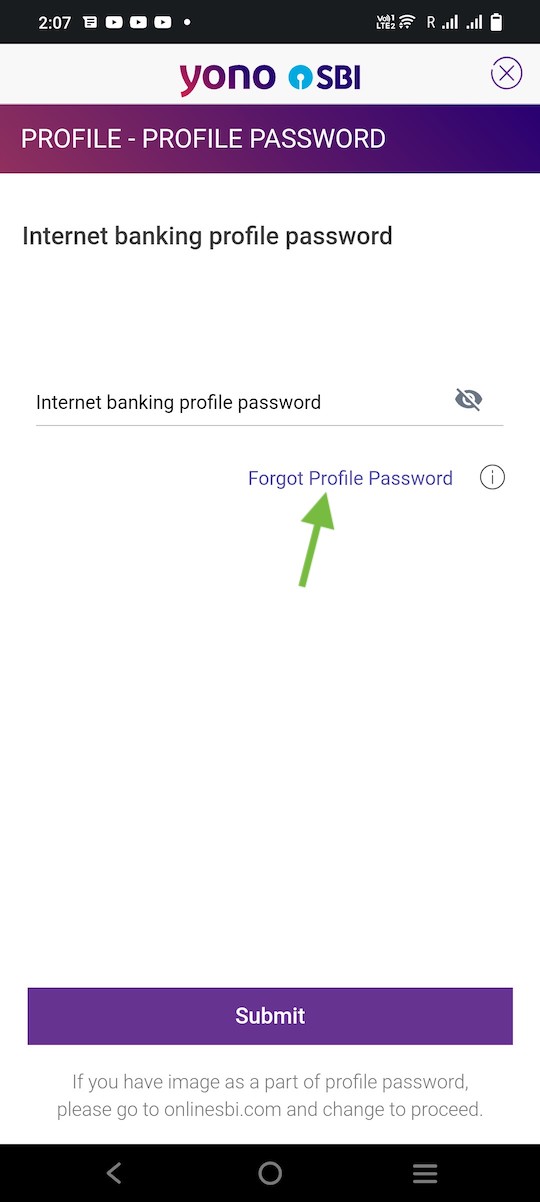
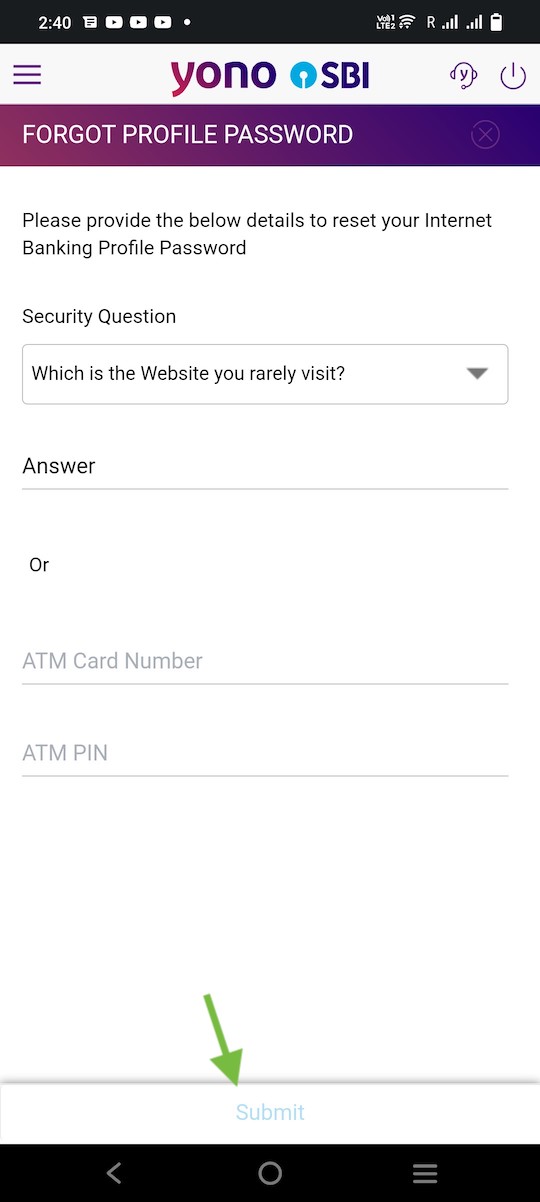
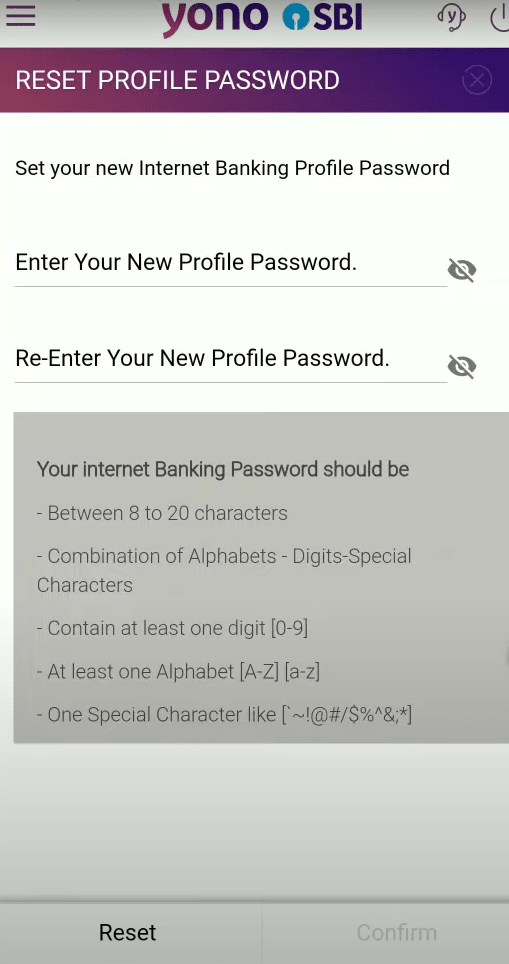
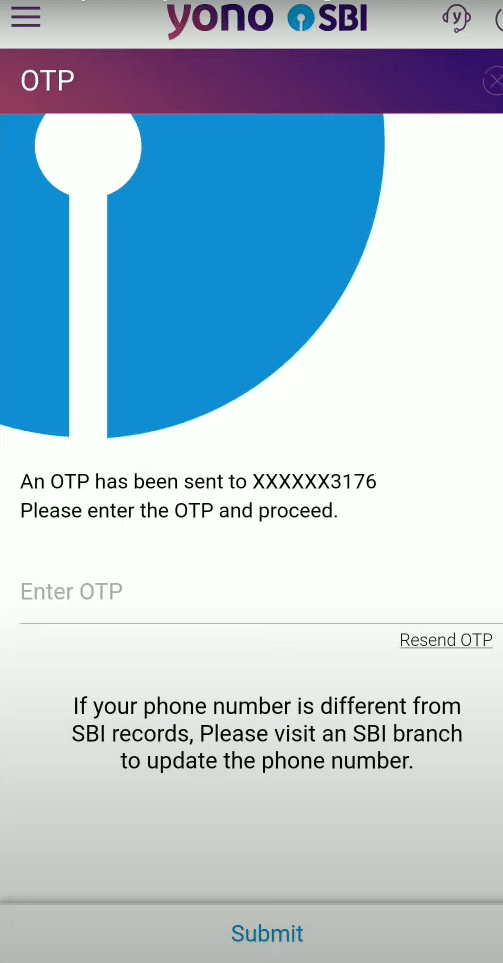
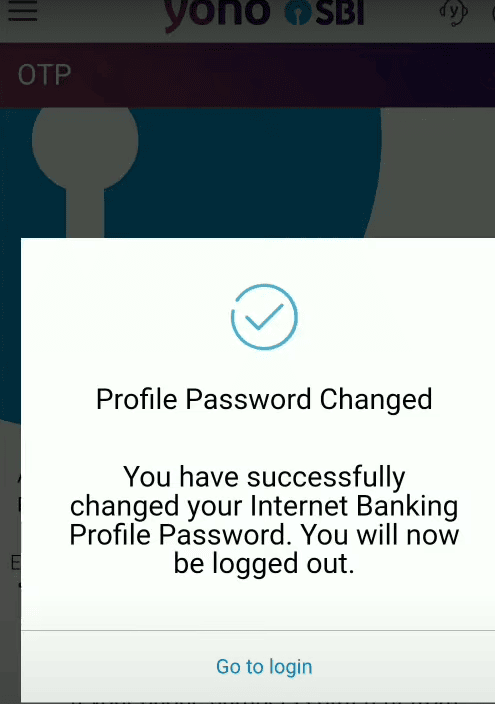
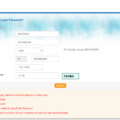
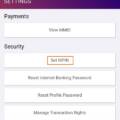
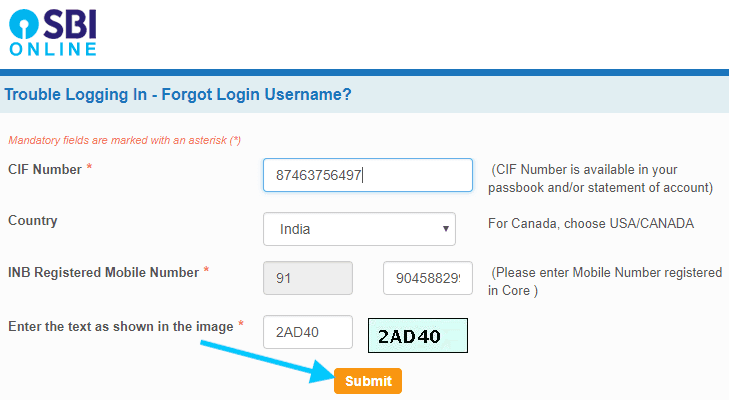
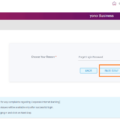
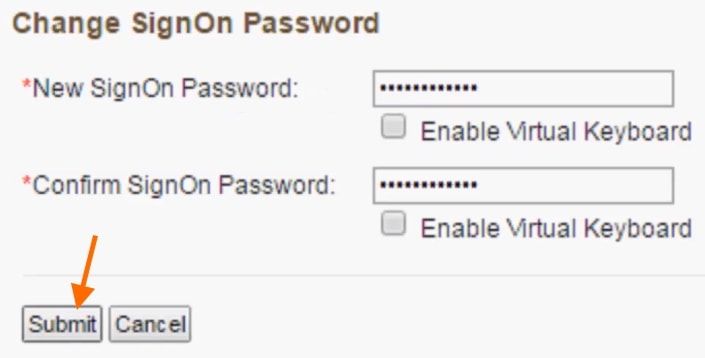
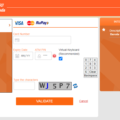
Be the first to comment