Bank of Baroda has recently introduced its new mobile banking application, BOB World, providing hassle-free Internet banking facilities and services to its customers to cater to their banking needs anytime and from anywhere. Using this app, you can access your BOB bank account to avail yourself of the facilities of various exciting features and services available with this app. However, to activate the BOB World App, you should have your Login PIN and Transaction PIN with you.
You should know that when you activate this app, your mobile number needs to be verified, and you need to enter the one-time activation key/transaction PIN sent to your registered mobile number. Otherwise, you will not be able to activate the mobile banking app mentioned above.
If, for some reason, your activation key/transaction PIN hasn’t been received on your registered mobile number, or you forgot it, or it was deleted by mistake, you should know the process to reset your forgotten Transaction PIN in the BOB World Application.
In this article post, we will walk you through an effortless process to assist you with significant knowledge and straightforward guidance on what a transaction PIN is, its essential role in the activation of the mobile banking app BOB World, and how to reset your forgotten Transaction PIN in it. Keep reading to get into the article to find detailed information on the same. So, without wasting any time, Let’s quickly look at the deeper details.
Steps to Reset Forgot Transaction PIN in BOB World Online
Suppose you are a customer of Bank of Baroda (BOB) having a Savings Bank Account or a Current Account with the bank. You have been using its mobile banking app, BOB World, for some time. Now, you want to reset your Transaction PIN in this app for some reason. But in case you are unaware of how it can be done, don’t worry. In order to get it done, you just have to follow some simple steps as follows hereunder:
Step 1. Open the BOB World Internet banking on your mobile phone and log in to it by entering the user ID and sign-on password.
Step 2. Then click on three horizontal lines at the top left corner of your mobile screen. Click on the “Services” option on the next screen.
Step 3. Then click on the “Mobile Banking (bob world)” option on the next screen.
Step 4. Next, click on the “Reset Transaction PIN/Activation Key” option on the next screen. Then click on the term “Select” to select your customer ID. After that, click on the “Continue” button.
Step 5. Next, “Customer details” will be displayed on your mobile screen, wherein you will see the customer ID, registered mobile number, customer name, and request date. Next, enter your transaction password for BOB Internet Banking to confirm your request. Then click on the “Submit” button.
Step 6. Now, “General request Details” will be displayed on the next screen of your mobile phone, wherein you will see the status of your request to reset the transaction PIN/Activation Key as success, a confirmation message for it, and the date of your request. Click on the “OK” button.
After that, you will receive a new transaction PIN/activation key on your registered mobile number from the BOB SMS service. Now, you can use this Transaction PIN so that the activation process of the mobile banking app BOB World can be completed. Now you have to set a new transaction pin in the Bob World mobile banking app.
Step 7. Now open the bob world mobile banking app and log in to your account.
Step 8. Now you have to create a transaction pin of your choice. In the first field, enter the 4-digit PIN received in the registered mobile number. In the 2nd and 3rd fields, enter and re-enter the transaction pin of your choice. Click the ‘Submit‘ button to complete the whole process.
Step 9. Now you will get the message “You have successfully created your new transaction PIN” on the next screen. Just click the “okay” button.
That’s it. By following the above-described easy instructions for an effortless process, you can quickly learn to reset your forgotten Transaction PIN in the mobile banking app BOB World.
To Wrap Up
You should know that the Transaction PIN in the mobile banking app BOB World is an acronym for a personal identification number to be used to confirm a financial transaction in a bank account, like a transfer of funds or a withdrawal in the account. It is a 4-digit secret code number added for enhanced security measures to protect your bank account against unauthorized transactions.
Therefore, it is advisable that you don’t use weak patterns to create your Transaction PIN, such as 1234 or 4444. Instead, you must try to use random digits to make a more vital combination for the security of the PIN.
Be careful that you don’t use the same Transaction PIN everywhere for all PINs, and when changing the PIN, the same PIN should not be repeatedly used. Please note that to set a new Transaction PIN is not allowed for the same PIN as any of the previous 3 PINs.
However, after carefully reading this blog post, you know how to reset your BOB World Transaction PIN in the mobile banking app. Here, we have discussed what a transaction PIN is and its significant role in the activation of the mobile banking app mentioned above. So we can expect this article to assist you in gaining a good understanding of the above subjects.
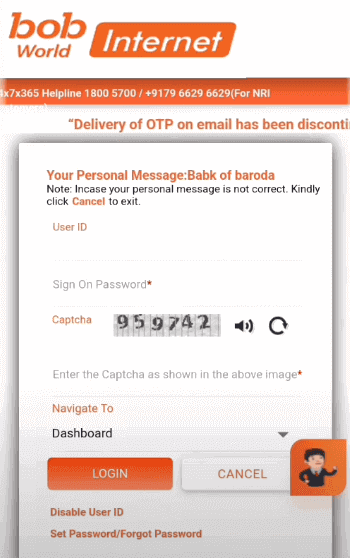
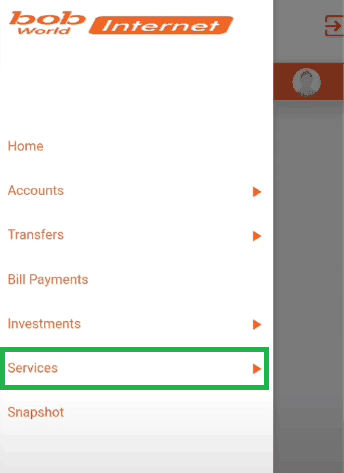
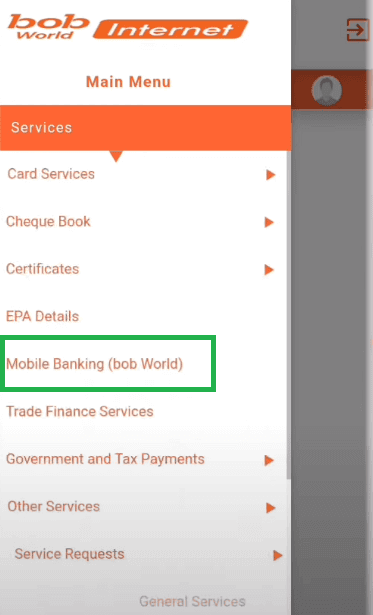
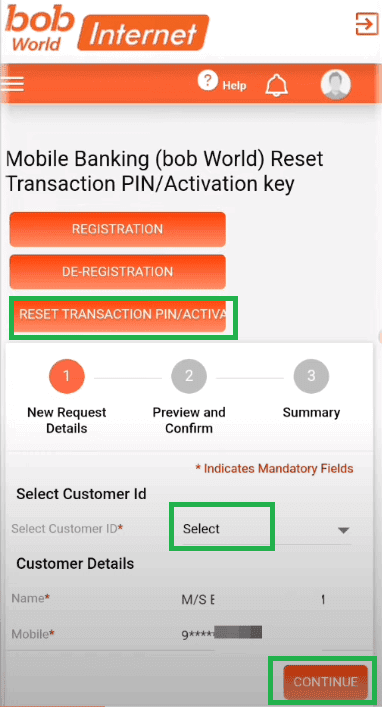
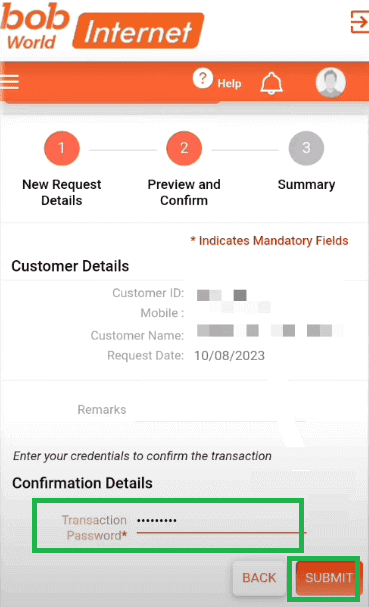
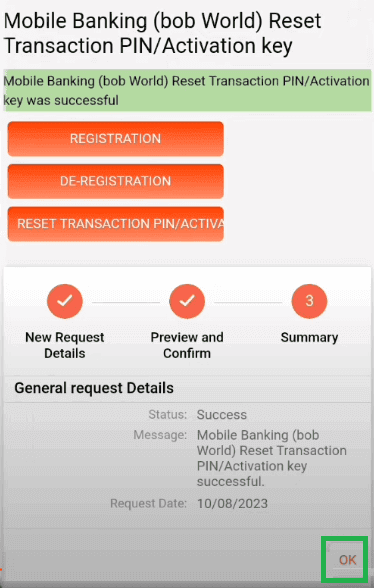
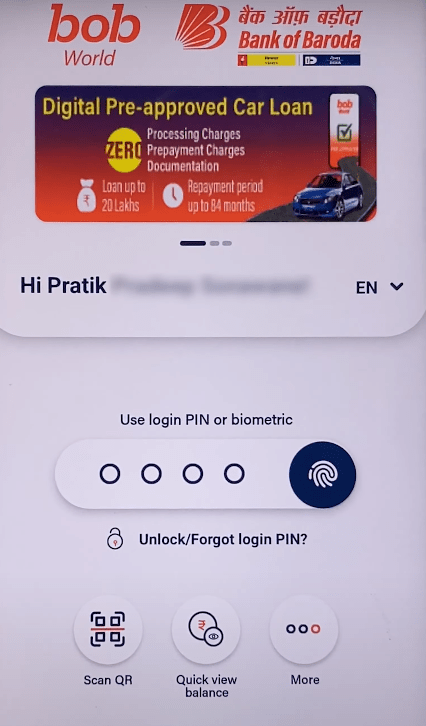
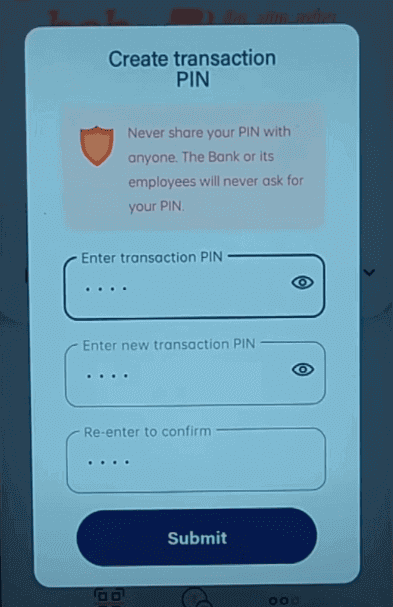
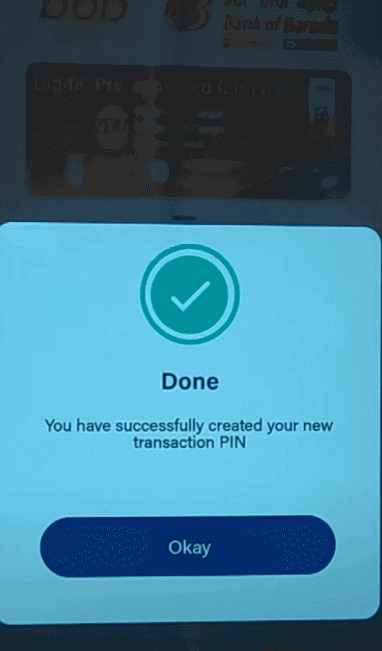
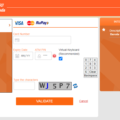
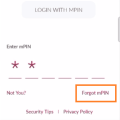
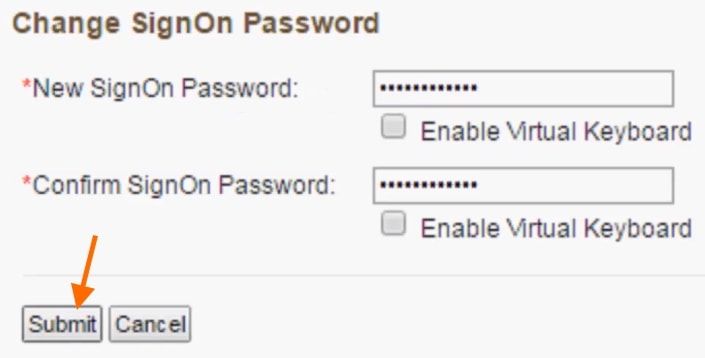
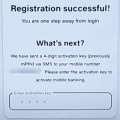

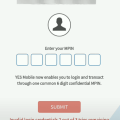
Be the first to comment