YES Bank has initiated its mobile banking service for its customers to provide them with a lot of customer-friendly, exciting features and banking facilities online at any time and from anywhere on their smartphone devices.
YES Bank offers a variety of mobile banking apps to their customers to cater to their different banking needs and to perform hassle-free banking tasks. However, the YES Mobile app is the most popular and the most important of all YES Bank mobile banking apps, which enables users to conveniently manage their finances online, easily control their bank accounts, and allow effortless access to a lot of financial and non-financial facilities/services offered by YES bank to avail themselves of their benefits such as open a savings bank accounts online, transfer funds, pay bills, view and check bank account summary, link other bank accounts, and much more. You can download the YES Mobile app on an Android-based smartphone as well as on an iOS-based handset.
Users must need a 6-digit MPIN to authenticate all financial transactions initiated through the YES Mobile app. An MPIN (Mobile Banking Password Identification Number) in YES Bank is a mobile banking login PIN set up during the registration process on the YES Mobile app and it is a unique passcode to initiate financial transactions. You are not allowed to create any fund transfer without entering the correct MPIN. And if you have forgotten your MPIN, in that case also, you can not make any financial transactions through the YES Mobile app. However, by using various methods, you can reset a new MPIN for the same.
This blog post talks about MPIN in YES Bank, its uses, benefits, and needs, and steps to reset your YES Bank forgot MPIN online. So, continue reading to take a closer look at the deeper details for a good understanding of the above subjects. Let us immediately go through the complete article without wasting any time.
Steps To Reset YES Bank Forgot MPIN Online
Suppose you are using the YES Mobile app to avail yourself of the benefits of its customer-friendly exciting features/facilities/services on your smartphone device. Currently, you have forgotten your MPIN. You want to use the YES Mobile app. But you have no idea how to reset a new MPIN for the same. Don’t worry. We are providing here an effortless process for your step-by-step guidance to help you in this regard as follows here under:
Step 1. Open the YES Mobile app on your mobile phone. Tap the “Forgot MPIN” option on the next screen.
Step 2. You will be asked to register your mobile device for mobile banking on the next screen. Here, you will see three options such as: “Debit Card,” “Credit Card,” and “Net Banking.” You can use the credentials for any of the three options for your registration process. Suppose you select the “Debit Card” option for the same.
Step 3. Type and enter your debit card details on the next screen, such as your Customer ID, Debit card number, and debit card PIN. Then click on the “Submit” option.
Step 4. You will now receive an OTP on your registered mobile phone number. Enter this OTP as needed. Click on the given small square box to accept the terms & conditions. Then click on the “Submit” button.
Step 5. After that, you will be asked to create your MPIN on the next screen. Create and enter a 6-digit MPIN. Re-enter the same MPIN. Then click on the “Proceed” option.
Step 6. Now, a “Thank You” message will be displayed on your next mobile screen, stating that your new MPIN is successfully set, and you can proceed to log in. Click on the “Proceed” option.
Next, you can use the “Fingerprint” option on the next screen. To use this option, Click on the “YES” option. After the recognition of your fingerprint, a popup message with a green color right tick mark will be displayed on your mobile screen, stating that your fingerprint is recognized. Now, you will be able to use all your fingerprints stored in your smartphone device to log in to/access the YES Mobile app.
You will receive a confirmation message on the next screen that your registration is done. Now, you can log in using either MPIN or fingerprint. Click on the “Login” option to use the YES Mobile app according to your needs.
That’s it. By following the above-written straightforward steps, you can quickly learn to reset your YES Bank MPIN through the app.
To Wrap Up
YES Bank provides various mobile banking unique passcodes to ensure the security of each individual financial transaction. These passcodes are Mobile Banking Password Identification Number (MPIN)/ Access Password Identification Number (APIN) / Fingerprint registered for accessing/logging into the mobile banking facility/Internet Banking password or Registered Mobile Phone Number and any password issued by YES BANK for the use of this Facility. However, customers are entirely responsible for protecting their Mobile Banking passcodes to avoid any fraudulent activities in their bank accounts.
You should know that when you enter the wrong MPIN more than three times, the bank account gets locked. However, if your smartphone device is lost or stolen, you can contact the YES Bank Customer Care service support team at 18001200 to disable the YES Mobile application to stop the misuse of your bank account.
We hope you enjoyed reading this blog post. Now you know about MPIN in YES Bank, its uses, benefits, and needs, and resetting your YES Bank MPIN online.
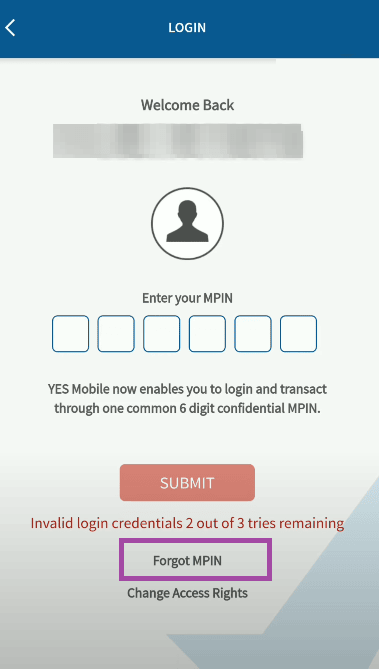
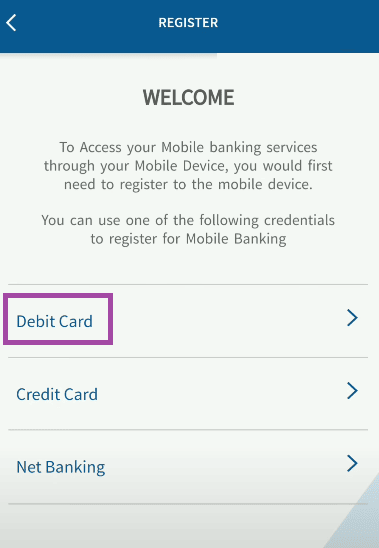
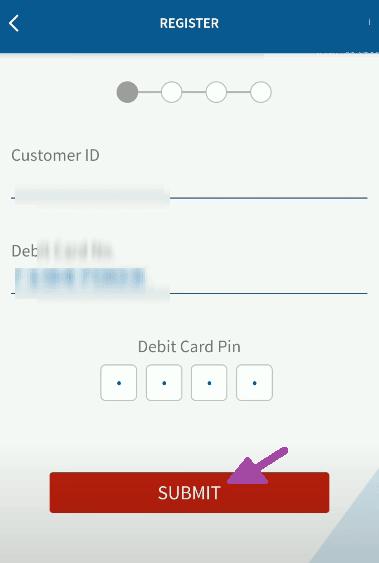
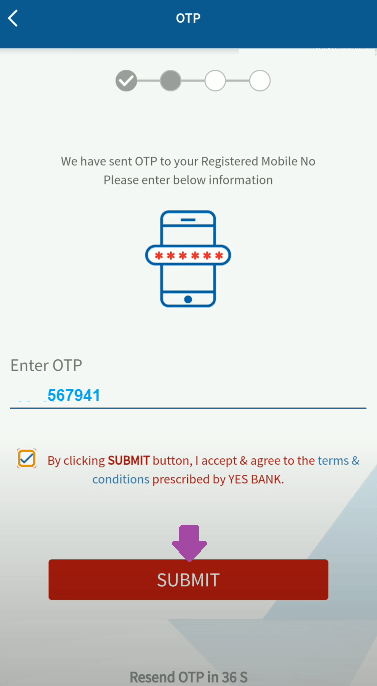
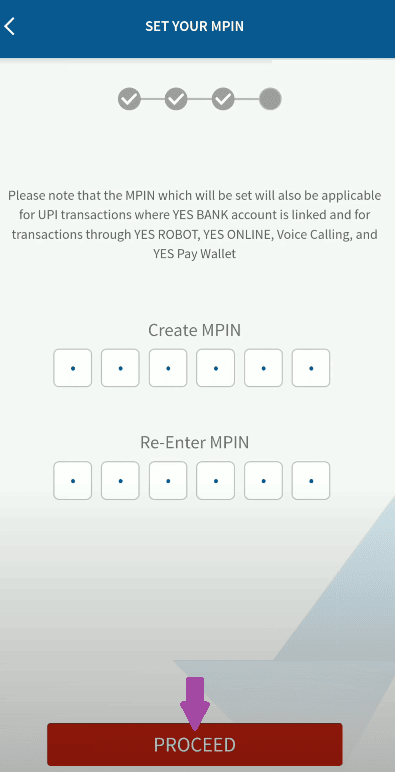
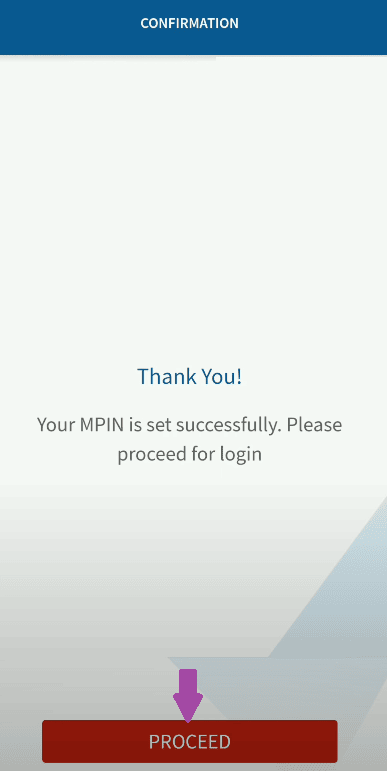
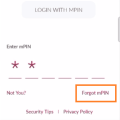
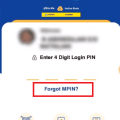

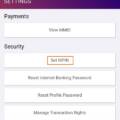
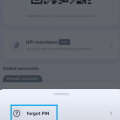
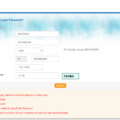
Be the first to comment