Google Pay is a majorly used UPI application with 67 million users in India. This application makes payments faster and easier with 100% convenience. While you can add multiple numbers of bank accounts, payment for different purposes becomes even more flexible. However, you may face technical glitches while setting up your account in Goole Pay.
If you are still waiting to receive the OTP to verify your mobile number on time, while adding your bank account to GPay, the following steps would help to solve the issue in a few minutes.
Ways to Fix Google Pay OTP Not Coming Problem
One quick note here. There can be several technical glitches possible during the GPay account setup. This article will particularly help to solve the ‘OTP not received‘ problem while verifying your mobile number.
There are some basic prerequisites. Firstly, you need to have a stable internet connection while setting up your GPay account. Secondly, your phone number should have a valid plan to get incoming messages. If you don’t have a plan, recharge your number and try to set up your account again.
Thirdly, you need to wait for a few seconds to receive the OTP and then click on the ‘Resend OTP‘ button and again wait for a few minutes. If you’re still unable to get the verification code, you need to resolve it by following the steps mentioned in the next section.
There are three different methods mentioned in this article. Start with any one method and if you’re still unable to get the OTP, then only follow the next method.
1. Fix OTP not coming in Google Pay (Reset Network Settings)
- Open your phone settings and navigate to the search bar. Type ‘Network Settings‘ in the field and click on the search button. Choose the ‘Network settings reset‘ option from the available list.
- Navigate to the ‘Select SIM card to reset‘ section and click on the SIM you want to set with GPay. If you have a single SIM card in your device, just click on that name and then click on the ‘Reset Settings‘ button.
- To confirm the step, enter your PIN or draw a pattern (depending on your device’s security settings). Click on the ‘OK‘ option from the displayed pop-up to reconfirm your selection.
- A confirmation message will pop up to confirm that your network has been reset.
2. Fix OTP not coming in Google Pay (Enable Permissions)
- Navigate to your ‘message‘ application and long press on the icon. From the pop-up, click on the ‘i‘ or ‘App info‘ button.
- Scroll down to find the ‘App Permissions‘ option and click on it.
- Verify if the ‘Storage‘ and ‘SMS‘ options are enabled or not. If not, enable them.
- Close the message application and open ‘GPay‘ on your device. Long press on the icon. From the pop-up, click on the ‘i‘ or ‘App info‘ button.
- Scroll down to find the ‘App Permissions‘ option and click on it.
- Verify if the ‘Storage‘ and ‘SMS‘ options are enabled or not. If not, enable them.
3. Fix OTP not coming in Google Pay (Clear GPay Cache Memory)
- Open your Google Pay application and enter your phone number again. Wait for the OTP for 20-30 seconds and then enter it (6-digit code) once received.
- Go to the Google Play store (for Android users) or Apple store (for iOS users) and navigate to the search bar from the top of the screen. Type, Google Pay in the search field and click on the search button.
- Click on the ‘Goole Pay: Secure UPI payment‘ option. If the ‘Update‘ button is available beside the ‘Uninstall‘ button, then click on it and get the updated version of the app.
- If the ‘Update‘ button is not available, simply close the Google Play Store and open your phone settings menu.
- Scroll down till you find the ‘Apps‘ option from the list. For some devices, the option can be named ‘Applications’ as well. Click on the option.
- From the new screen, scroll down to find the ‘GPay‘ option. For some devices, the option can be named ‘Google Pay‘ as well. Click on the option. In case you have too many mobile applications installed, navigate to the search bar and type ‘GPay‘ to get the app.
- From the new screen, scroll down to find the ‘Storage‘ option. Click on it once found.
- Navigate to the bottom of the screen and there will be two options ‘Clear Data‘ and ‘Clear Cache‘. Click on both of the options to clear both data and cache memory for the GPay app from your device.
- Close both settings and the Google Pay application completely. Again, open the Google Pay application. One pop-up section will be displayed to ask for permission to send notifications. Click on the ‘Allow‘ option.
- Navigate to the ‘Enter your phone number‘ section and type the same mobile number you’re facing issue verifying earlier. Click on the ‘Continue‘ button.
- Select your email ID and again click on the ‘Continue‘ button.
- Within 30 seconds, a new OTP will be generated and sent to your number. Enter the 6-digit One-time password. Your mobile number will be verified successfully.
Conclusion
This article contains all the possible methods for you to resolve the OTP not coming in Google Pay problem. One of these methods would surely solve the glitch, allowing you to use this UPI payment app smoothly. Just make sure you’re not trying two methods at the same time or skipping any step in between.
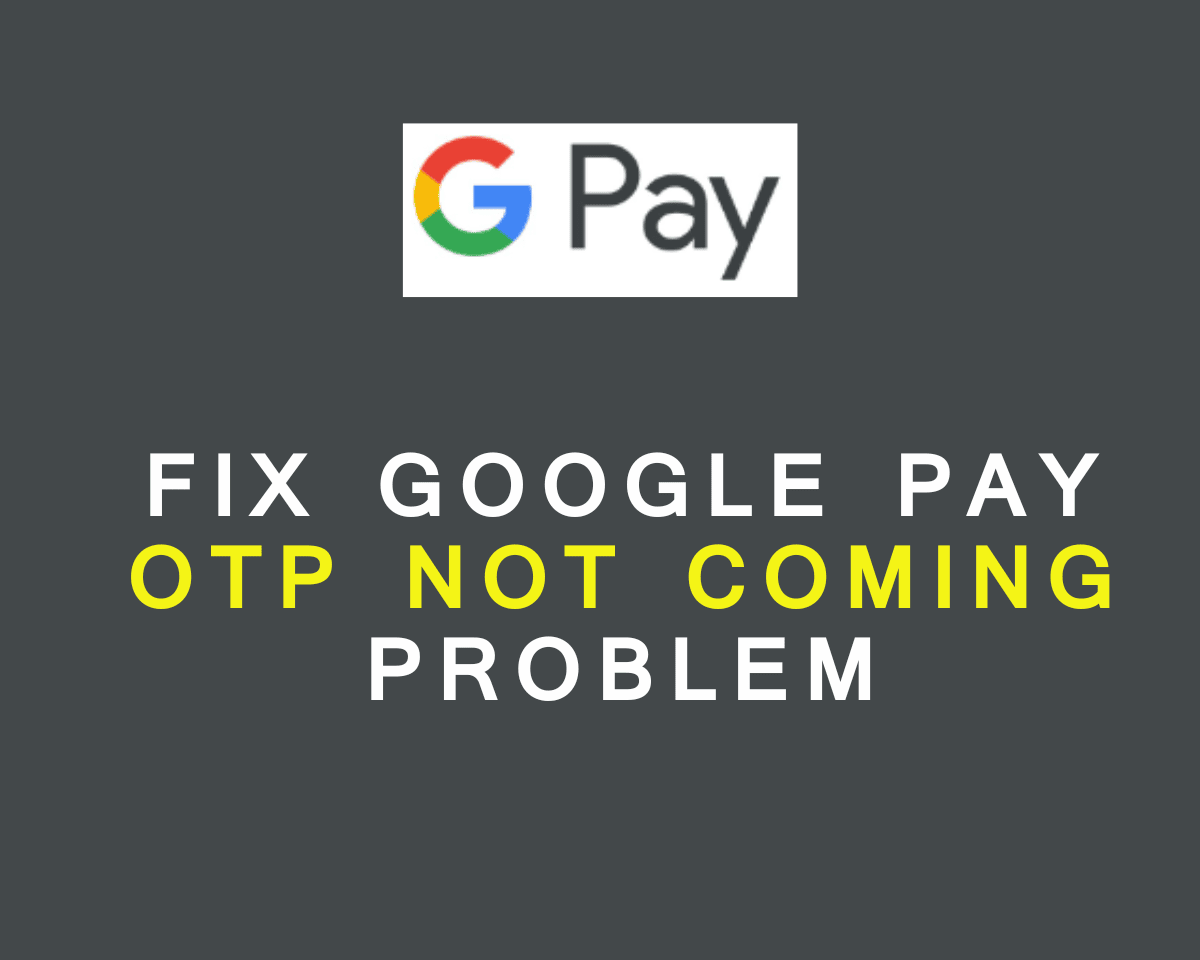
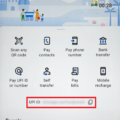
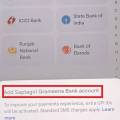
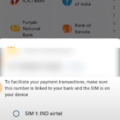
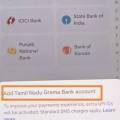
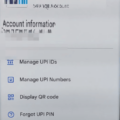

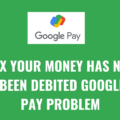
Be the first to comment