You can consider Google Pay as the simplest way to send money anytime and anywhere, such as home to your family, recharge your mobile phone, or even pay the street chaiwala and other local vendors. Even if your required contact is not on Google Pay, yet you can easily manage to send or receive money with zero transaction charges straight from your bank account to almost anyone.
While using Google Pay, you are always in control of money spent because you can easily access past transactions. You can just use it wherever you see UPI or Google Pay.
You should know that Google Pay conveniently works with all banks that support BHIM UPI.
However, there may be such instances when you can find yourself in difficulties in making online payments, mainly due to some faults in the internet or a sudden, usually temporary malfunction of the app. In such a case, you should know how to fix Your money has not been debited Problem in Gpay.
Steps to Fix Google Pay Your money has not been debited Problem
Suppose you are using Google Pay and you want to make some transactions, but for some reason, you are not able to do so. Suppose you are still searching for a way to solve your money has not been debited Problem in Google pay.
In such a case, you should know that there is nothing to worry about as you can quickly solve the problem by following some below-mentioned simple and easy steps, such as:
Step 1. Open the Google Pay application home page on your mobile phone. Click on the green-color profile logo at the top right corner of the mobile screen.
Step 2. Now, a new page will open up before you. You will see many options here. Click on the “Bank account” option.
Step 3: After that, a new interface will open up before you. Here you will see all your bank accounts. Click on the bank account from where you are not able to transfer money.
Step 4. Now, a new page will open up before you. Here you will see many options. Click on the “Manage UPI IDs” option.
Step 5. After that, a new interface will open up before you, where you will see many bank options along with your UPI ID linked to the Google Pay account.
Now, you will have to delete your existing UPI ID. To do this, click on the delete logo in front of the existing UPI ID, then create a new UPI ID for the bank you want to use, Google Pay to transfer money.
Step 6. After that, click on the “+” icon in front of the bank for which you want to create the UPI ID. Please note that you should ensure outgoing and incoming services to your registered mobile number are active. Otherwise, you can not verify your mobile number as well as can not create your UPI ID also.
Click on the “Continue” button and wait for a few seconds.
A new page will open up before you after some time. You will see a blue-color “right tick” icon on your mobile screen with the message “You are ready to make payments.” So this way, you can quickly fix your money has not been debited Problem in the google pay app.
The Concluding Comments
So there you are. Hopefully, by going through this helpful article till the conclusion, you might have been able to quench your queries and solve the problems regarding fixing your money that has not been debited problem in gpay.
However, Google Pay is also working together with the National Payments Corporation of India (NCPI) to offer recurring payment facilities. This will enable its customers to choose to participate in automatic monthly payments for utility bills, subscriptions, installment payments, insurance premiums, and many other recurring services.
Google Pay is also available for contactless payments on Android devices. The peer-to-peer functions and account access are available on phones running iOS 10.0 or higher; however, only Apple Pay is eligible for this use case when using an iPhone or Apple Watch for NFC payments.
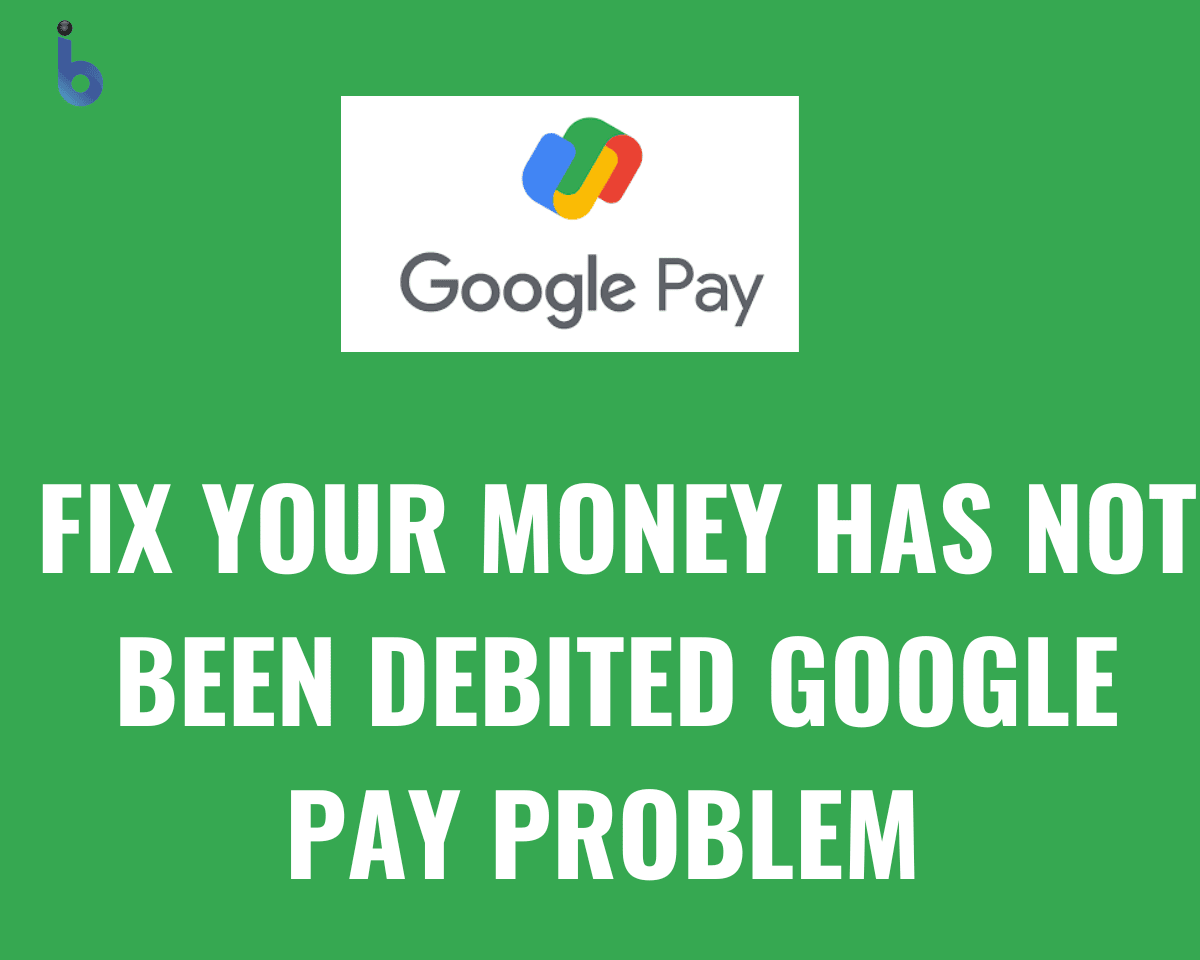
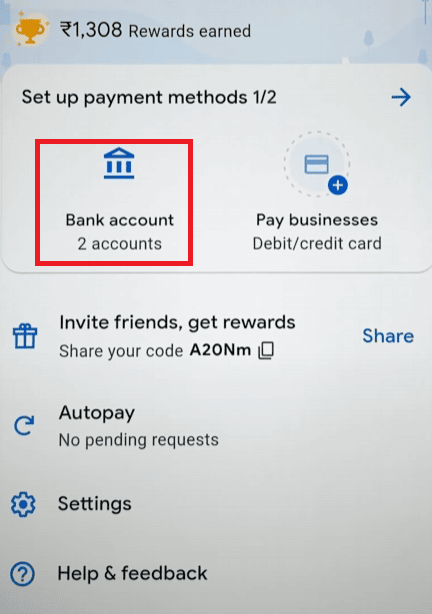
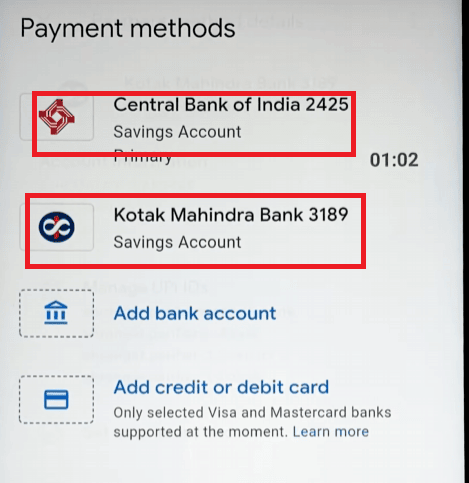
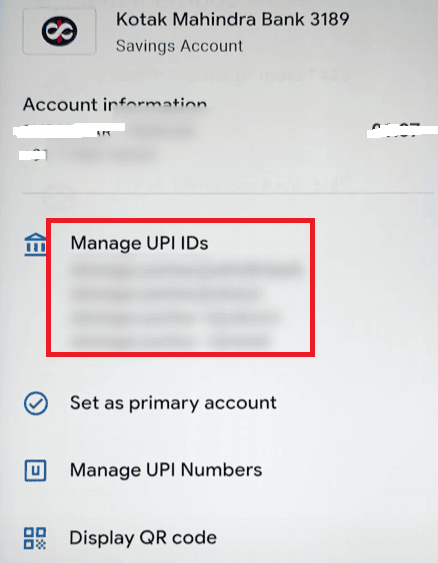
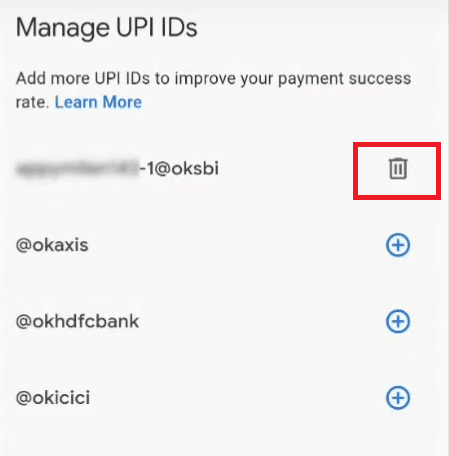
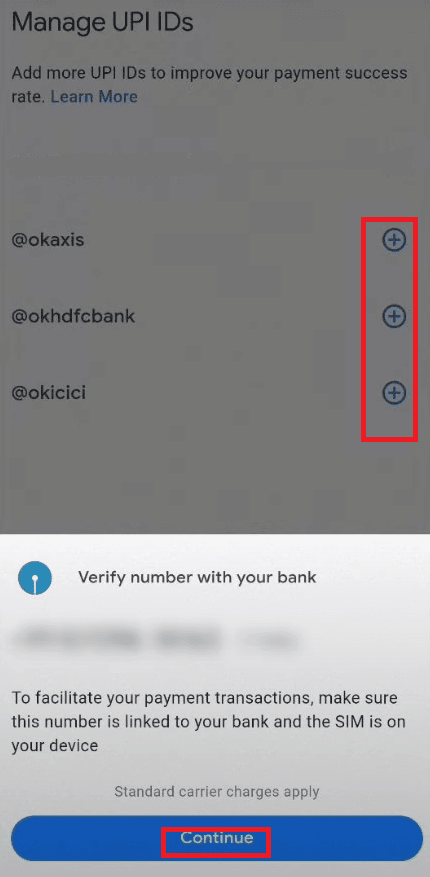


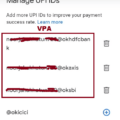
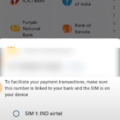
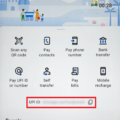
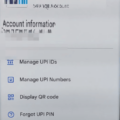
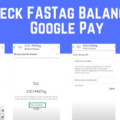
my Google pay transaction issue solution bataye