A banking system like Unified Payments Interface (or UPI) enables you to make quick money transfers on various payment apps, such as PhonePe, Amazon Pay, Google Pay, Paytm, and many others. In addition, Google Pay has specifically developed the UPI banking system for Indians.
If you intend to add your bank account to the Google Pay application, you should ensure that your bank is UPI enabled. Because your UPI ID is an address ( i.e., yourname@bankname) that identifies you on UPI and a UPI number is the mobile number identifier of your UPI ID verified by the bank.
Recently, by May 2022, you were required to set your mobile number as a UPI number to receive payments through your mobile number. But now, you can continue to accept payments through your UPI ID. And UPI ID is an extension of the GPay application through the phone number option you can find on your UPI app. It allows anyone to send money from any UPI app.
Using the Google Pay application, you should know how to find UPI ID in GPay In this article, you will find complete details and correct information in this regard.
3 Ways to Find UPI ID in Google Pay
If you are still doubtful about how to see UPI ID in GPay and want to learn the correct information and needful process for the same, then read this article till the end and follow the below given some simple instructions and easy steps.
1. See UPI ID in Google Pay App Homepage
First, enter your Google Pin and open the Google Pay application on your mobile. A new page will open before you, where you can see various options, such as Bank transfer, Pay Bills, mobile recharge, and many others. But, if you scroll down on this page to see your UPI ID, you will able to find the primary UPI id in middle with copy option. To find UPI Id belonging to another bank, you have to visit another section of the app.
2. Find Google Pay UPI ID in Profile Section
To see all available UPI IDs, you will have to explore them in another section and on a new page in the Google Pay app. It is a deliberately taken precaution in Google Pay apps to ensure the security of your valuable money. This way, no unauthorized person is allowed to see your UPI ID; therefore, there remains no chance that your money will be withdrawn from your bank account without your consent.
Step 1: Tap on the Profile Icon (located at the top-right corner of the mobile page), which is your Google Pay account.
Step 2: Now, a new page will open up before you, showing you the various options: BANK ACCOUNT, AUTO PAY, SETTINGS, and GET HELP. Now click on the ‘Bank Account‘ option under the setup payment method.
Step 3: Now, a new page will open before you, showing you the Payment Method title and UPI IDs option. Click on the choose desired bank name to see UPI ID. Here, I am selecting the Kotak bank account.
Step 4: Under Manage UPI ID, you will see all your UPI IDs added to the Google Pay account. You can use these UPI IDs to transfer or receive money from any other person quickly.
To do so, you will have to share one of your UPI IDs with the person from whom you want to receive money.
3. Find GPay UPI ID on QR Code
Now, you must return to the previous page. Here you will see the profile icon with the QR code sign at the top right corner of the mobile screen. Click on this profile icon.
A new page will open before you, showing you your UPI IDs below your QR code on the same page. You can also select the bank name to know UPI Id belonging to that bank account.
Note: You can return to the previous page and click on the SETTINGS option. Now, you will see your UPI ID with a blue-color copying icon at the top of your mobile screen. Click on this icon to copy the UPI ID. Then you will see a message at the bottom of your mobile screen stating that you copied your UPI ID to the clipboard.
Google pay UPI ID Example
| Linked Bank | UPI ID Example |
|---|---|
| State Bank of India | amitk44@oksbi |
| ICIC Bank | sajopramod23@okicici |
| HDFC Bank | nabilkhatun340@okhdfcbank |
| Axis Bank | ravuamrok62@okaxis |
So, you can copy your UPI ID and then paste it to share with anyone.
Conclusion
After reading this article, we are confident that you will have learned how to see UPI ID in Google Pay.
However, you should know that you can create various UPI IDs on multiple apps. But, if you make the transactions on a particular UPI ID, you will find that the transaction details are restricted to the app you are using.
For example, suppose your UPI ID on Google Pay is 123456789@okhdfcbank, and you get money on the same ID. Then its transaction details will not be viewed on any payment app besides Google Pay.
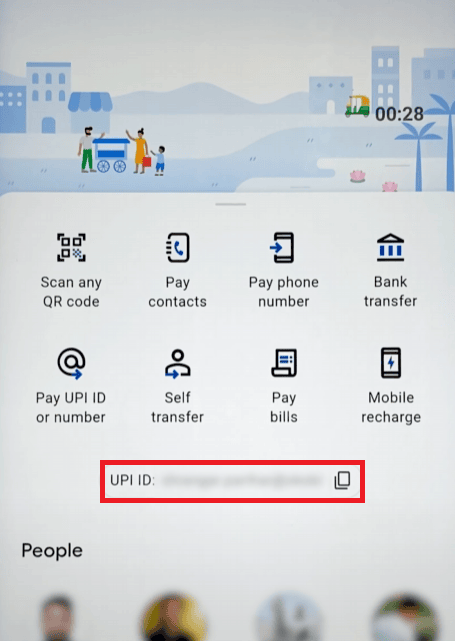
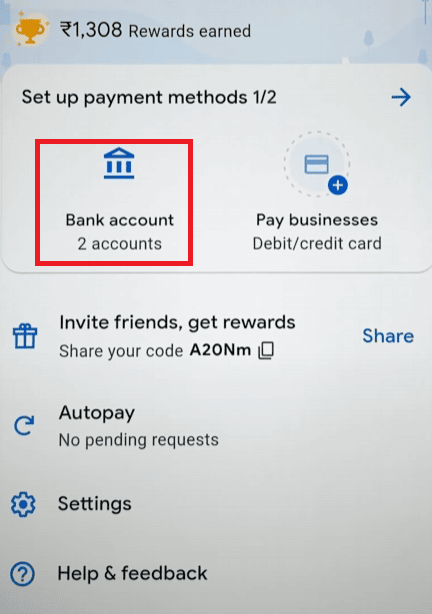
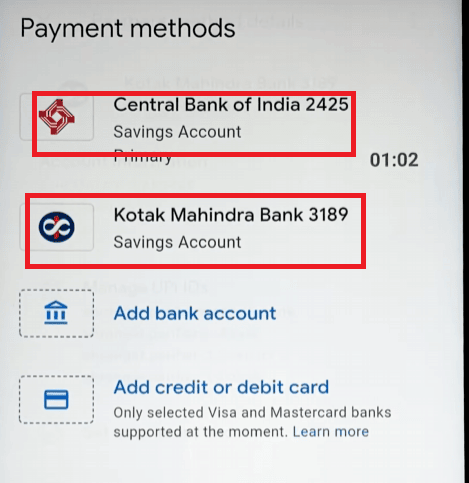
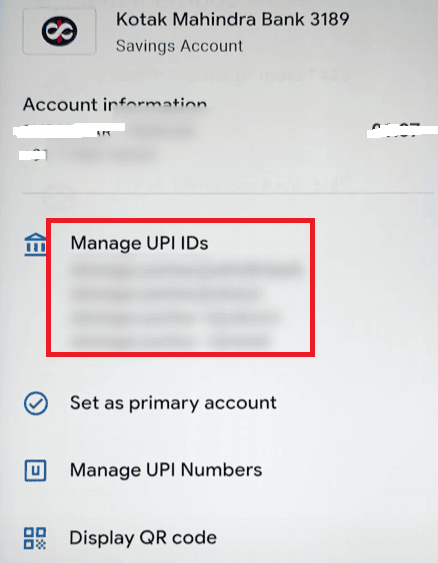
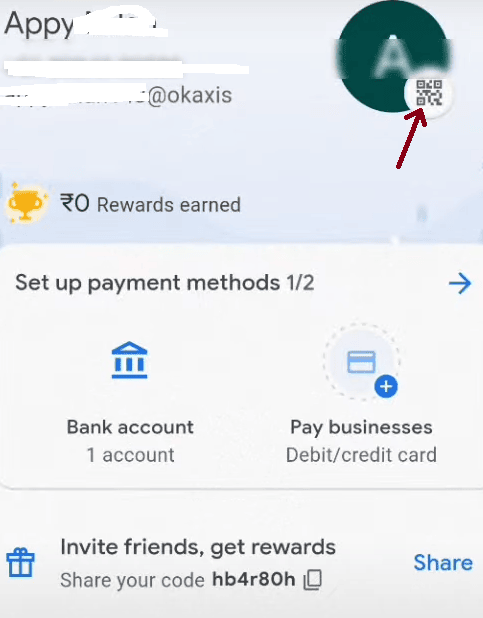
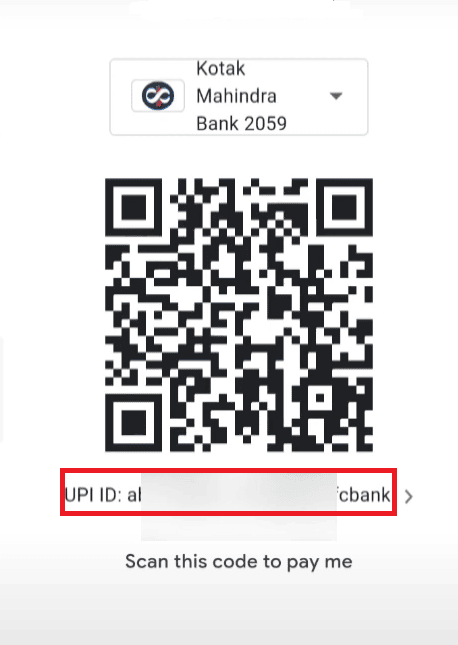
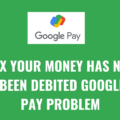
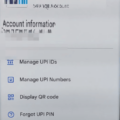

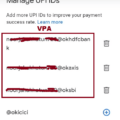
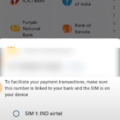
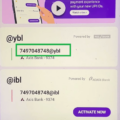
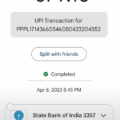
How to find Google Pay UPI ID by mobile number