It has become quite challenging to make cash payments physically after the demonetization in India. But, since then, the people of India got an opportunity to make a cashless transaction. If you are a smartphone user, then you may also be doing money transactions through a smartphone. Phonepe app is based on UPI (Unified Payments Interface). And this is a specially developed app, a real-time payment system in India, and it can be easily used on both Google Play Store and the Apple app store.
Phonepe app offers most Indian users a simple and easy-to-pay interface. But, sometimes, while using the app, many users face various problems and errors, such as your Phonepe app often showing “Unable To Proceed – Oops! Unable to Send SMS. Please check your SMS pack/phone balance and try again.” Or, in case you have reset your mobile phone, and once again you install a Phonepe app from the Play store of your mobile, make a new UPI ID, but you can not add your account, and your mobile screen is showing “Validate mobile number”.
We need to send an SMS to your mobile number to fetch your linked bank account.” Also, you will see Single sim or Dual sim options on the screen. Although your mobile number already exists on your mobile phone, you are still facing this problem. And you may often get confused about what to do next and are anxious to know how to fix Phonepe unable to proceed problem.
This article will guide you through all the essential details.
Some Common errors in PhonePe
- Unable to proceed your PhonePe account has been blocked
- Unable to add a bank account in PhonePe
- you can’t use this account for UPI please contact your bank for more information
- unable to proceed something went wrong. please try again later
How to fix PhonePe unable to proceed problem
If you are using the Phonepe app, and facing the problem of “unable to proceed”, then you can follow the below-mentioned authentic information and some simple instructions for the same, such as:
Step 1: Firstly, open your mobile settings. Next, click on the system apps updater option.
Step 2: A page showing the Update History title will open before you; all the apps that require an update will appear on this page. Scroll and search for the Security app and update it if any update is available, otherwise, ignore it.
Step 3: Now Come back to the mobile home page > click on the Tools folder > and click on the Security app.
Step 4: A new page will appear before you; click the setting icon at the top right of the screen.
Step 5: Now, a page showing the settings title will open before you > Scroll, search for the withdrawal of consent option, and deactivate it.
Step 6: You will receive a message on your mobile screen > click on the withdraw button.
Now, you can easily install a Phonepe app from the Play store of your mobile and make a new UPI ID. After installing a Phonepe app, you can reactivate the withdrawal of consent option. And then, you will automatically exit the Security app.
Step 7: Now, open your Phonepe account and click your profile at the top-left of the mobile screen. A new page will open before you show Payment methods and Payment settings. Scroll under the Payment methods title, search for the ADD BANK ACCOUNT option, and click it.
Step 8: Now, a new page will open before you, showing your mobile number and various bank options, select your bank. Suppose your bank is Punjab National Bank. Then you will click on that bank’s option.
Now, a new page will open before you, showing Validate mobile number title and Choose SIM options > select the correct SIM 1 or SIM 2 slot for your registered mobile number. For example, if your registered mobile number SIM exists in the SIM 1 slot, select SIM 1 slot. Then, click on the CONTINUE button.
Now, you will receive an SMS on your mobile screen stating that they are finding the account linked with your registered mobile number. Your linked account will be found and added to the Phonepe app.
Now, a new page will open before you, showing ACCOUNT ADDED SUCCESSFULLY, and on the mobile screen, you will see your name, account number, address, IFSC Code, and UPI ID, and click the DONE button at the bottom of the mobile screen.
This way, you can easily add your account to the Phonepe app.
Conclusion
If you want to learn about how to fix Phonepe, unable to proceed with the problem, then we are pretty sure that after reading this article, you can do the needful. However, in case of any doubt or concern, you must contact the support team of the Phonepe app and raise your query for an immediate and effective solution.
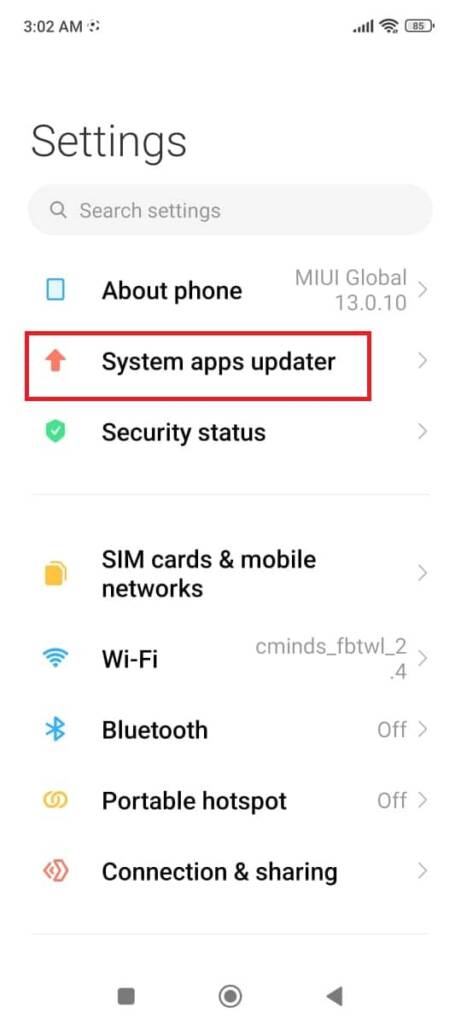
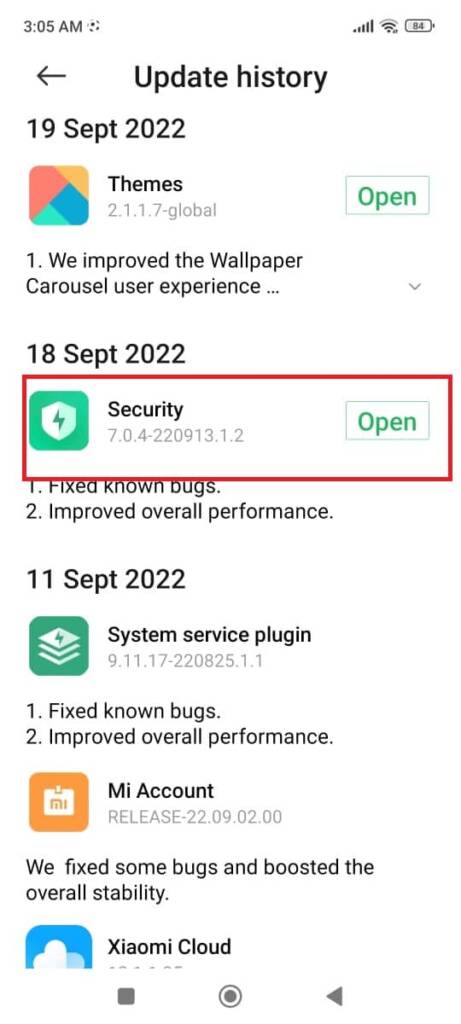
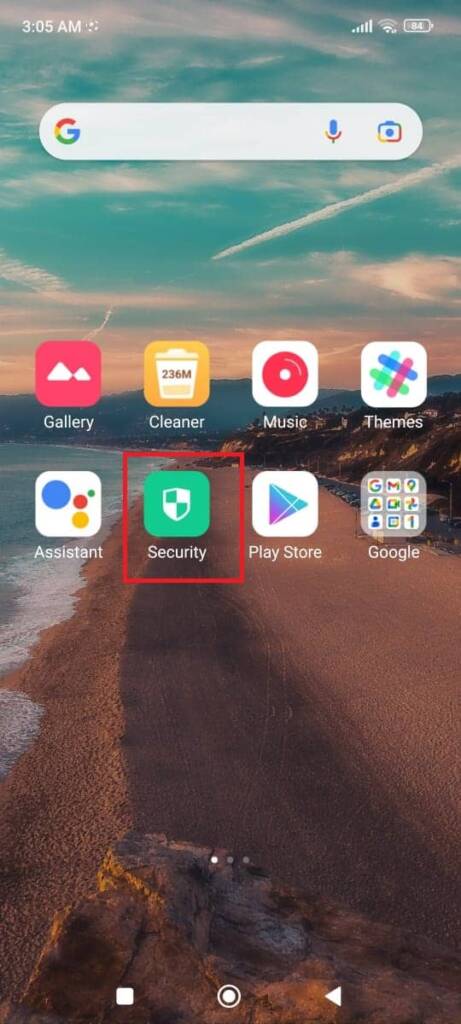
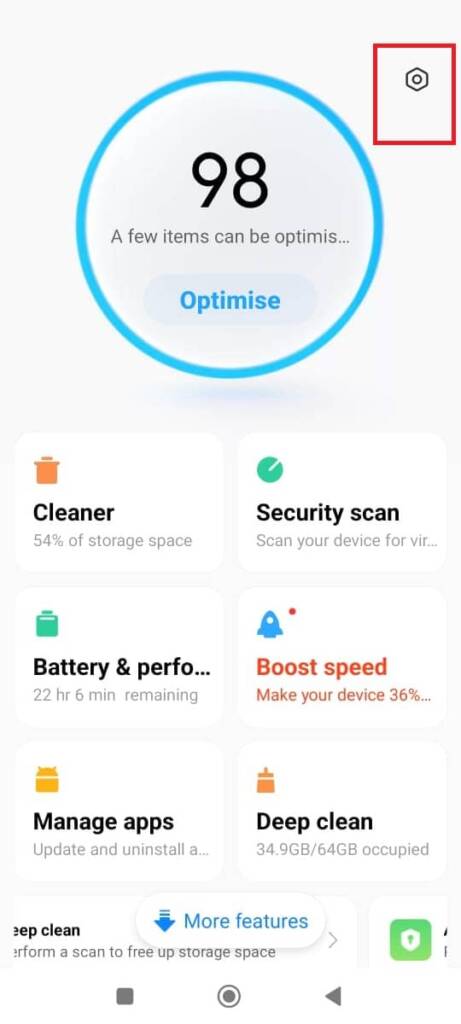
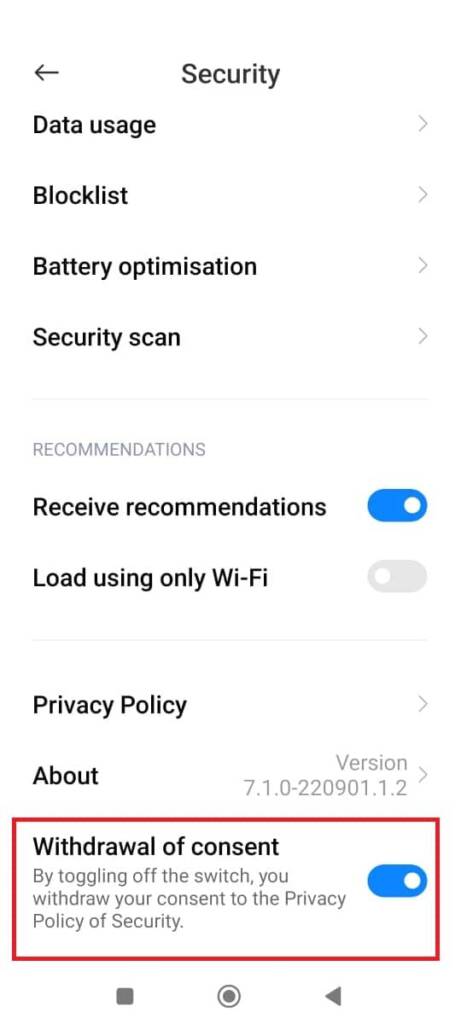
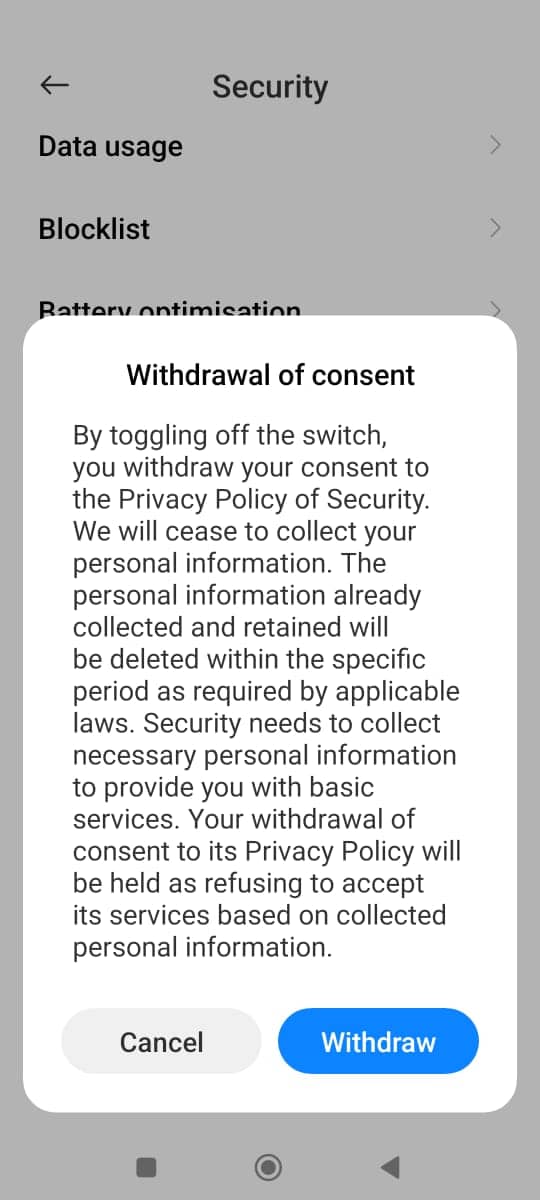
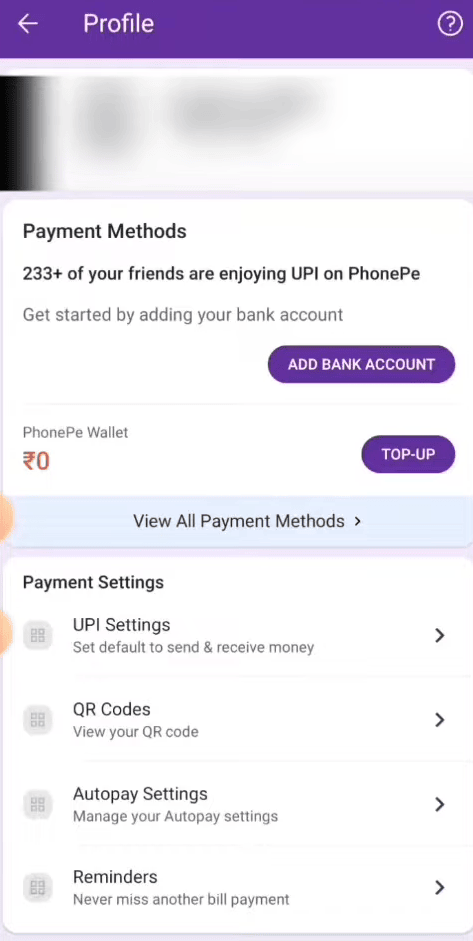
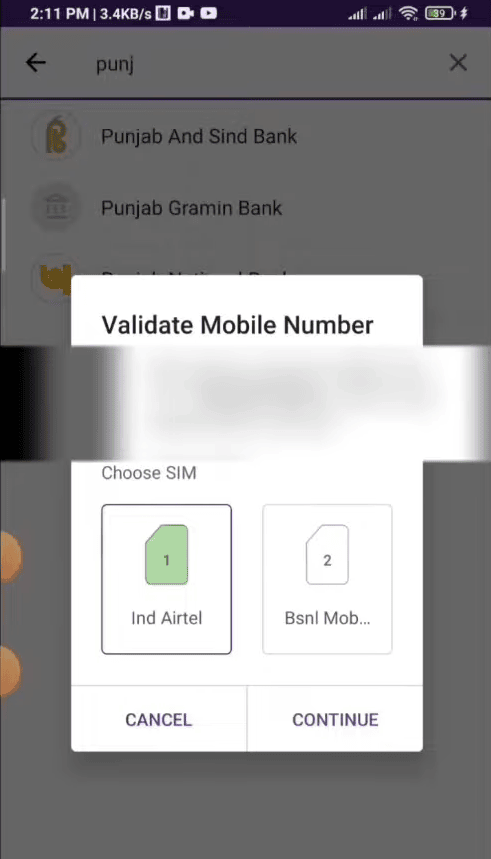
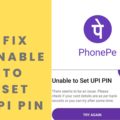
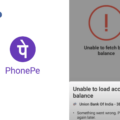

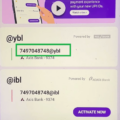
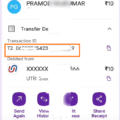
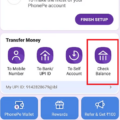
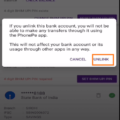
Hi, Surjeet.
Thank you for contacting PhonePe!
We do understand that the situation is difficult for you as you want to reactivate your account . Please be assured that we are here to assist you in the best possible way.
We would like to inform you that your current issue has been dealt with on Ticket ID: 3737442 .
Please feel free to contact us if you need any further clarification.
Regards,
PhonePe Support
How to fix phonepe unable to proceed failed to initiate sms
sir mera phone pay me bank add nahi ho raha hai account issue realte problem aa rahai hai
please sir my phonpe unbel karo bhai pls sir
mera phone per account login karne per unable to process batata hai mera number 98124496 Gmail ID Sharif Khan tiger @ gmail.com
Sir mera phone pe me unable to proceed problem hain
How to fix unable to proceed something went wrong. please try again later.