In case you don’t keep your contact information updated with your bank, it can be very difficult for you to get your bank account-related information on your address, registered mobile number, or email ID. Due to some reason, you may not continue living in the same place after some time, or you may change using your mobile phone number, or maybe you no longer use the same email ID anymore. So whatsoever the case, Punjab National Bank (or PNB) allows its customers to update their changed contact information easily.
If you are a Savings Bank Account and/or a Current Account holder with Punjab National Bank, then you should know the process of keeping your contact details, such as your email ID, updated in PNB. Let us quickly check the process to update the email ID in PNB online.
Quick Process to Update Email ID in PNB Online
Suppose you are a Savings Bank Account and/or a Current Account holder with Punjab National Bank. You are no longer using your registered email ID anymore. Instead, you want to update your email ID in the bank.
But for some reason, if you don’t know how to do it. Then in such a case, in this article, we are providing you with the complete solution to your problem. Simply follow some below written simple and easy steps, such:
Step 1. Download and install the PNB ONE application from your mobile phone play store and open the app. After that, enter your four-digit MPIN to log in to your PNB account.
Step 2. Now, a new interface will open up before you. Here you will see many options. Click on the “Services” option at the bottom of your mobile screen.
Step 3. After that, a new page will open up before you. Again you will see many options over here. Click on the “Other” option. Now, a new interface will open up before you, and you must click the “Email Updation and Manage Alerts” option here.
Step 4. After that, you will be asked to enter your email ID. After entering the email ID, click on the “Yes” option, then click on the “Continue” button.
Step 5. Now, a new page will open up before you. If you find the information is correct on the page, then click on the “Submit” option at the top right corner of the mobile screen. Otherwise, you will have to click on the “Cancel” option.
Step 6. After that, a new page will open up before you. Here you will be asked to confirm your request. Enter your transaction password (or TPIN) as required. Then click on the “Confirm” option.
Step 7. Now, you will receive a One Time Password (OTP) on your registered mobile phone number. Enter the received OTP as required. Then click on the “Confirm” button.
After that, you will receive a message that your email ID has been updated successfully. And you will see your email ID on your mobile screen.
So this way, you can quickly learn to link or update your email ID in PNB.
Final Useful Thoughts
Hopefully, by carefully reading this article till the end, you will undoubtedly be able to clear all your doubts regarding how to update your email ID IN Punjab National Bank.
However, if you still find any difficulties for the above reason, you should contact “[email protected]” for customer support. Or you can also make a call to the toll-free customer care service number: 18001802222 or 18001032222.
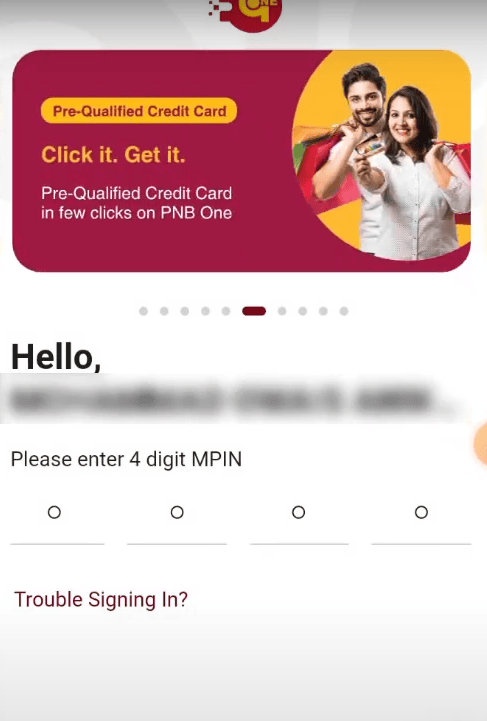
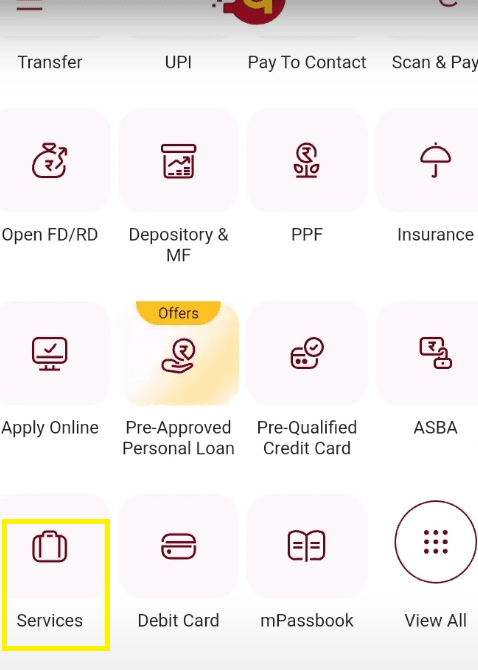
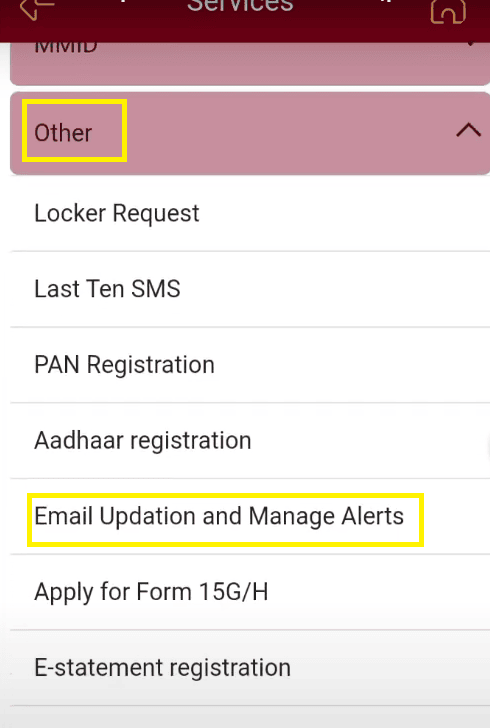
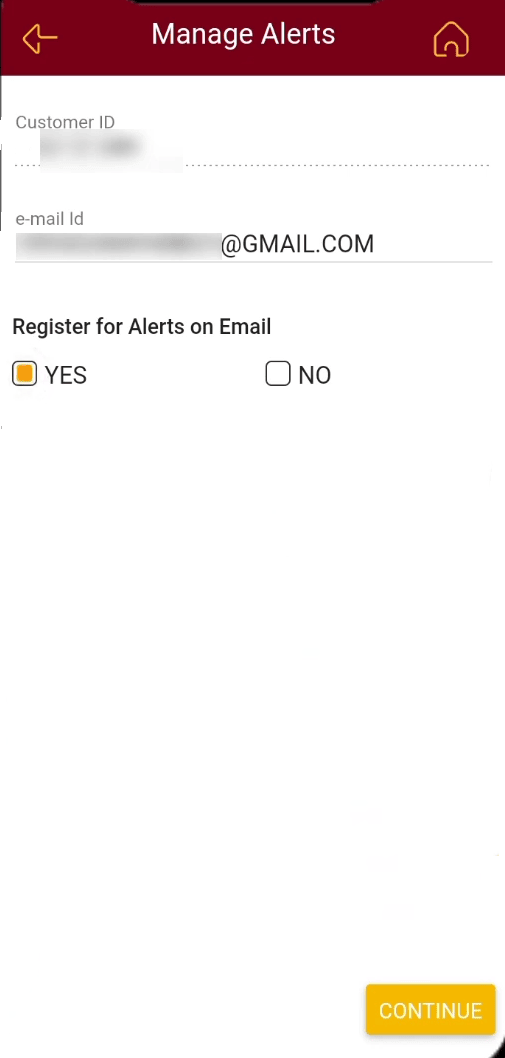
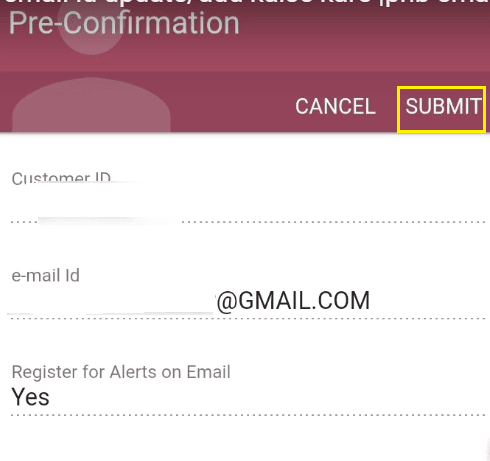
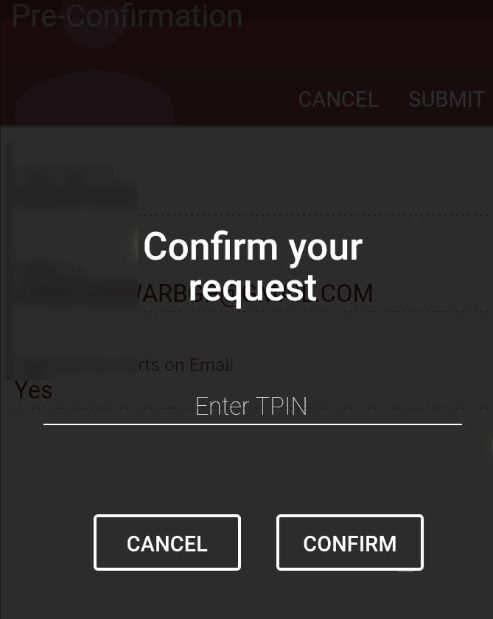
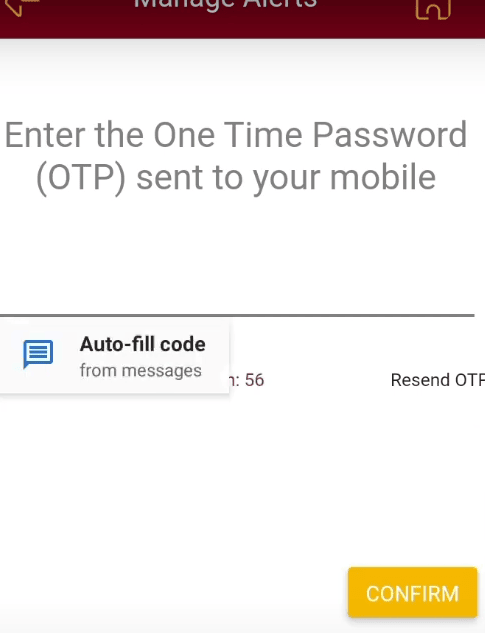
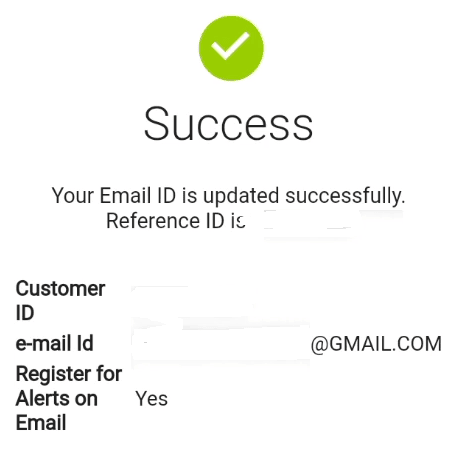
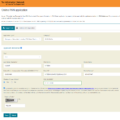
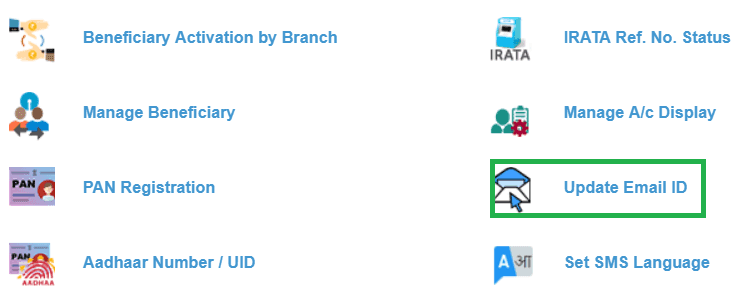
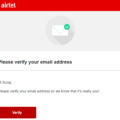
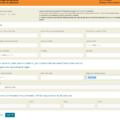
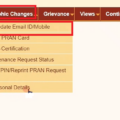


How to update my email ID without visiting the branch
update my email ID my account
PNB Email ID update by SMS